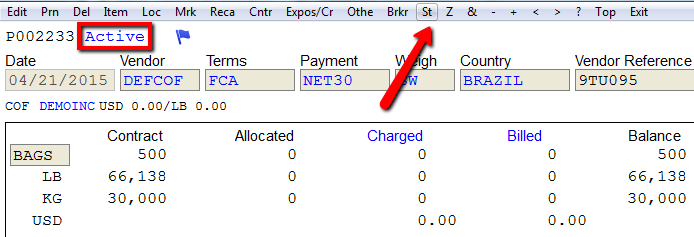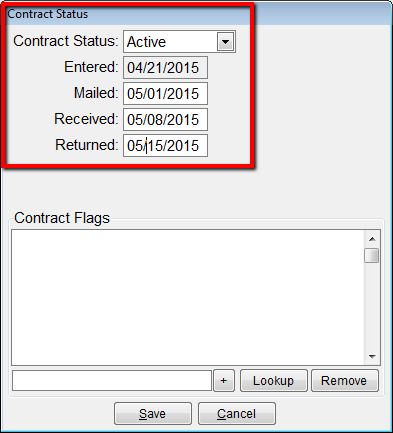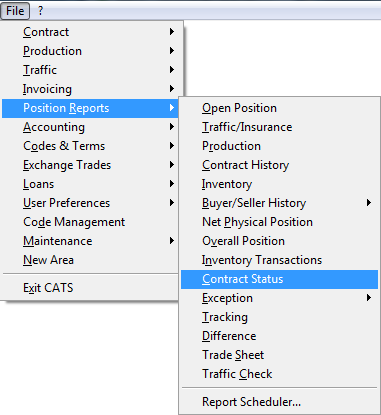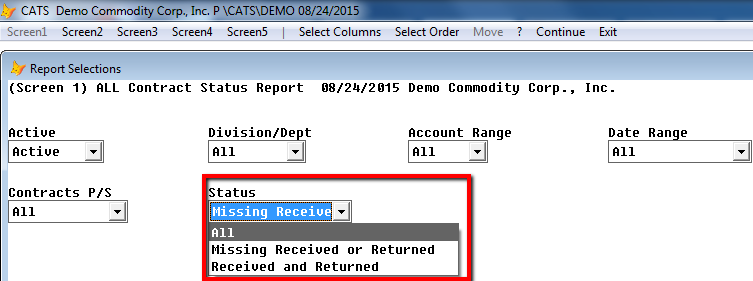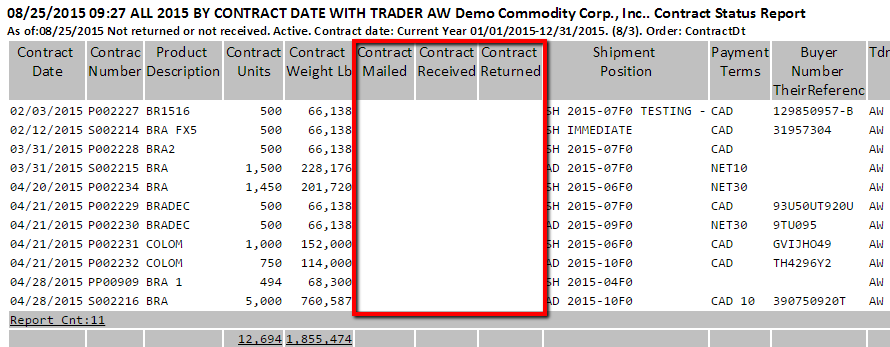Table of Contents
Contract Status Report
The contract status report lets you view the status of all contracts in the system. The status on a contract is listed as Active or Complete and can be changed by selecting St from the contract main screen's toolbar menu.
These fields are the Active status and the dates Received, Mailed, and Returned.
Creating and Printing a Contract Status Report
To access the contract status report, select Position Reports > Contract Status from the Main menu.
The most important filter on the Contract Status report is the Status filter, which allows you to see just those contracts with missing dates.
- All - Indicates any status of the contract, with any fields showing or missing.
- Missing Received or Returned - If either of these date fields is blank, that contract will show up on this report.
- Received and Returned - If all fields are filled in, the contract will be displayed on this report.