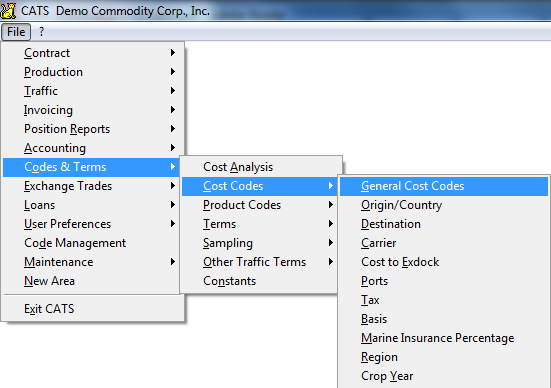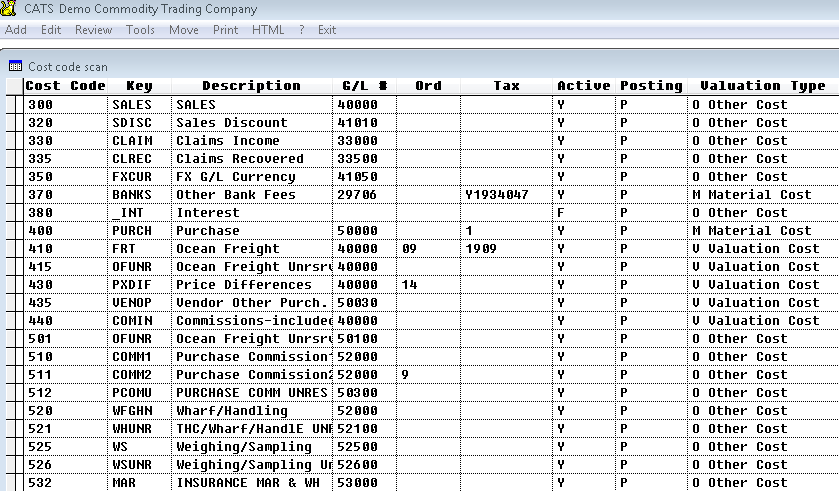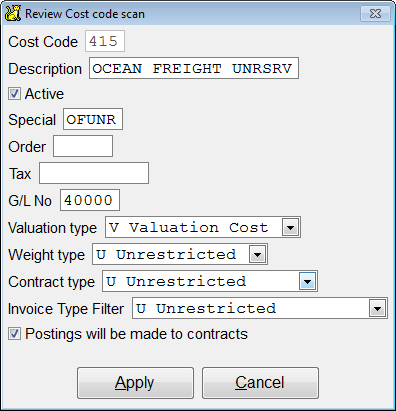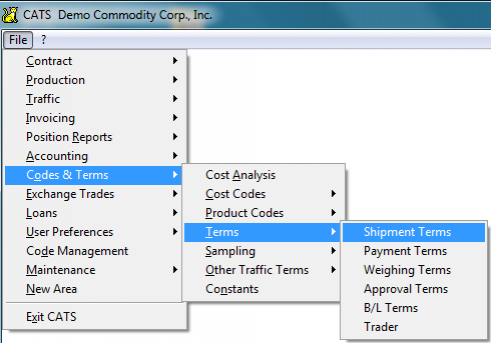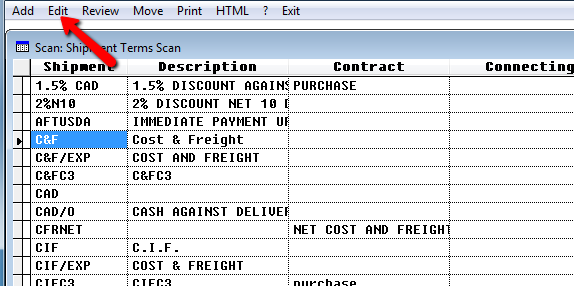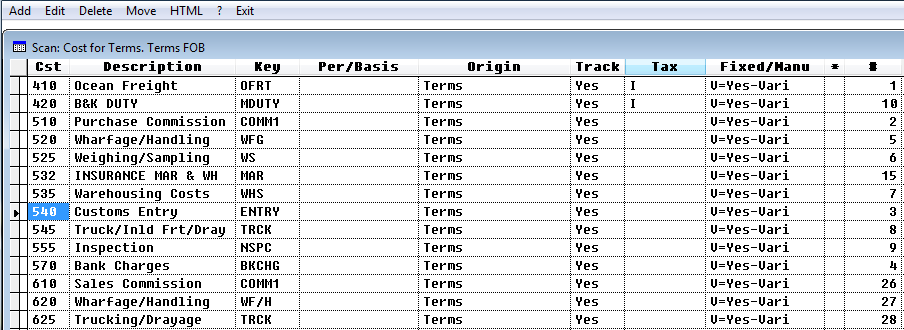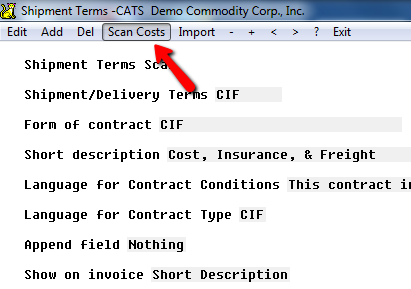Cost Codes
Cost codes are used to apply costs to contracts and invoices. You can set up costs so that you can see the estimated costs and compare those with the actual costs. Then, if you try to add a cost for that cost code with an amount over the expected cost for a particular contract, CATS will warn you.
The cost codes are stored in the Codes & Terms > Cost Codes > General Cost Codes area.
From here you can view a scan of codes and their properties.
Cost codes are tied to G/L numbers. If you choose a cost code on an invoice item, the amount of the item will be posted to its associated G/L number in the general ledger. Multiple cost codes can be tied to the same G/L number.
Cost codes are also used to create itemized costs on contract items. These can be manual (entered individually on each item) or automated (entered as a Cost Analysis record or on a Shipment Term code and pulled into the contract).
Pick Add to create a new cost code or Edit to change an existing one.
Important details on the Add/Review screen include:
- Valuation Type - Determines if costs posted to this cost code factor into material valuation (for using advanced costing and reports).
- Weight Type - Determines whether or not weight will be posted if you use this cost code,
- Contract Type - Available on Purchase or Sales or neither.
- Invoice Type - Prevents users from using non-valuation cost codes on inventory invoices.
Costings Associated With Terms
If you are using itemized costs, you can also build automatic costing records to be pulled in based on specific Shipment Terms, Destination, or codes. This is found under Codes & Terms > Terms > Shipment Terms.
There, you can Edit one code to see a list of costs associated with that shipment term.
A list of costs associated with this term are displayed on the bottom of the screen.
To change the costs assigned to this term, select Scan Costs from the toolbar menu.
CATS will display the costs currently associated with this term. These costs will be added to a contract item automatically when this shipment term (FOB, in this case) is detected. Then, you can fill in the rates for each of these costs on the contract item.