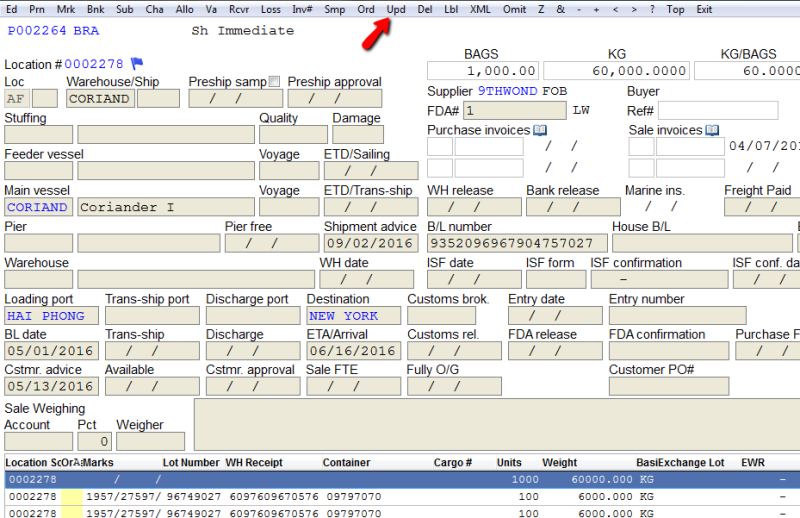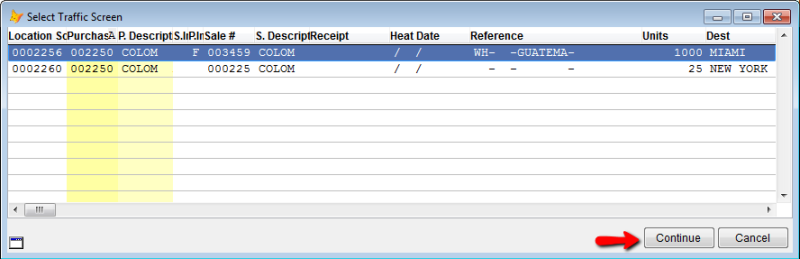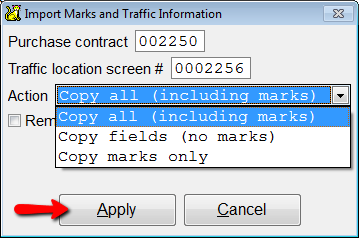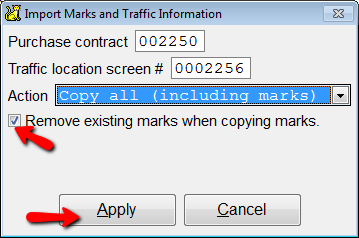Copying Location Screen Information
CATS allows you to copy information from one location screen to another screen. You can copy marks, location or both. Some reasons that you would copy a location screen are:
- Made a change to a location screen and want to apply it to other location screens.
- Sub divided a location screen in error and want to copy the information back in.
Go to the location screen whose information you want to change. Go to Upd on the top menu bar.
This will pull up the Import Marks and Traffic Information box. You can enter the purchase contract number or traffic location screen number of the location screen you want to copy from. Enter the contract number and press Apply.
If you choose to enter a contract number, you must pick a location screen. Highlight the location screen you want and press Continue.
Choose an Action. Action choices are:
- Copy all (including marks) - This action will copy all fields including marks.
- Copy fields (no marks) - This action will copy all fields except marks.
- Copy Marks Only - This action will copy only marks and no other fields.
Press Apply.
If you want to overwrite any existing marks, check the box next to Remove existing marks when copying marks. Press Apply. Using this option will replace any marks that were on the screen.
The location screen on your contract will be updated to reflect the copy.
Choose Exit on the top menu bar to return to the contract main page.