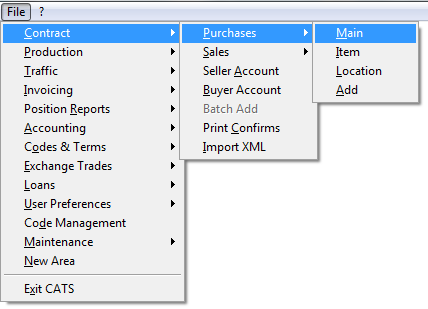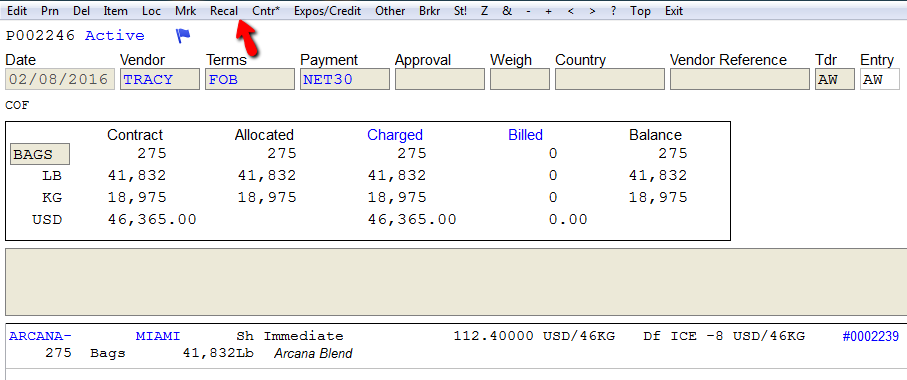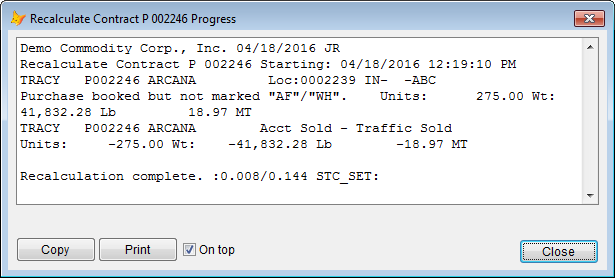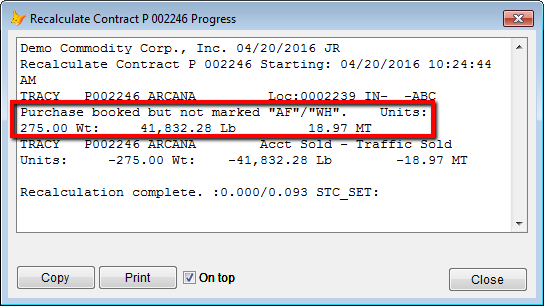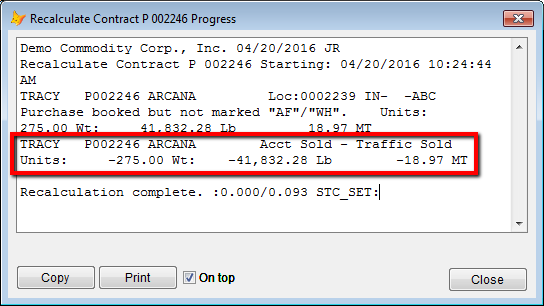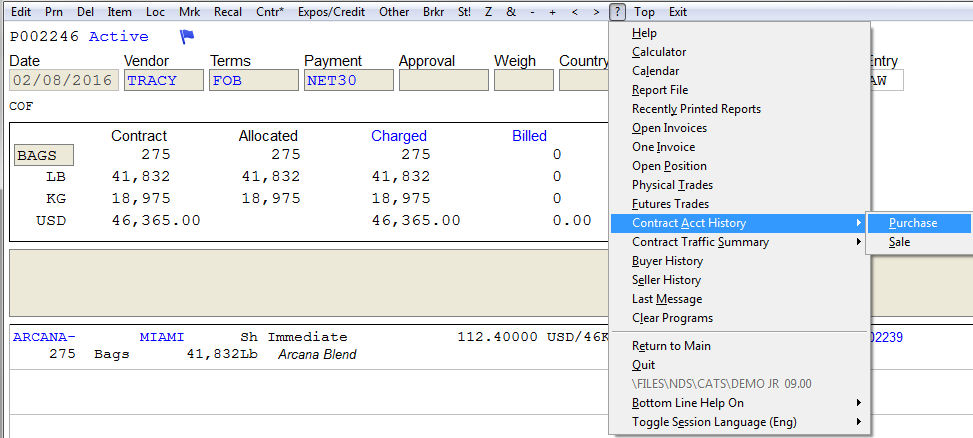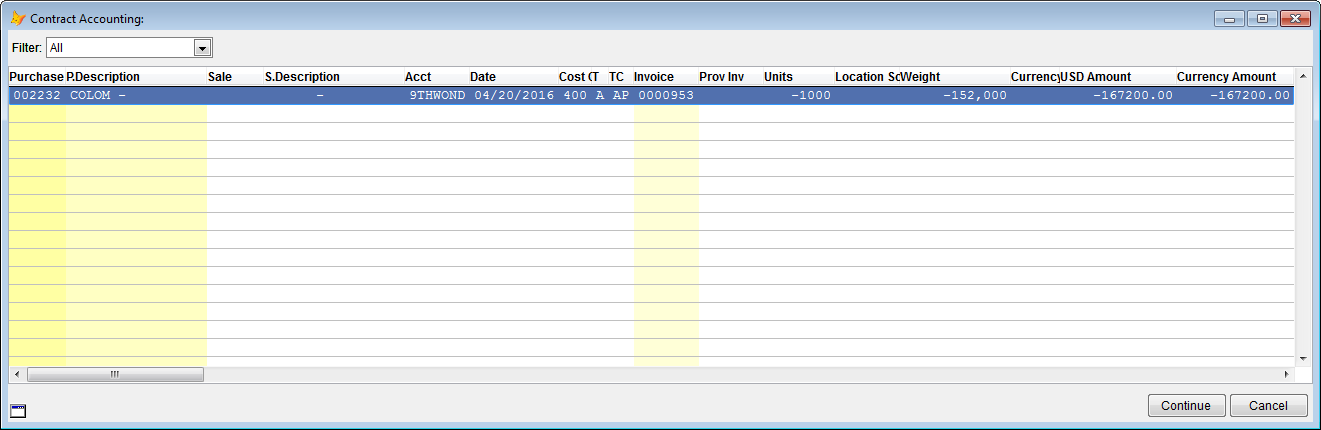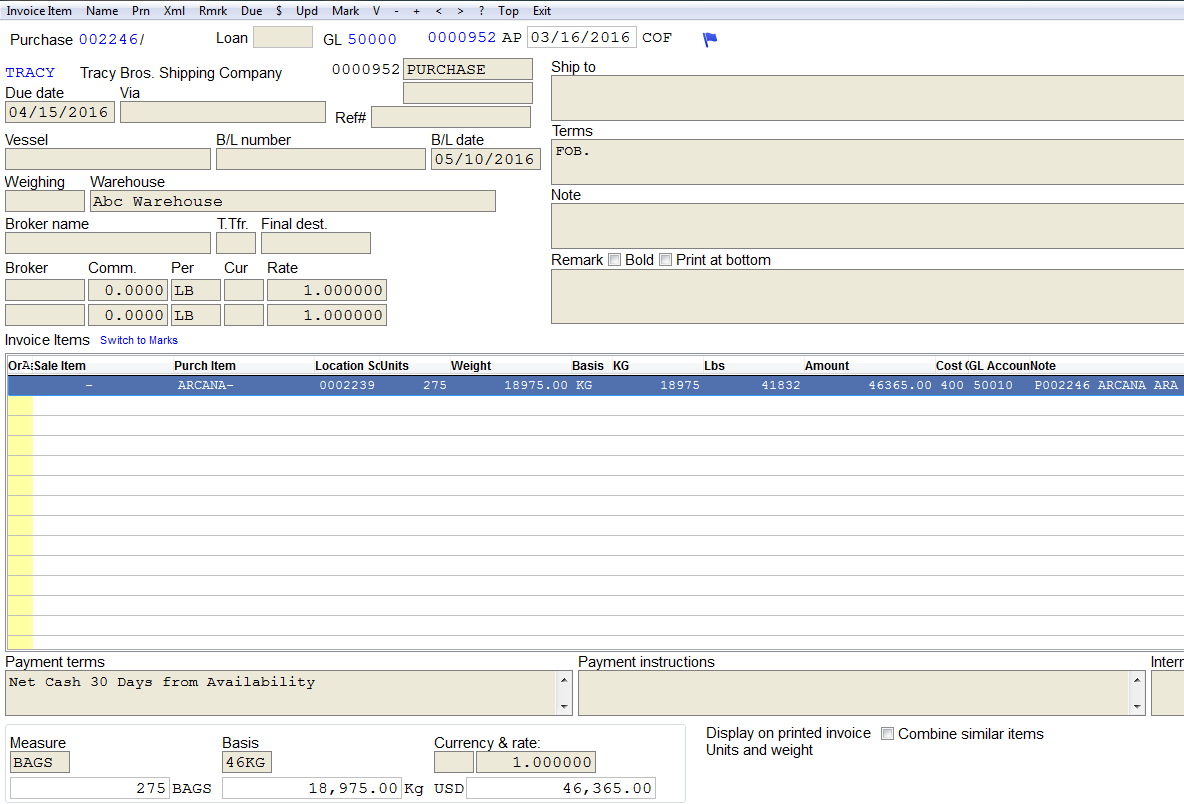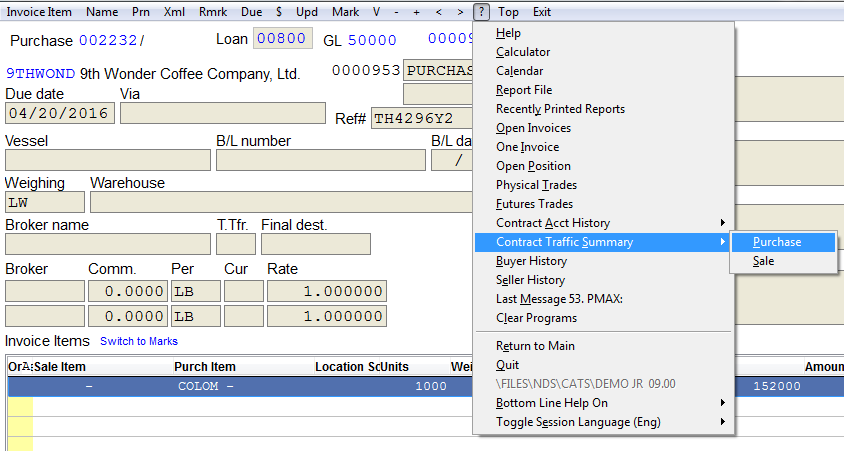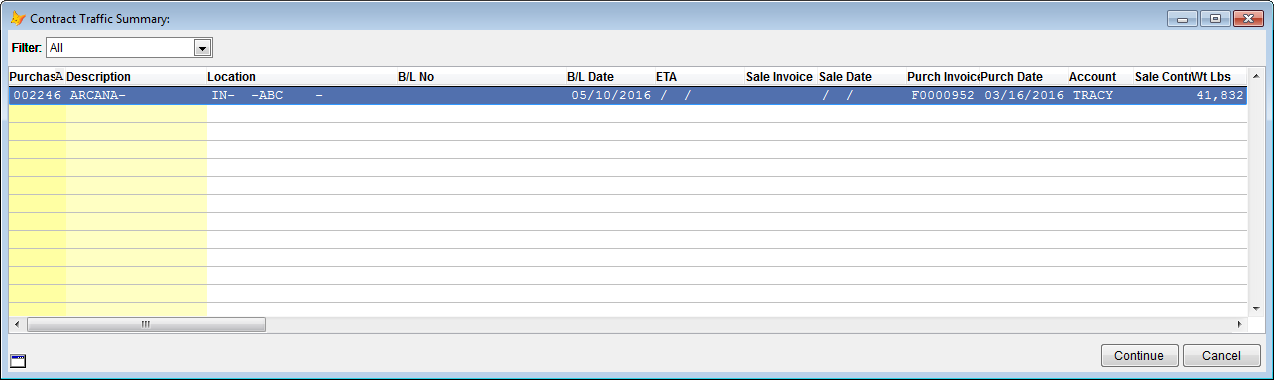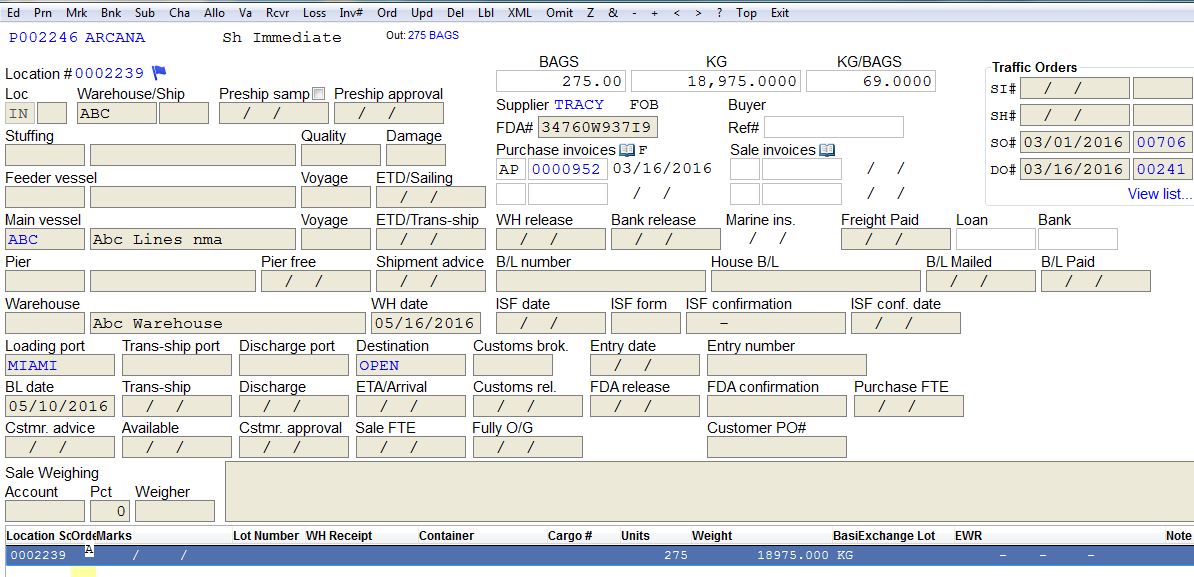Using the "Recalc" Feature on Contracts
Go to Contract > Purchases > Main.
Enter purchase contract number and then Continue and choose the Recal feature from the menu bar.
When finished, CATS will display a Recalculation Complete message.
Different information is seen after recalculation complete.
Purchase Booked but Not Marked AF/WH
Account Sold-Traffic Sold
Contract Account History
Go to ? > Contract Account History > Purchase.
Choose the contract you want and the Continue.
The account history invoice will be displayed.
Go to ? > Contract Traffic History > Purchase.
Choose the contract you want and then Continue.
The contract traffic location screen will be displayed.