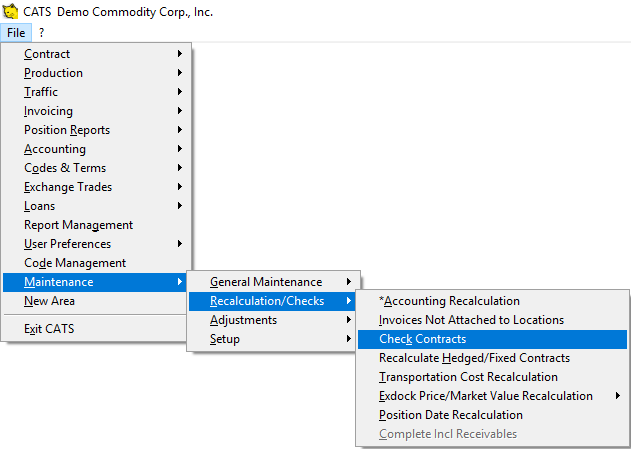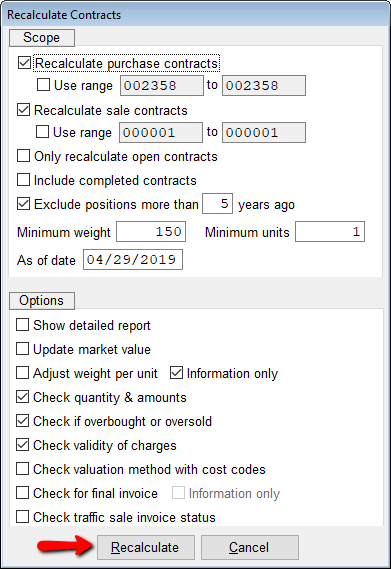Comparing Location-Based Inventory to Accounting-Based Inventory
The inventory units and weight can be calculated by adding up the material on invoices, OR by adding up the units and weight on all location screens with purchase invoices. These two ways of calculating inventory means that there may be discrepancies between these two numbers. This tutorial will help you understand and correct these discrepancies.
Printing a Check Contracts Report
In general, CATS automatically recalculates contracts when users perform actions affecting inventory, but occasionally contracts need to be recalculated manually. From the main contract screen, you can pick Recalc to run a recalculation on a single contract. The Check Contracts feature does the same thing for all open contracts in the system.
From the main menu, select Maintenance > Recalculations/Checks > Check Contracts.
Leave the default settings as they are, or change them to fit your needs, such as using a contract range or telling CATS not to check the unit weight against the grade code unit weight.
You will be shown a printout of any issues the recalculation finds with units and weights, overbought or oversold inventory, and more.
Calculating the Accounting-Based Inventory
The accounting-based inventory calculation uses the units and weight on posted purchase invoices in CATS, minus the units and weight on sales invoices in CATS for each contract. To determine the current inventory amounts, you would need to print either an Open Position report or an Inventory report. These reports have very similar features and data options available on both. For the purposes of this example, we will use an Inventory report.
Print an Inventory report.