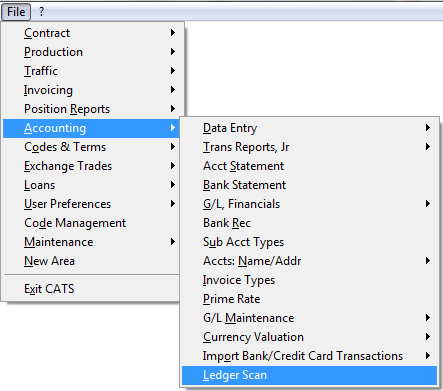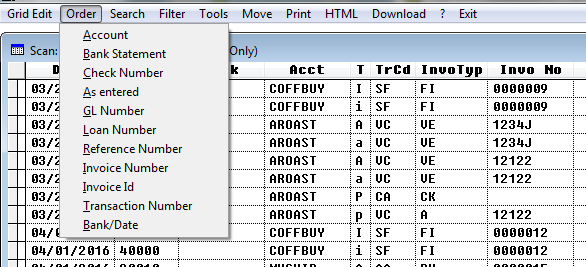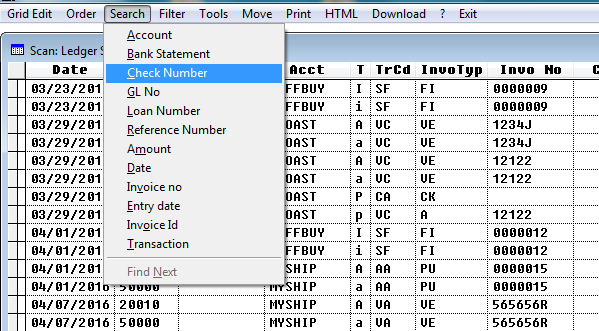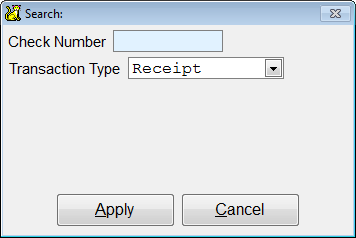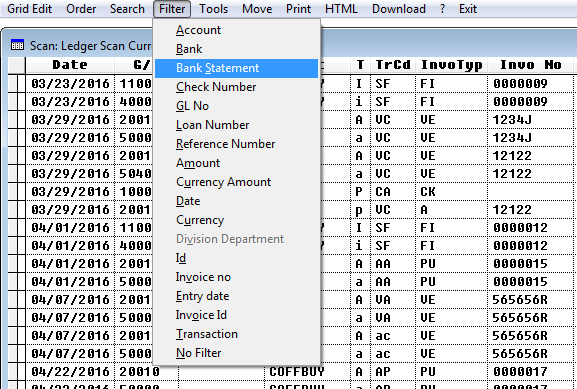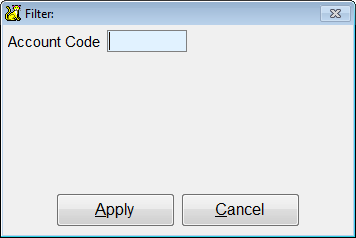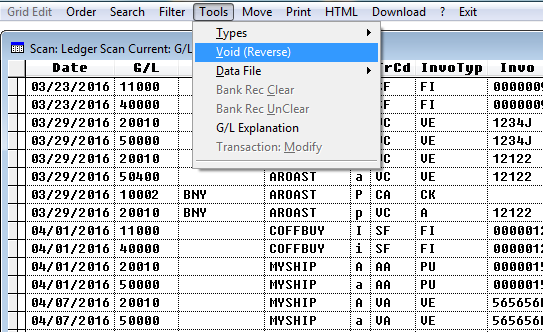Ledger Scan
The ledger scan shows all invoices and transaction history for the current financial year. For example, if you close out year 2015, then the ledger scan will show 2016. Go to Accounting > Ledger Scan.
Ledger Scan Options
From the ledger scan you can Edit,Order, Search, Filter, Tools, Move, Print or Download.
Go to Order on menu bar to get a list you can order by the following:
- Account
- Bank Statement
- Check Number
- As Entered
- G/L Number
- Loan Number
- Reference Number
- Invoice Number
- Invoice ID
- Transaction Number
- Bank Date
For example, choose Order > Account to have the scan list sorted by account.
If you go to Search, you can search by the following:
- Account
- Bank Statement
- Check Number
- G/L Number
- Loan Number
- Reference Number
- Amount
- Date
- Invoice Number
- Entry Date
- Invoice ID
- Transaction
If you search by check number, for example , you will be prompted to fill in the check number.
If you go to Filter, you can filter by:
- Account
- Bank
- Bank Statement
- Check Number
- G/L No
- Loan Number
- Reference Number
- Amount
- Currency Amount
- Date
- Currency
- ID
- Invoice No
- Entry Date
- Invoice ID
- Transaction
- No Filter
If you filter by account, you will be prompted to fill in the account name.
Go to Tools to sort by type, data file, void or modify a transaction.
- Types - All, Sales Invoices, Purchase Invoices, Receipts, Payments, General Jr., Bank Transfers.
- Void (Reverse) - Click this link for more about reversing transactions
- Data File - Allows you to get history older than this year.
- Bank Rec Clear - Click for more about performing a bank reconciliation
- Bank Rec Unclear - Click on more about performing a bank reconciliation
- G/L Explanation - Shows the G/L number and description on a selected line in the ledger.
- Transaction: Modify - Click here for more on how to modify transactions