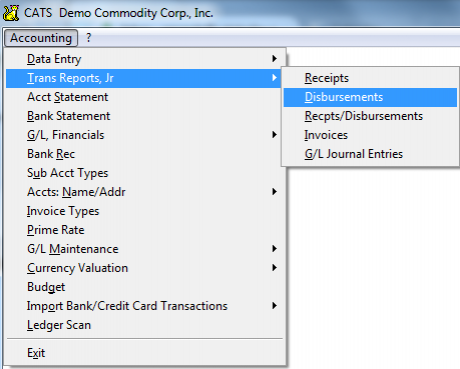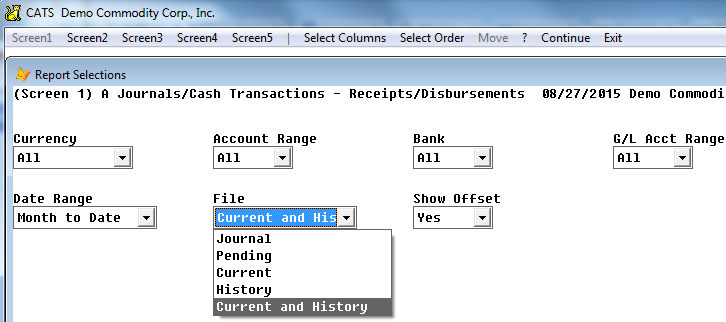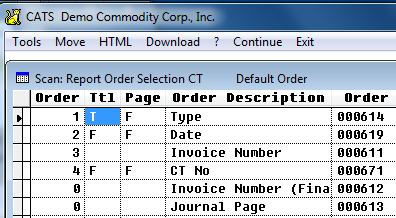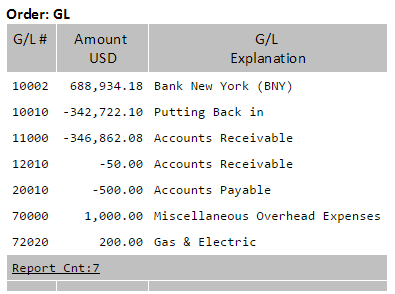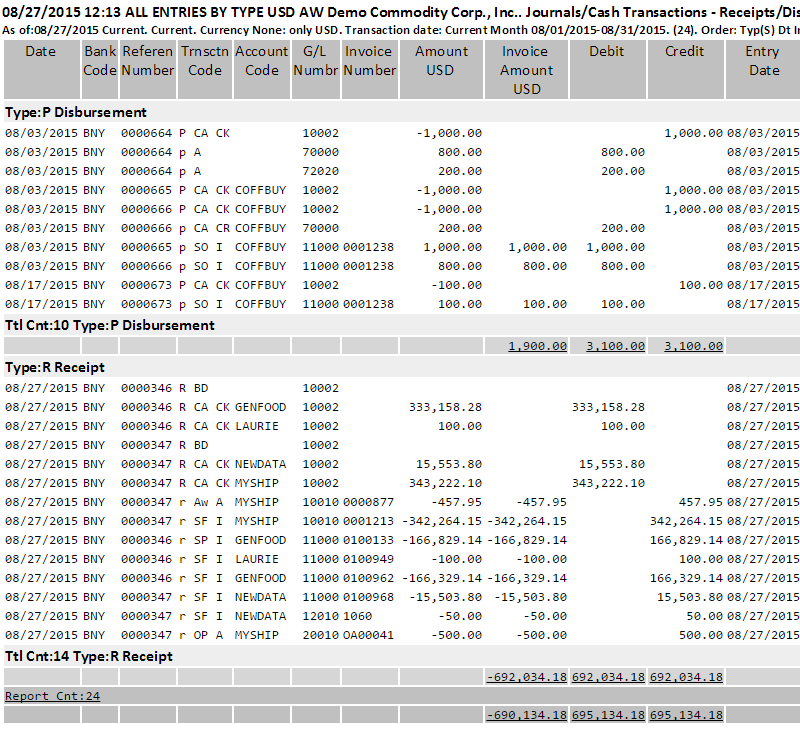Transaction Reports, Statements, and Journals
From this area, you can see lists of transactions, a detailed report of account-related transactions, G/L statement, Bank Statement, and Account Statement. Here we explore the types of reports available and typical settings you can use.
Transaction Reports
Transaction reports all use general ledger entries to display details about items posted to the ledger. To access these reports, select Accounting > Trans Reports, Jr and choose from:
- Receipts - Only receipts entered in the ledger.
- Disbursements - Only disbursements entered in the ledger.
- Recpts/Disbursements - Includes receipts and disbursements on one report.
- Invoices - View invoice entries as they look when posted to the ledger.
- G/L Journal Entries - Entries created against G/L numbers that do not reference banks or invoices.
The filters, columns, and orders available are basically the same for all types of transaction reports. The most important filter is the File filter, which determines which set of data you will be using.
Options for which file to look at are:
- Journal - Prints a limited-use journal to keep as a reference.
- Pending - Pending transactions (not posted to the General Ledger).
- Current - Usually you will use this option to see all items for the current fiscal year.
- History - Use this to see items from past years.
- Current and History - Combines current and past fiscal years.
Account and Date Range filters can also help you narrow the focus of the report.
A good order to select, especially for Receipts/Disbursement reports, is the one shown here:
First by Type with Subtotal, then by Date, then by Invoice Number.
On the bottom of most accounting reports, you can see how these transactions affect the general ledger with an optional Summary of G/L changes.
Below is a sample Receipts/Disbursements report, with typical filters selected.
Account Statement
The Account statement can be printed from the Accounting > Account Statement menu choice. []
The Account Statement is a unique format, set up like a letter to the counterparty showing all open invoices for one account. If you print a range of accounts, each account’s statement will open in a new file (or print on a new page).
Note: This is a different report format from the report printed under the Accounting > Accts:Name/Addr > Print Report menu option, which includes the Aging report.
There are several format options for printing the Account Statement from CATS. The types of reports are described in this section.
Standard Report
Here is a sample Standard Account Statement.
This format can be set up to print with your company’s logo and letterhead, so that you can send it directly to the counterparty as their account statement.
Transactions
A Transactions Account Statement shows a list of the transactions that have been entered for that account, usually for a Date Range. Unlike the Open Invoices format, this shows all transactions for the counterparty, not just the Below is a sample Transactions Account Statement.
Bank Statement
The bank statement shows all transactions affecting one or more banks. It is used in conjunction with the Bank Reconciliation and Import Transactions features (see Session 5B) to reconcile your internal CATS bank statement with the statement sent to you by the bank.
Usually you set the filters to: Bank - Select or All, with an order and subtotal by bank. Date Range - Month to Date or Select. Deposit Slips - Include Prior Balance - Omit if zero - Hides the prior period amount if it is zero. Useful for eliminating extraneous transactions.
A sample bank statement report is displayed below.