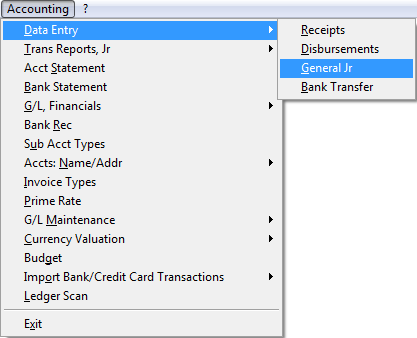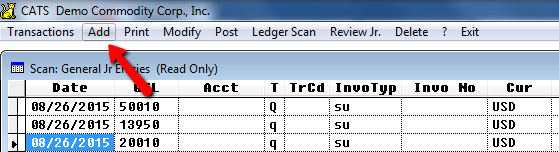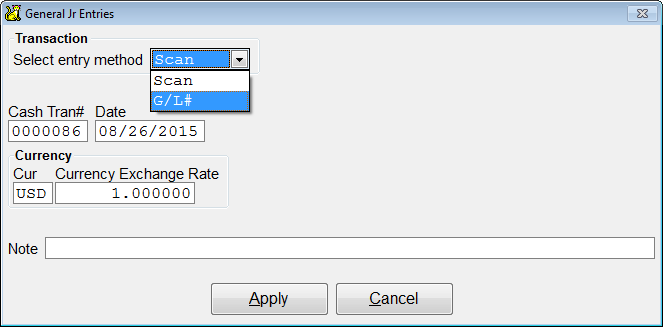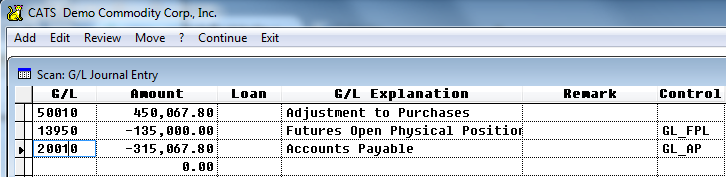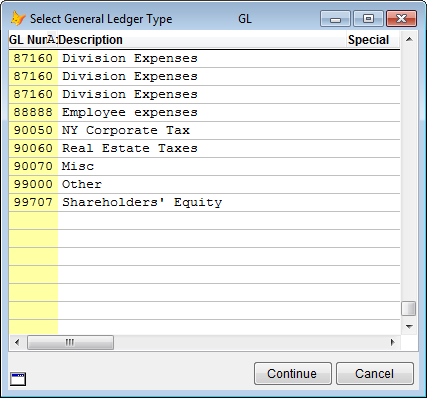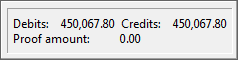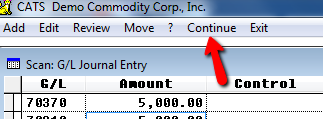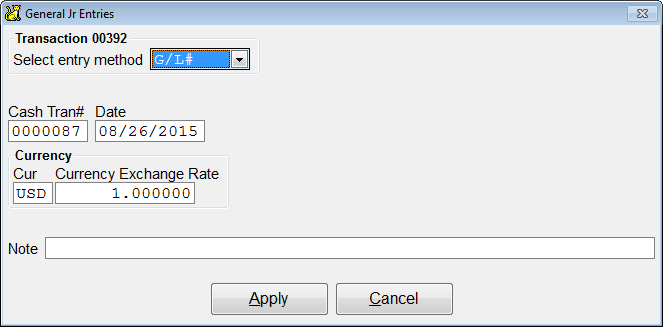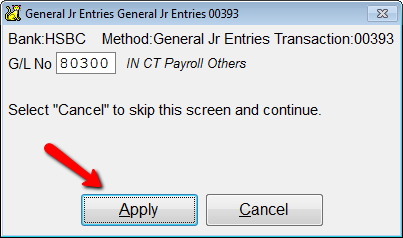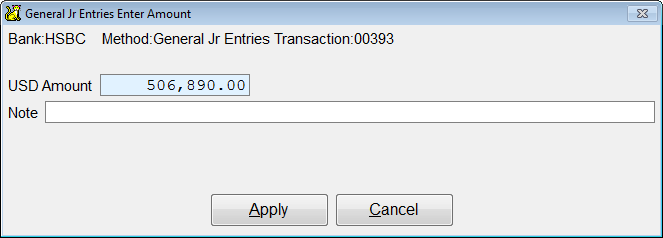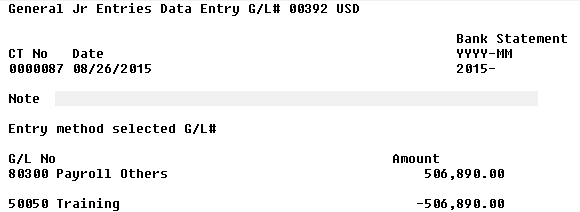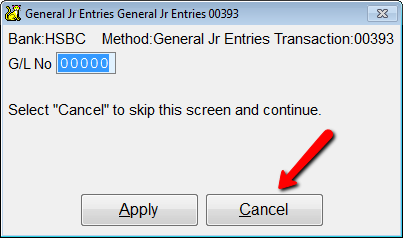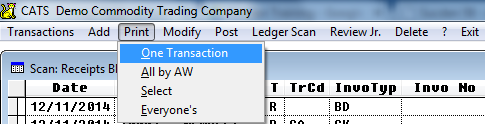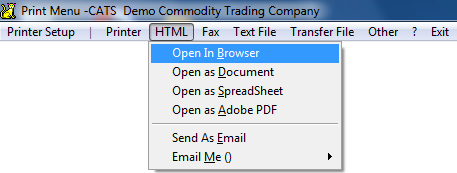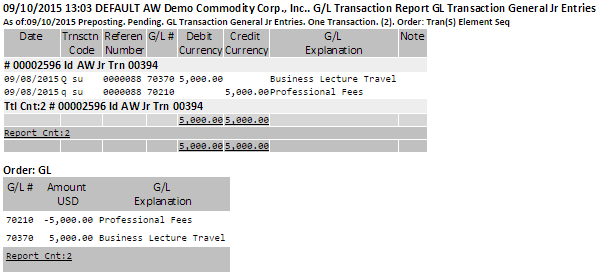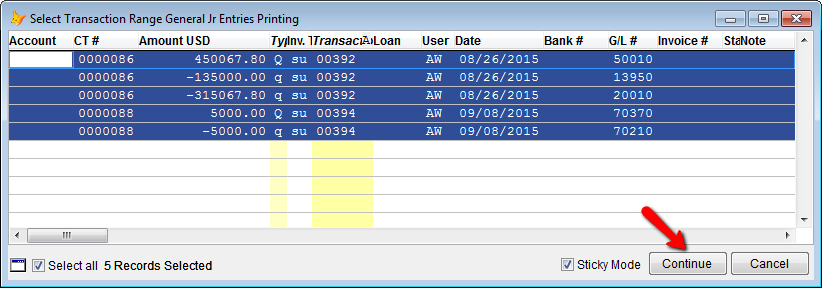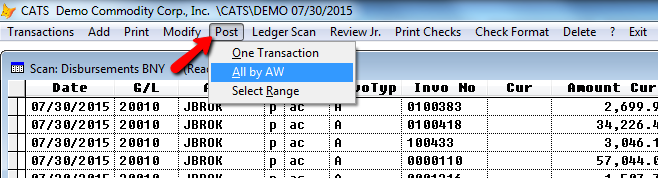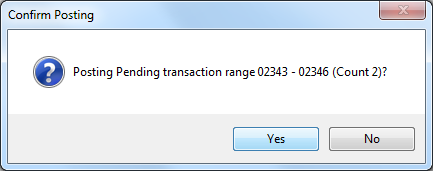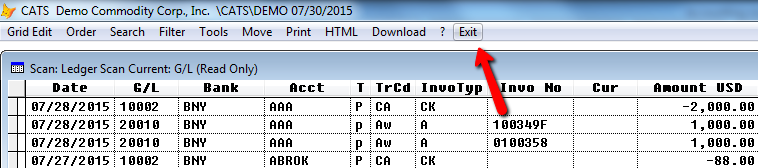Entering General Journal Entries
General Journal entries are transactions that directly debit and credit the general ledger, using only G/L numbers. They do not use a bank code, account code, or invoice. They are frequently used for corrections to profit and loss (P&L) calculations that need to be booked to an inventory adjustment account.
CATS uses double-entry bookkeeping. This means that all entries, including invoices, have a debit to one G/L number and a credit to another G/L number. You will need to ensure that the lance of all general journal entries works out to $0.00.
Quick Guide Steps
1. From the main (File) menu, select Accounting > Data Entry > General Jr.
2. Select Add from the pending general journal entries scan menu.
3. Choose the Scan Method, where you can add multiple line items at once, or see below for a description of the G/L number method.
4. Fill in each line entry, G/L number then amount, until the items balance and the Proof Amount is 0.00. CATS will show you a running tally in the upper right corner whenever you click on a line.
5. When you have finished with this transaction, pick Continue from the scan menu to add this item.
6. You will return to the pending general journal transactions scan, where you can view and change or post pending items.
7. Once done with entry, pick Print > One Transaction (or Select Range to print more than one entry).
8. From the pending transactions scan, pick Post > One Transaction. Select Yes to confirm.
Adding A New Journal Entry
To add a new entry, pick Accounting > Data Entry > General Jr from the main menu.
Select Add from the pending general journal entries scan menu.
Next, select a method of entry - the Scan Method, where you can add multiple line items at once, or the G/L number method. Fill in the date, currency and currency rate (if applicable), and an optional note, then click the Apply button to proceed.
Scan Method
The scan method uses a list of G/L numbers and accounts. Fill in each line entry, G/L number then amount, until the items balance and the Proof Amount is 0.00.
If you do not know the G/L number you want, you can call up the G/L number chooser by entering any incorrect number and using the [Tab] key to leave the field. Pick the number from the scan and click the Continue button to use that account number.
CATS will show you a running tally in the upper right corner whenever you click on a line.
When you have finished with this transaction, pick Continue from the scan menu to add this item.
You will return to the pending general journal transactions scan, where you can view and change or post pending items.
G/L# Method
The G/L method requires you to enter each number and amount manually. Choose G/L Method from the drop-down box when adding an entry and click the Apply button.
Next, enter a G/L number in the box provided, then pick Apply. As always, if you enter a nonexistent number the G/L number chooser will pop up and you can select a number.
You will be prompted to enter an Amount and an optional Note. Select Apply to add this portion of the entry.
A tally will be shown on screen for this general journal entry. Continue adding items until you have finished and the entry is balanced.
To complete the entry, select Cancel when prompted to add another item to the entry to return to the pending transactions scan.
Below is an example of a pending general journal entry. Note the multiple G/L numbers used to balance the entry. Use the Print and Post procedures to review and post this entry to the general ledger.
Printing and Posting General Journal Entries
Before you can post your entries, you must print and review them in some way. This process works the same as for other transactions.
Posting General journal Entries
From the pending scan, pick Print > One Transaction (or Select Range to print more than one entry).
You may be asked to confirm printing this transaction. Select Yes to proceed.
Select the output type to continue.
Here is a general journal entry printed to HTML > Open in Browser. You can review the changes that will occur to each G/L account in the summary area on the bottom of the printout.
To print only general journal entries you have entered, select All by XX (your user name).
If you choose Select, CATS will ask you to specify which transactions to print by picking the transactions from a chooser. You only need to select one record for each transaction, and CATS will print the entire record. When you have chosen the records, click the Continue button.
Posting General Journal Entries to the General Ledger
General journal entries that have been previously printed and are in balance can be posted to the general ledger. This function works much the same as the printing feature described above.
From the pending transactions scan, pick Post > One Transaction (or any of the options available to you).
You will be asked to confirm posting this general journal entry. Select Yes to proceed or No to cancel. The number shown is the internal record number for this entry. This number is shown in the scan to allow you to identify that entry.
To post only your general journal entries, select All by XX (your user id).
If you choose Select, you will be asked to choose from a list of general journal entries. You only need to select one line for each entry, and CATS will post the entire record. Pick Continue to proceed with posting these entries.
You will see the confirmation dialogue shown earlier; choose Yes to continue with posting.
After posting, the pending general journal entries scan will no longer show the transaction you posted. Select Ledger Scan from the toolbar menu to view the transaction you just posted.
Review the entry, then select Exit to return to the pending general journal entries scan.
For more information on transactions, please see the index.