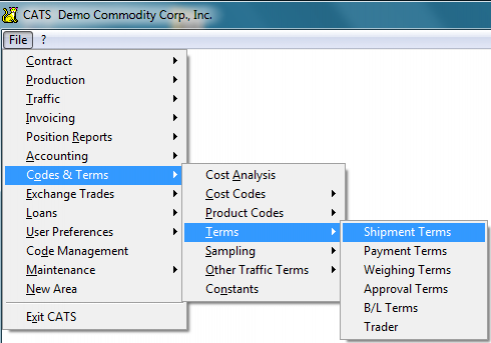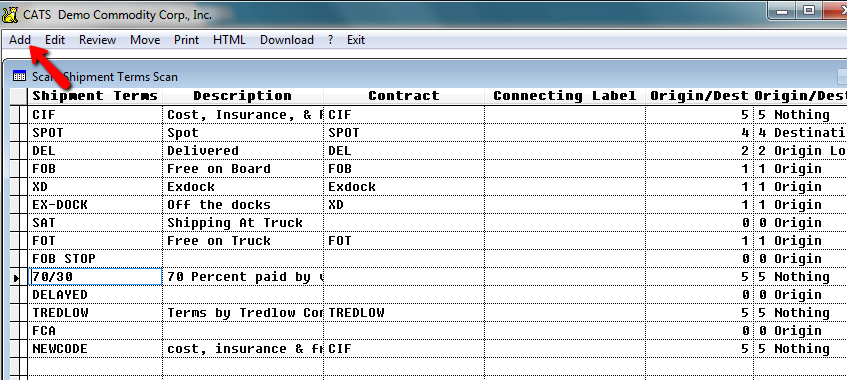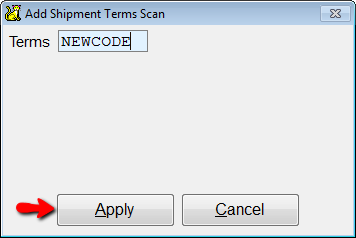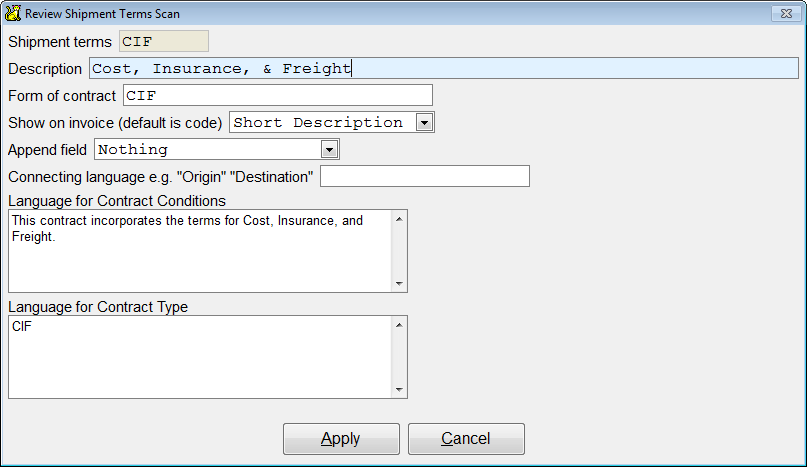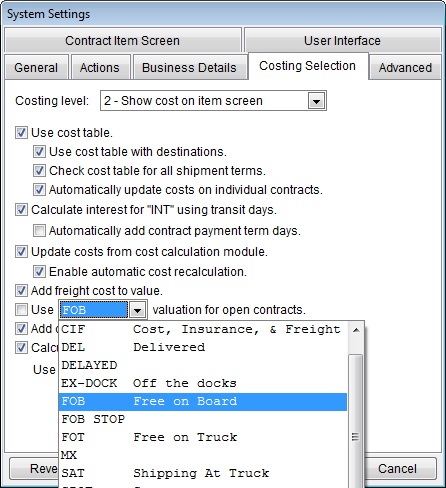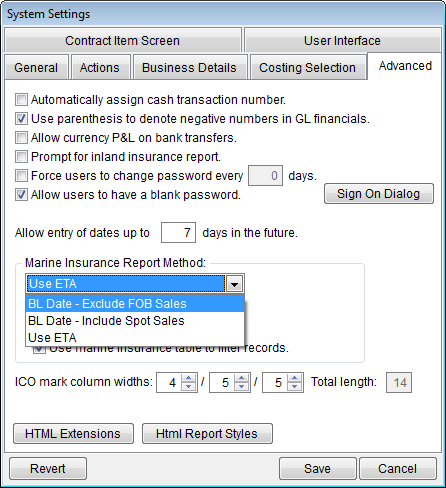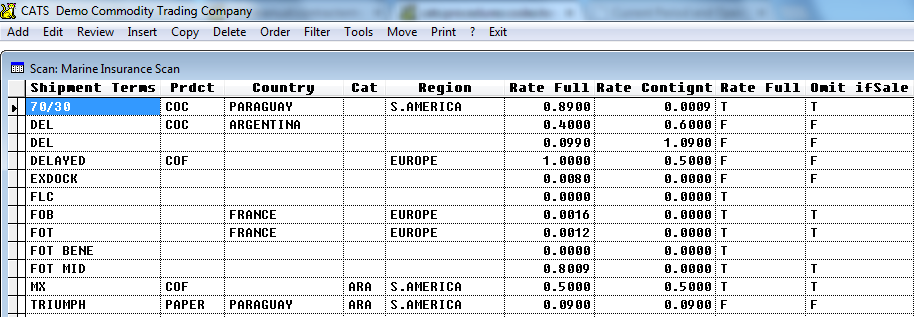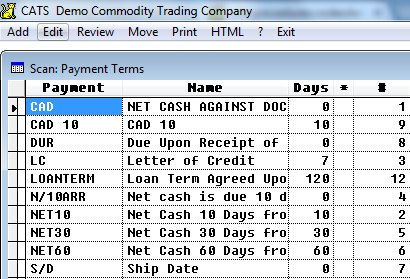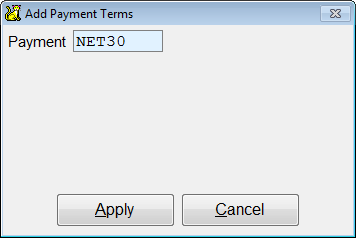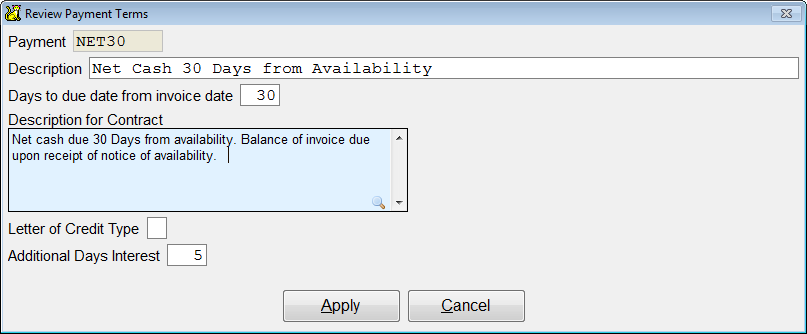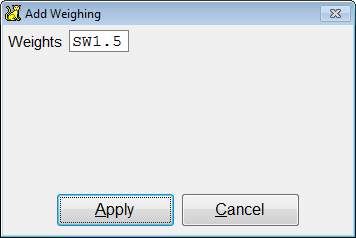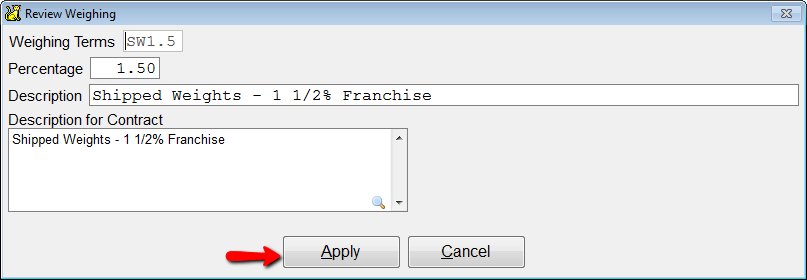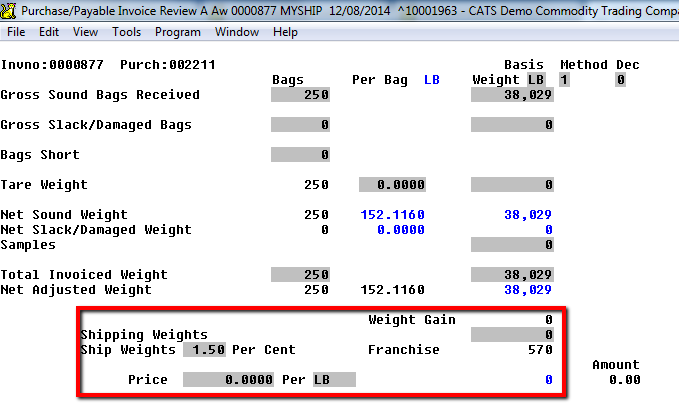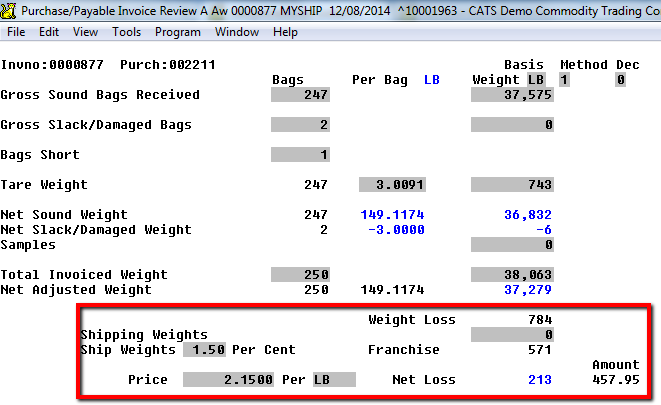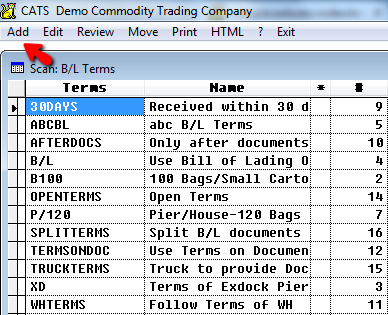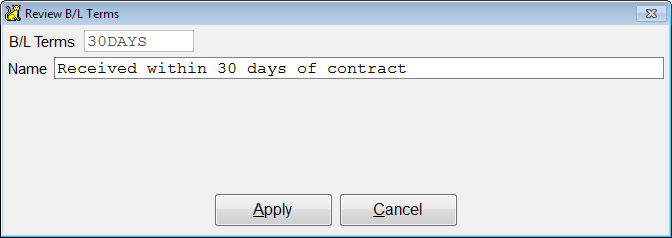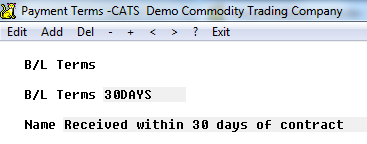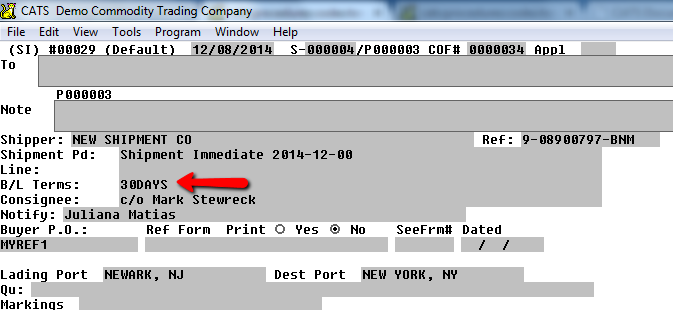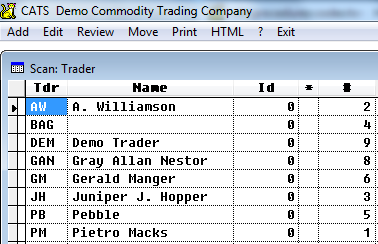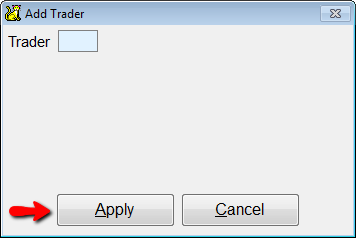Creating and Modifying Terms
This page details how to enter and modify the codes found under the Codes & Terms > Terms menu. Besides the basic function of allowing you to use a code to identify and pull in text on contracts, invoices, traffic forms, and other CATS documents, several of these codes have special actions in CATS. Each of these functions will be explained briefly below.
Shipment Terms
The shipment terms are codes CATS uses as shorthand for the terms you have agreed to with your counterparty on a contract. Shipment terms can be created to indicate Free On Board; Cost, Insurance & Freight; Cost and Freight; Exdock, or any other terms you need to use.
After you pick Add, you will be asked to enter a new code. Enter the code and pick Apply.
Enter relevant details about this term and pick Apply.
Form of Contract - Allows you to associate these terms with a confirmation template, for use of specific language as noted below.
Show on invoice - Choose to display the full text of the Description field on the invoice instead of just the grade code.
Append Field - With this drop-down box you can select to add the Origin code, Origin Long Name, Destination code, or Destination Long Name to the contract terms when they appear on the confirmation.
Connecting Language - Language to use for appending the field above. If you wrote From Origin in this field, and elected to add the Origin code above, you would see From Origin: BRAZIL (for example) on the confirmation.
Language for Contract Conditions - If nothing is entered here, CATS will use the Description field instead to populate the Terms field of the contract confirmation.
Language for Contract Type - If you choose to associate the terms with a contract template (see above), you can choose the language to appear here. So if you associated this term with the CIF contract confirmation template, you could write CIF Contract and it would show up on the contract confirmation.
Shipment Terms Usage
Shipment terms codes can affect other areas of CATS.
Mark to Market Pricing
Shipment terms are used by CATS to determine how material will be valued. If an item is entered as FOB, then no further calculations are required to determine the market value of that item, if your system setup uses FOB valuation of open contracts. This is a system setting.
Insurance Reports
The shipment terms can also affect what items are shown on the Marine and Warehouse insurance reports. This is a system setting.
Also, if you are using a marine insurance percentage table, the terms can be set up to use different rates based on each shipment term. This is an option available to you in CATS.
From this table, you can control how each shipment term affects the marine insurance values. You can also choose to omit/include sold material if it has a particular term attached to it.
Payment Terms
Payment term codes are used to append language to invoices and contracts indicating the terms of payment for particular material.
Pick Add or Edit from the payment term scan to create or modify an existing payment term code.
Enter the code to create, then choose Apply.
CATS will show you fields you can choose to fill in or leave blank, depending on your company's needs.
Description - The default description for this payment term code. Will be used on contracts if no Description for Contract is provided. Is used on invoices and elsewhere in the system.
Description for Contract - Explanation and detail text to be used on the contract confirmation.
Letter of Credit Type - Allows you to assign a letter of credit type to this payment terms code.
Due Date
You can set up this code to automatically calculate a future due date based on the invoice date. The due date can appear on the invoice and affects aging reports. Use the Days to due date from invoice date field to enter the amount of days between the invoice date and the default due date on an invoice. If you enter 15, and the invoice date is 11/30, the due date will default to 12/16.
Interest Days
The number of days to allow before applying interest to any material using this payment terms code. Use the Additional Days Interest field to enter a number of days here to use for this calculation.
Modify all of the fields described below as needed and pick Apply to save.
CATS will show you a brief summary of the values you just entered. Pick Exit to return to the codes scan.
Weighing Terms
Weighing terms codes are used to pull in text for contract confirmations, invoices, and traffic forms.
Pick Add from the scan menu to create a new weighing terms code.
Enter the new code, then click the Apply button to proceed with adding the new code.
You will see several fields to fill in for this code.
Percentage - Percentage of weight allowed by franchise terms.
Description - Explanation of this code to be displayed on CATS documents.
Description for Contract - Use this field to show special text only on the contract confirmation, instead of the default text in the Description field.
Fill in the fields that you want to use, then pick Apply.
Weight Adjustment Invoices
The Percentage you enter for a weighing code affects the behavior of weight adjustment invoices. When you create a weight adjustment invoice and modify the units or weight received, CATS will calculate the percentage of loss of the total weight. If this weight falls outside of the range entered in the percentage field, the invoice will generate an amount due.
For example, see the invoice item below before any changes have been made to the weight adjustment information.
The terms are SW1.5, which has a percentage of 1.5%. This means that the weight difference between expected (previously paid) and delivered must be over 1.5% of the total weight to trigger an amount due. The Franchise weight is listed as 570, so the weight over must be more than this weight.
Now see the changes made to this item below.
The total weight loss is 784, which is enough to cause CATS to show that a loss has occurred.
B/L Terms
The Bill of Lading term codes are used to pull text onto Shipping Instruction type traffic forms.
Select Add from the menu to create a new term.
Fill in the new code and a description for the Name field, then click the *Apply* button to proceed. CATS will show you the term and the description to be displayed on Shipping Instructions.
Choose Exit from the toolbar menu to leave the review terms screen and return to scanning terms.
The B/L Terms can be entered when you create a Shipping Instruction.
Trader
The trader file is used to indicate who made a trade (closed a deal on a contract) that has been added to CATS. This can be useful for printing reports of what each Trader ID has accomplished over a set period of time.
To add a trader code to CATS, pick Add from the scan.
Enter the new code and choose Apply.
Fill in the Name field and pick Apply to continue.
CATS will display details about the trader you just created. Select Exit to return to the trader scan.
The trader code can be entered when you create a new contract in CATS.