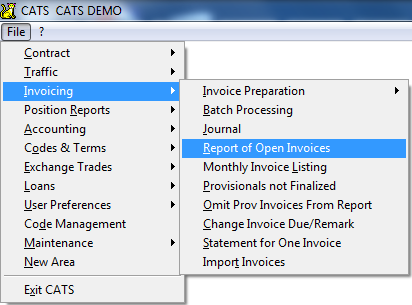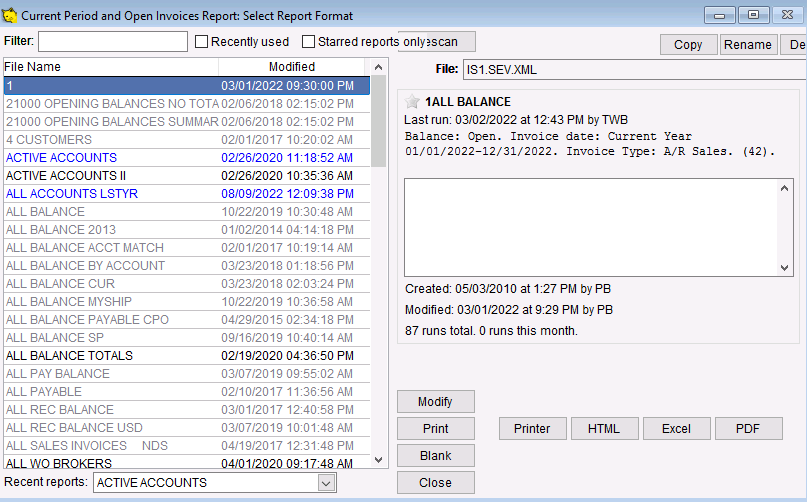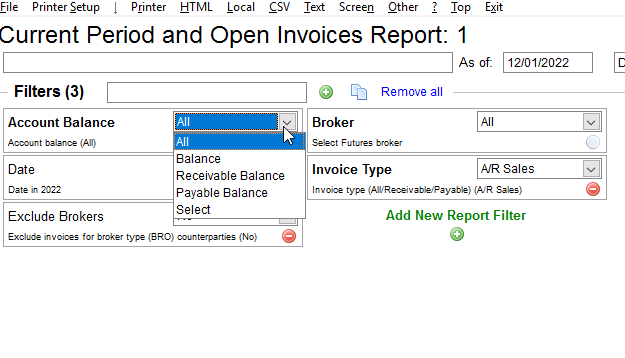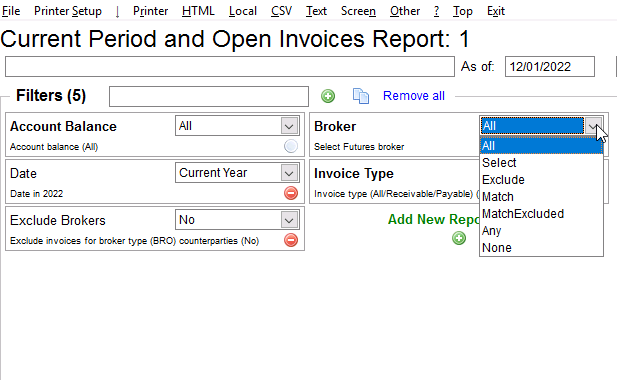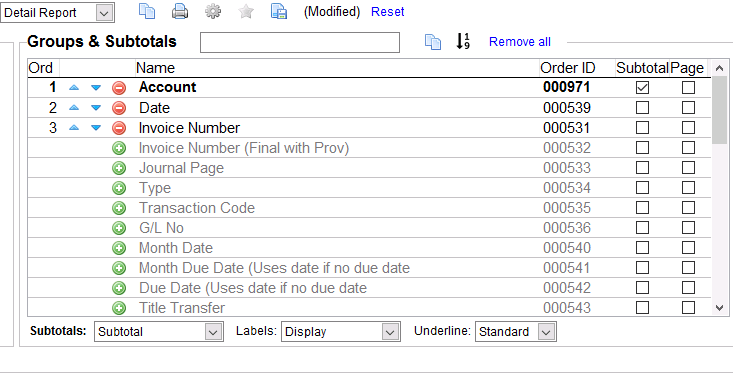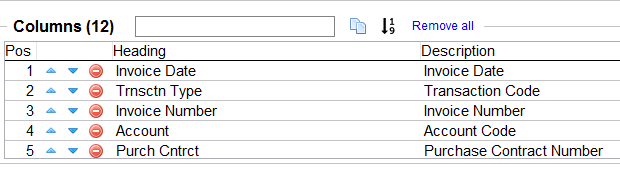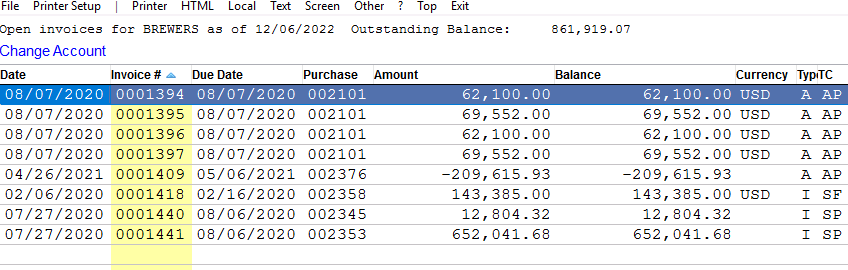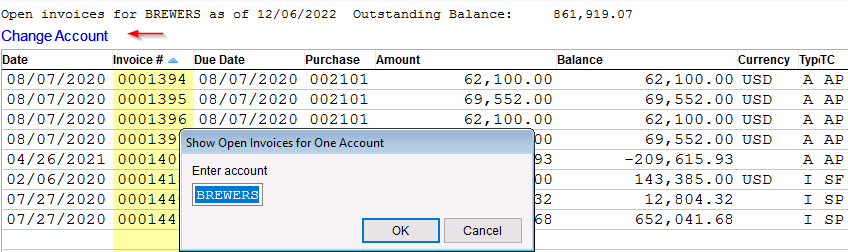The Open Invoices Report
The Report of Open Invoices lists all invoices that have open balances. It can also be used to see all invoices for an account or a time period, regardless of balance.
Printing the Report
You can access this report from the Invoicing > Report of Open Invoices menu option.
Choosing Filters
From here you can filter the invoices that will appear on the report using the filters.
Important filter options include the Balance Invoice Type and Invoices options. You can also filter by one account or use a date range.
Selecting Order and Columns
You can choose to view broker (commission invoices), or to filter by Invoice Flag or Customer Reference number.
Make your selections for which record to show on this report. Next, you will need to select columns and order. A typical report order is shown below.
To change the columns you have selected for this report, use the columns pos on the bottom of the screen. Below is a sample set of columns frequently used on this report.
When you have finished picking an order, select the printer output.
Open Invoices Quick Report
You can use the ? menu choice to see a list of all open invoices for the account you last reviewed in CATS. Review an account (look up a contract or invoice for that account, or go to Accounting > Accts: Name/Addr and review an account). Then select the ? > Open Invoices option.
You can click on the Change Account link to choose a different account. If there are no open invoices for the account code you’ve selected, you will see a message advising you of this fact.
Pick Exit to return to the previous menu.