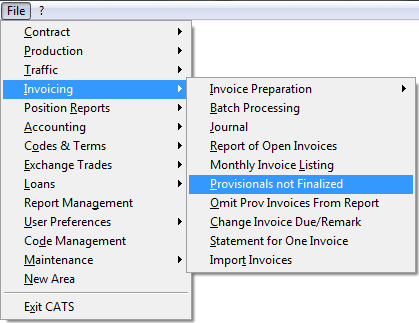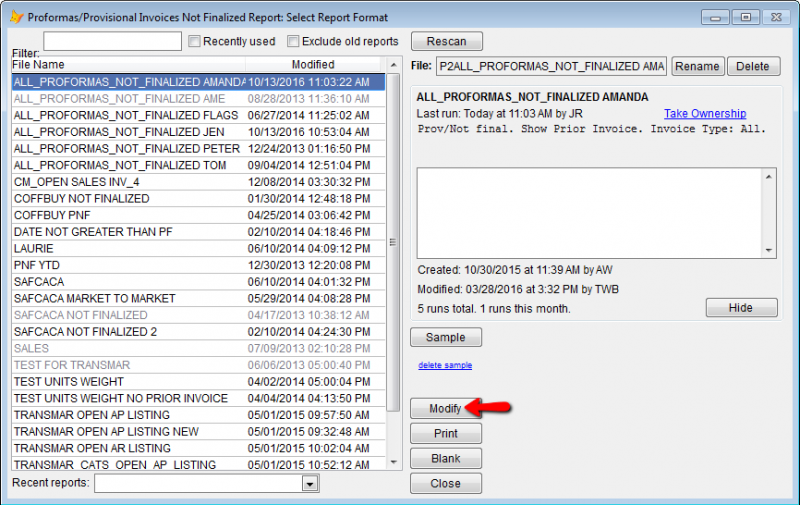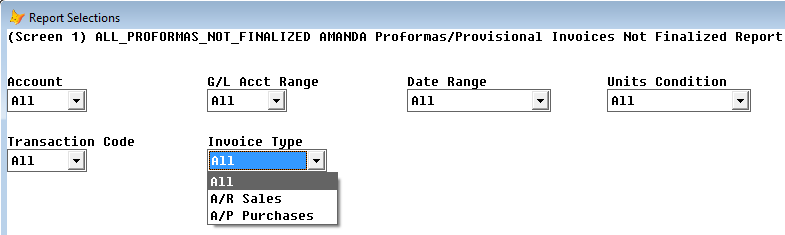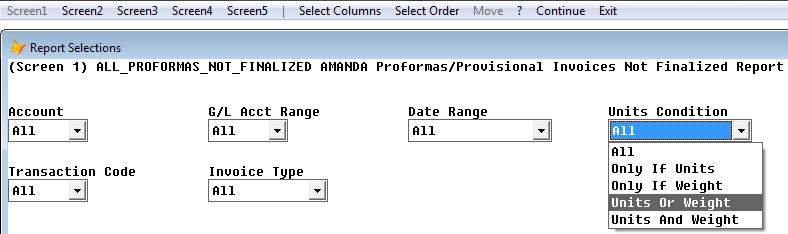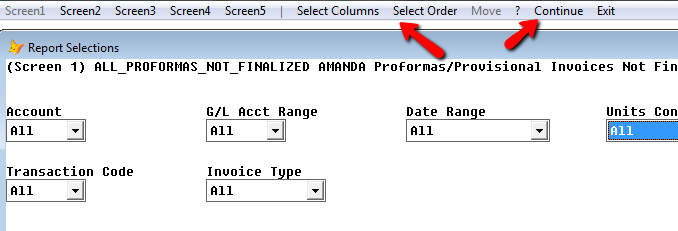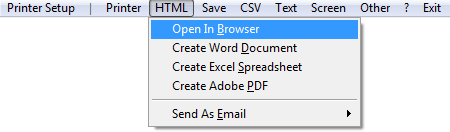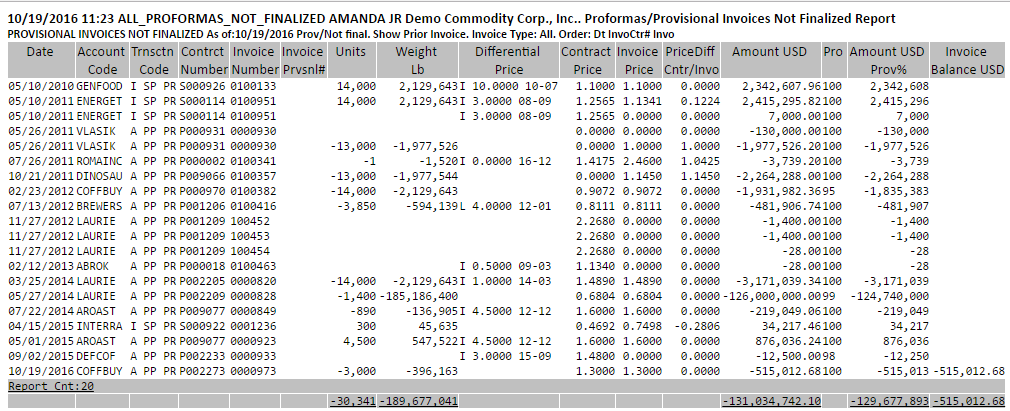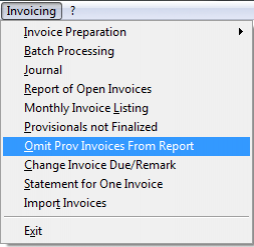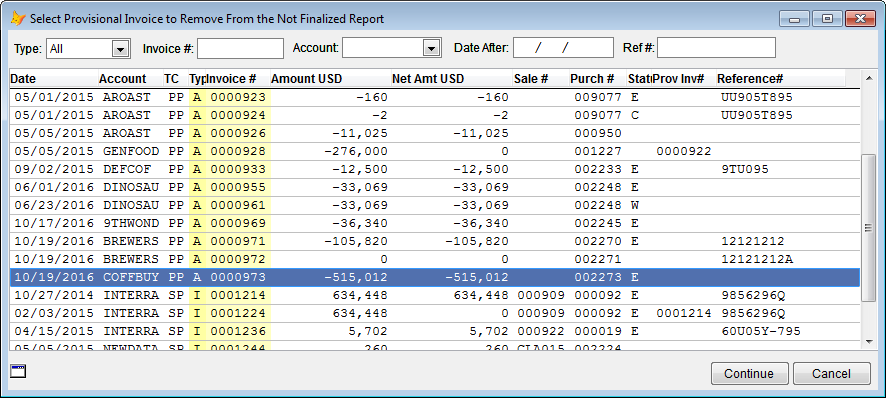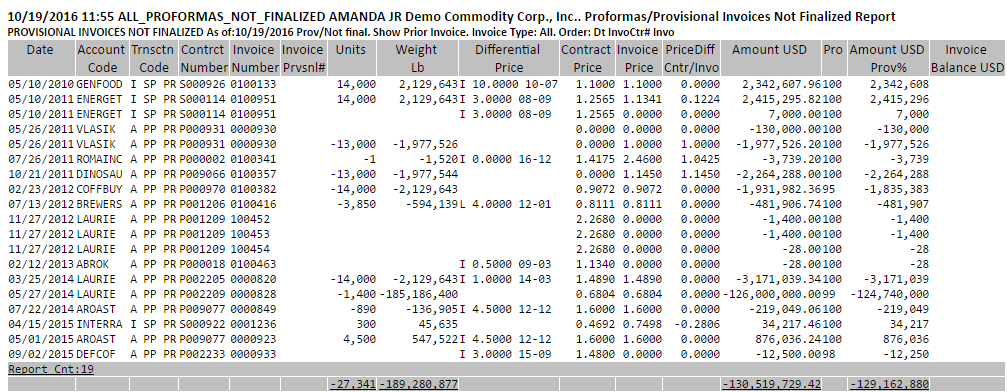Provisionals Not Finalized
CATS lets you run the Provisional Not Finalized report which shows all the invoices that have not been finalized. These are mostly sale invoices without a final weight (proforma) or without a final price (provisional).
Provisionals Not Finalized Report
Go to Invoicing > Provisionals not Finalized.
CATS will display a list of previously created and saved formats to choose from. Choose the report format you want to use. Click Modify.
CATS will show you a screen of the most important filters you can select to limit which records will appear on this report. For this one, we would only use Invoice type and Unit Conditions.
Invoice Type - All, A/R Sales, A/P Purchases.
Unit Conditions - All, Only If Units, Only If Weights, Units or Weights, Units and Weight.
Select your report filters. Next, choose your report columns and orders using the Select Columns and Select Orders buttons from the top menu bar (for help with columns see wiki page Creating a New Report in CATS (Old Report Designer)) Press Continue.
Choose how you want the report to print.
View your report.
If you notice an invoice that should be finalized on your report, you will need to finalize the invoice. See the wiki on Finalizing Invoices. This takes a proforma/provisional invoice and creates a new final invoice. The provisional balance is moved to the final invoice and the invoice is removed from the Provisionals Not Finalized report.
Omit an Invoice from Report
You can also omit an invoice from a provisionals not finalized report. Go to Invoicing > Omit Prov Invoices From Report.
Select the provisional invoice to remove from the not finalized report. Press Continue. Note that once you omit an invoice using this method you can not add it back to the report.
CATS will let you know that the invoice was successfully removed from the provisionals not finalized report. Press any key to continue.
You can now run the report and the invoice you omitted will not be listed.