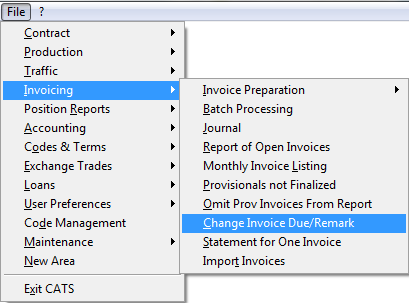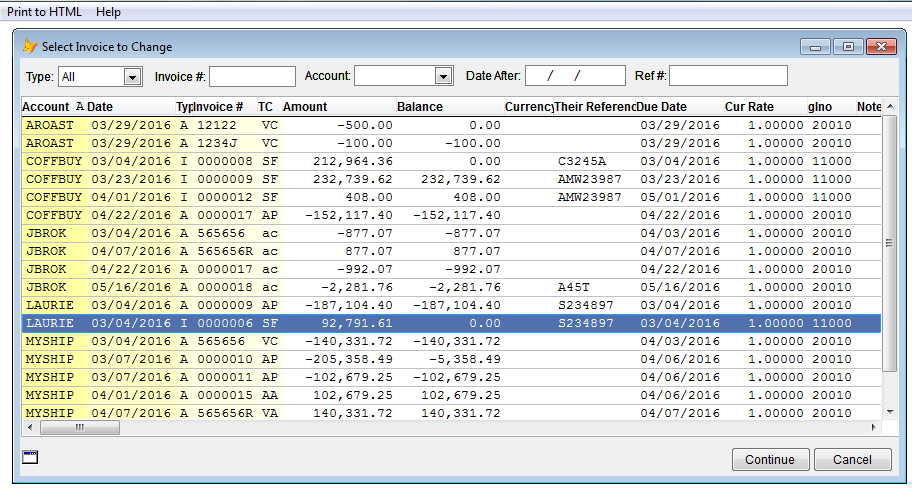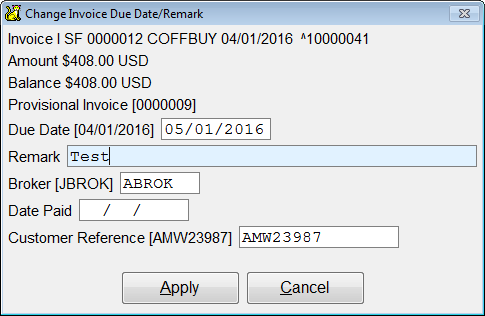Change Invoice Due Date and Remarks
This is a step-by-step guide to changing a due date or remark on an invoice.
Quick Guide Steps
- Go to Invoicing > Change Invoice Due/Remark.
- Select invoice screen will show. Pick the invoice you want to edit and press Continue.
- The change invoice due date/ remark screen will popup. Make your changes and click Apply.
- You will then return to the main menu.
Changing Due Date or Remark on an Invoice
CATS allows you to create and edit remarks on invoices. Go to Invoicing > Change Invoice Due/Remark.
Select invoice screen will pop up. You can filter by: Type, Invoice number, Date After, or Ref number. Pick the invoice you want to edit and Continue.
The change invoice due date/ remark screen will popup. Here you can change or add: due date, remark, broker or customer reference number. Click Apply to save your changes and return to the menu.