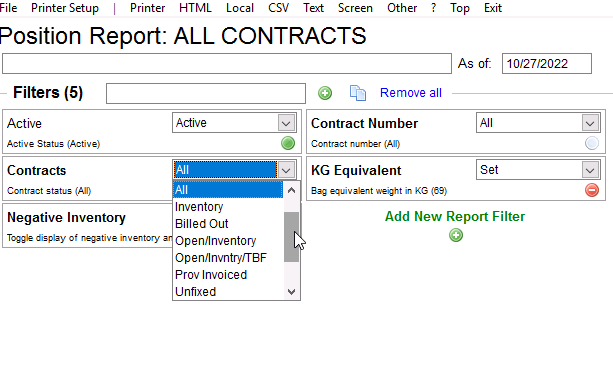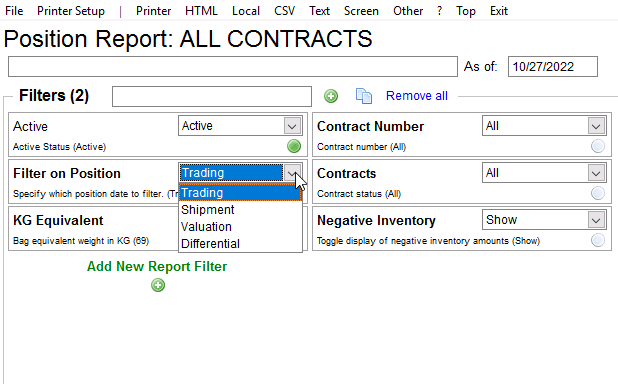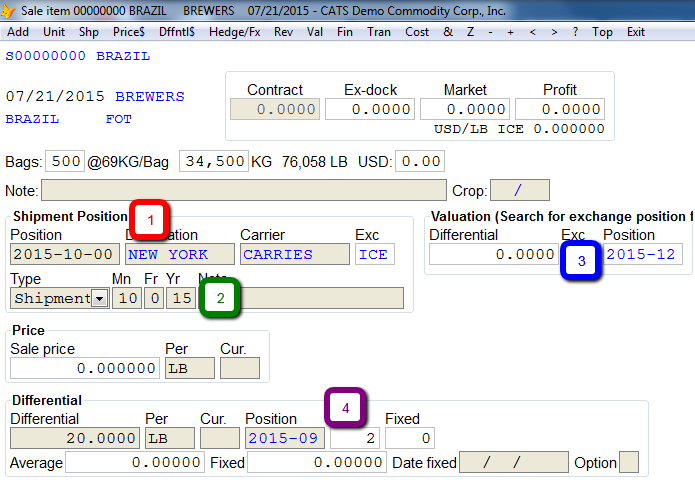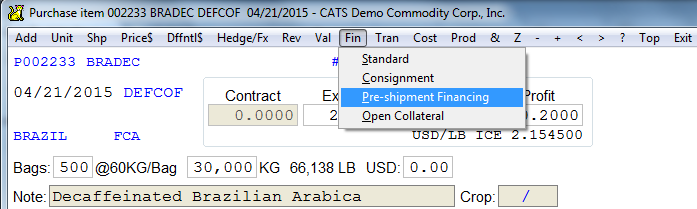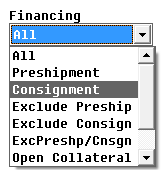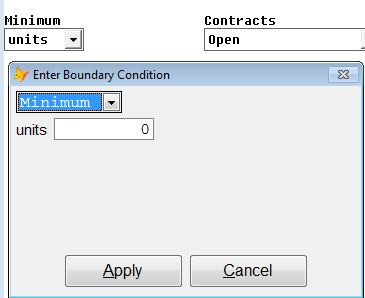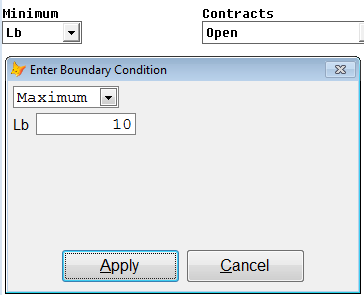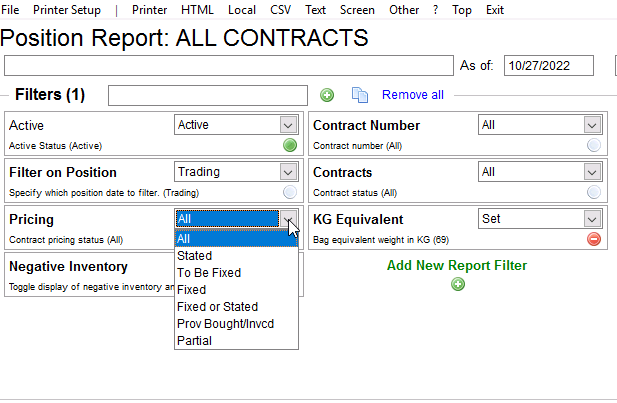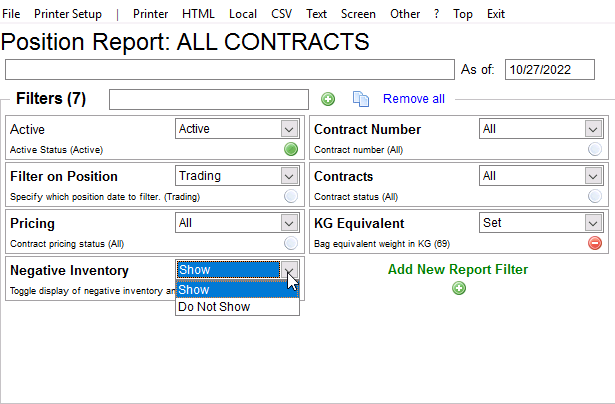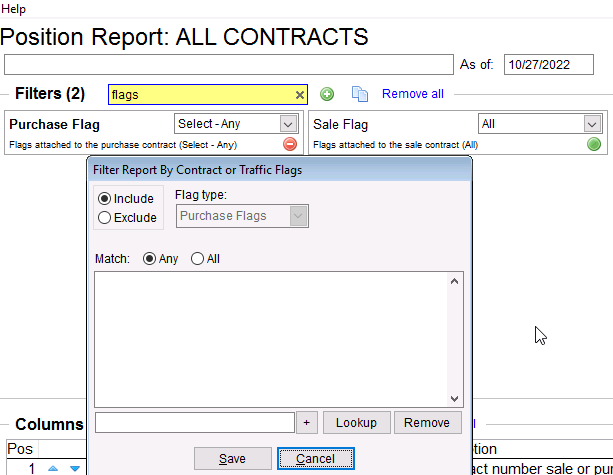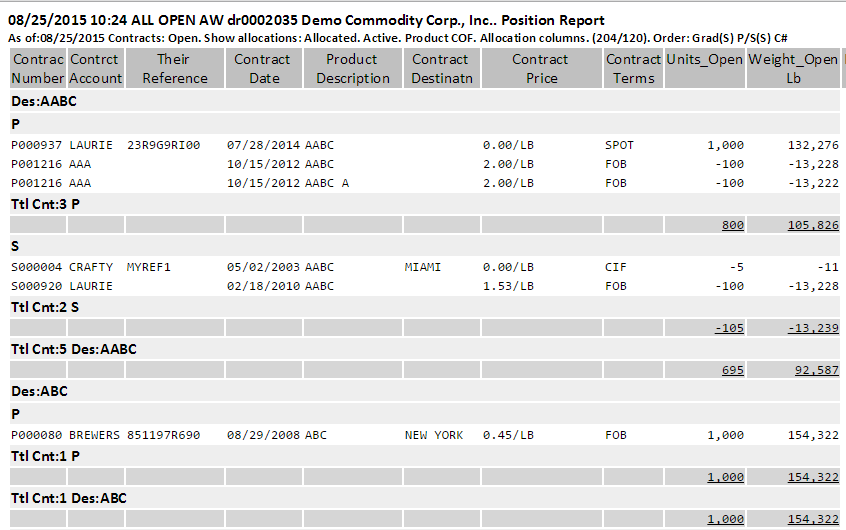Open Position Reports
Open position reports look at contract items to find the current position of material in CATS. Each line item on the report represents a contract item, which has a unique description plus optional identifier code. To create or print an open position report, select Position Reports > Open Position from the Main menu.
Report Filters and Options
Here are some of the key options for Open Position Reports.
Contract Type
Despite the name of this report type, you can change the default filters to see items that are in the following categories:
- All positions (includes all of the options below).
- Unallocated - No sales units applied against purchases and vice versa.
- Open - For Purchases, the
Chargedunits are less than theContractunits. For Sales, theBilled(sale invoiced) units are less than theContractunits. - Inventory - The
Chargedunits are more than theBilledunits. Only applies to Purchase contract items. - Billed Out - Sales invoiced items.
- Open/Inventory - Shows items that are either Inventory or Open (see above).
- Open/Inventory/To-Be-Fixed - Same as above but includes unfixed items (the number of
Lotsis more than the numberFixedon the item). - Prov Invoiced - Items without a final Sale Invoice against them. Compare this to the Provisionals Not Finalized report.
- Unfixed - Shows only Unfixed items.
- Activity - A sale or purchase invoice must have been posted against this item during this fiscal year.
- Completed Incl A/R -
- Not Completed A/R - Items that are only missing a sale invoice.
Position Date Range and Position
The Position Date Range can be used in conjunction with the Position filter to choose which type of position is used in the date range.
The Position Type Options are:
- Trading - The trading position on the item screen.
- Shipment - The shipment position on the item screen.
- Valuation - The valuation position on the item screen.
- Differential - The differential position on the item screen.
Financing
CATS allows you to label contract items (or automatically classify them) as under a type of financing. The most common option is Consignment. This classification is done on the item screen using the Fin menu choice.
The only effect this label has is to allow you to filter items on reports. You can exclude or choose to see only Consignment items on the Open Position report.
Show Locations
This option allows you to import columns that show location-screen-level data. This may expand your report by several lines per item if an item has more than one location screen, but it allows you to see the allocations and traffic status of pieces of these items. This may help you when attempting to allocate open items.
Minimum Units or Weight
Occasionally, small pieces of items are left open or in inventory. You can choose to exclude these items from report by using a minimum weight or units filter. Select units or weight and pick a limit.
In the above case we will exclude items with less than one unit left open.
You can also choose to see a report of small pieces, which will allow you to identify them in order to clean them up in the system.
In the above case we are only showing items with open weight from 0 to 10 pounds.
Pricing
If you are interested in doing so, you can exclude items that are not fixed or show only To-Be-Fixed items.
Allocations
You can choose to see only unallocated items, only allocated items, or all contracts regardless of allocation.
Negative Inventory
While open sales contracts show up as negative units on the open position report, inventory can be negative if an item is overbought or oversold. This choice will eliminate negative inventory from the calculation of units on the report.
Contract Screen Flags
Contract-level flags can be used to filter which contract items you see on reports. You can use the Advanced filter option to include or exclude items tagged with specific flags. Simply set the filters as needed and print the report to see your current physical position.
Sample Report Settings
Typical report settings for an open position report are:
- Active - Active. Contracts in CATS can be marked complete, meaning they are no longer in use. Choose Active here to see only contracts that have not been marked complete.
- Contracts - Open for only open or Open/Inventory for all contracts you are responsible for.
- Minimum - units (1.00). This will eliminate items with partially open units.
- Position - Select a range of position dates to narrow the focus of the report.
- On Screen 2: Select Position - If you have selected a position date range on Screen 1, this will allow you to specify which type of position CATS should use for the date range. Choices are Trading, Shipment, Valuation, or Differential.