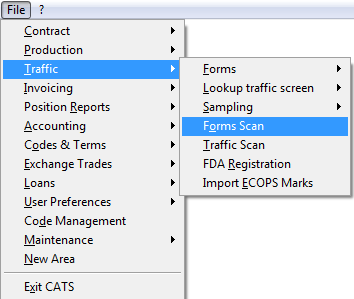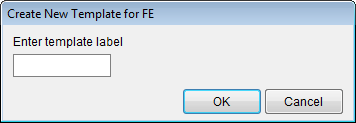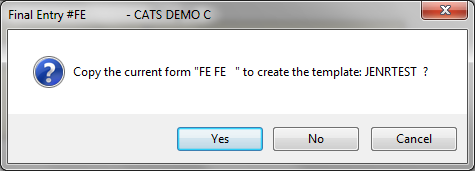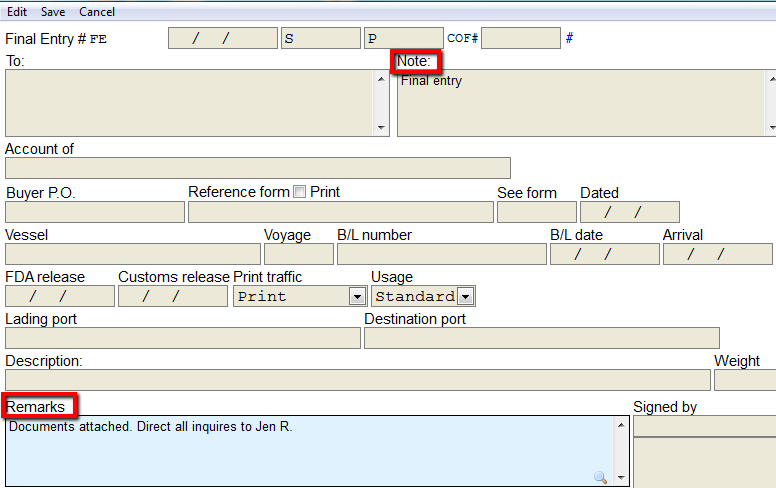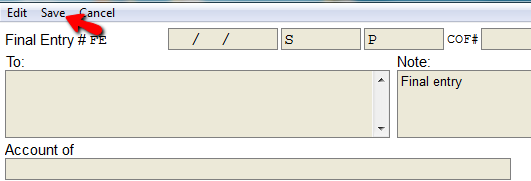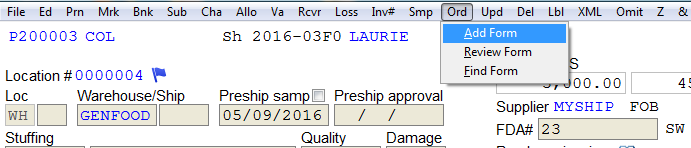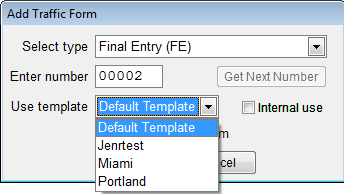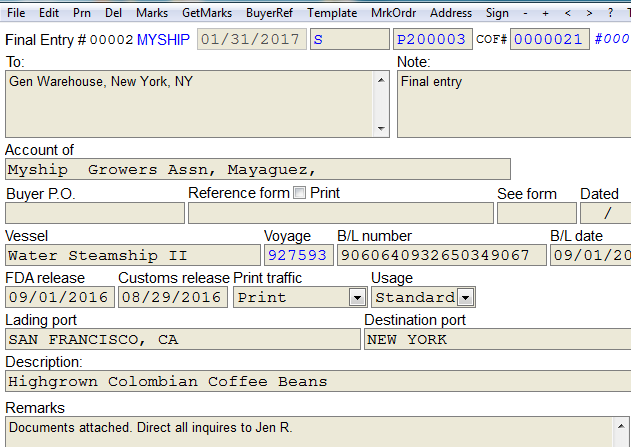Create Order Template
CATS allows user to create multiple templates for different order types.
New Order Template
Go to Traffic > Form Scan.
The form scan list will show. Go to Edit on the top left menu bar. This will pull up the Final Entry (FE) form.
From the order form, go to Template > Add on the top menu bar.
Enter the template label. Press OK to continue.
CATS will ask if you want to copy the current form to create the template. Choose Yes to continue.
The template for the form is ready to be filled in. The only information that needs to be filled in, is the Note and Remarks.
Press Save to save the format.
You can change the note or remarks at any time by using the magnifying glass that appears on the bottom right corner of the note or remark entry box.
Accessing the Template from Location Screen
The template can be accessed from the location screen. Using a template will copy certain fields that do not relate to the traffic screen. Navigate as usual to the location screen you are using. Go to Ord > Add form.
Select the traffic form type. Then choose Use Template to pick the template you created.
The information from the template you created will be added to the location screen.
Exit to return to menu.