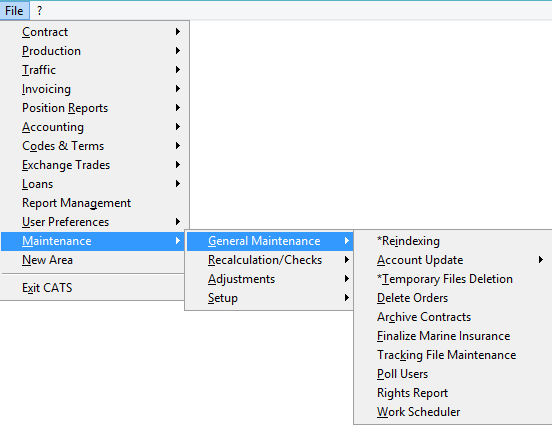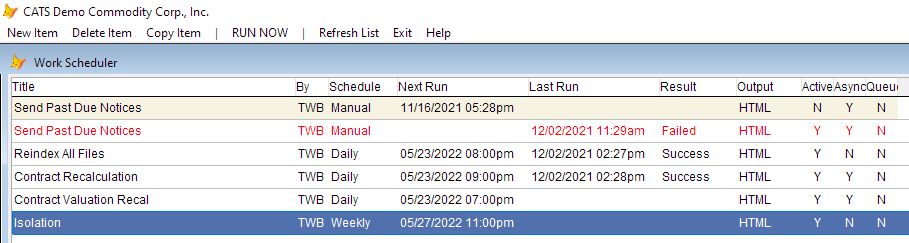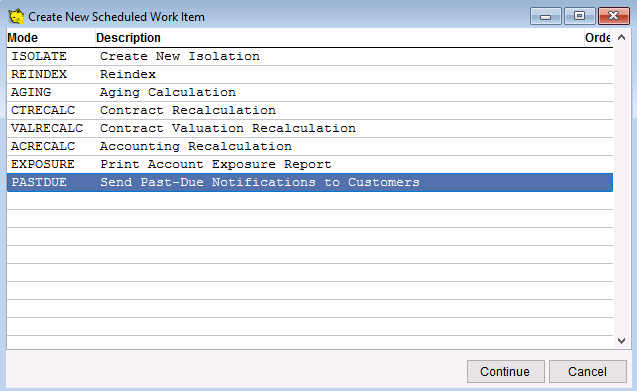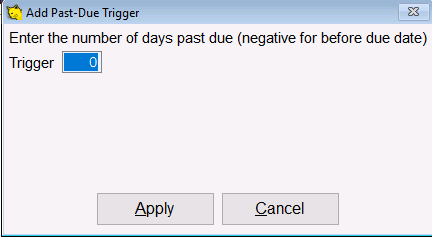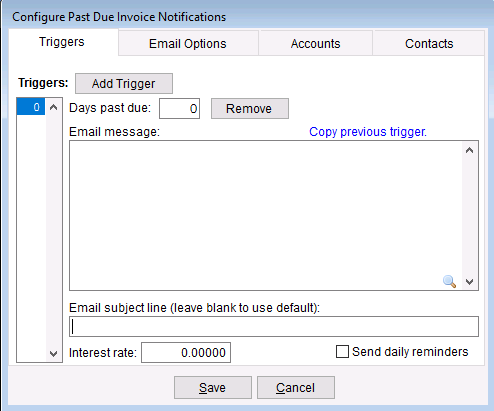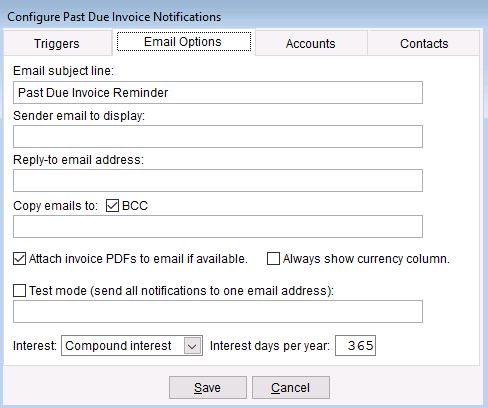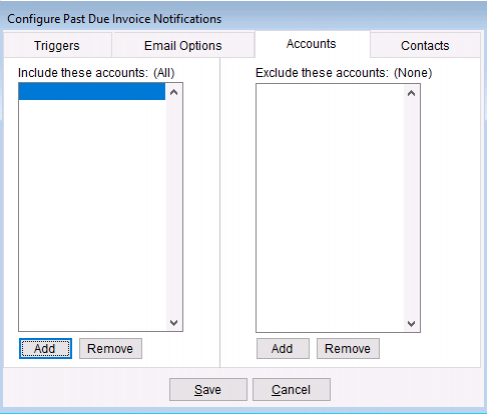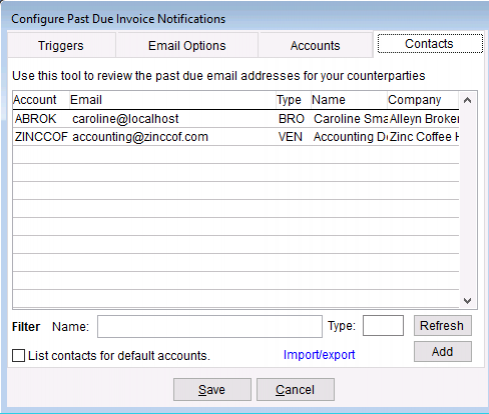Work Scheduler
Use the work scheduler to create new and schedule items such as isolate, re index, aging, exposure, recalculation and past due.
Go to Maintenance > General Maintenance > Work Scheduler.
CATS displays the list of scheduled work items, including the next scheduled run date, the date the work item was last run, and the result of the last run.
From here you can add new work items, modify an existing work items, and remove items that are no longer necessary.
Items with Red text failed on their last run.
Items in italics are currently running.
Double-click on a work item in the list to view the details and modify it.
- New Item - Create a new a scheduled work item (see below for details).
- Delete Item - Delete the currently selected work item.
- Copy Item - Copy the currently selected work item.
- RUN NOW - Schedule the selected work item to run immediately.
- Refresh List - Refresh the status of the work items displayed.
- Exit - Return to main menu
New Item
Choose new item from the menu to create a new scheduled work item. This example will show a past due invoice notification. Press Continue.
Scheduling an Item
Each work item has its own schedule which determines when (or if) the item will be run. You can access the schedule and modify it by double-clicking on the item in the Work Scheduler list.
[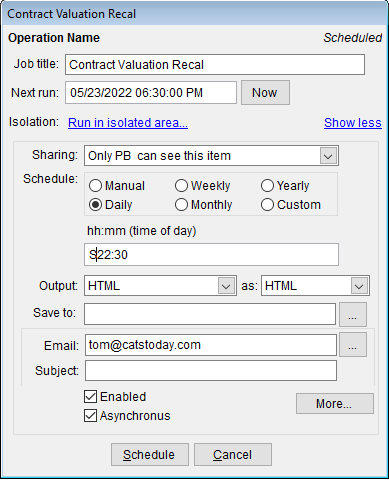 |Modifying the schedule for a work item.]
|Modifying the schedule for a work item.]
A work item can be run on a variety of schedules. You can run it at the start of each month, or at a particular time each day.
Some work items have additional options specific to their operation that can be viewed by clicking on the More… button.
Configure Isolation Work Item
The create isolation work item allows you to schedule the creation of an isolated area.
[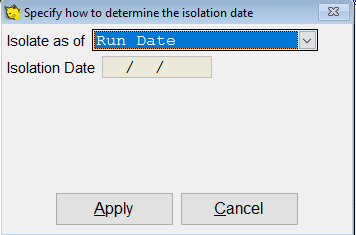 |Configuring the automatic isolation.]
|Configuring the automatic isolation.]
For regularly scheduled isolations, you can specify how CATS should determine the isolation date.
The options are:
- Run Date - isolate as of the day the work item is run.
- Previous day - isolate as of the day before the work item is run.
- Next day - isolate as of the day after the work item is run.
- Prior workday - isolate as of the day before the work item is run, excluding weekends.
- Next workday - isolate as of the day after the work item is run, excluding weekends.
- End of period - isolate as of the end of the current period.
Configure Past Due Notification Work Item
The Past Due Notification tool automatically sends notifications to your customers when their invoices are past due.
When you first create a Past Due Notification work item, CATS will automatically prompt you to generate a trigger by entering the number of days past due.
Enter the number of days past due. Press Apply to continue.
Triggers
Here you can manage the triggers for this past due work item. The past due notification tool supports independent triggers with different messages based on the number of days past due.
Select the trigger on the left to modify the email message, interests rate and other options for the past due invoice notification email that will be sent to your customers.
- Add Trigger click this button to add a new trigger based on the number of days past due.
- Days past due change the days past due for the currently selected trigger.
- Remove eliminate the currently selected trigger.
- Email message the body of the email to be sent when a past due invoice .
- Copy previous trigger click this to copy the email message from the previous trigger.
- Email subject line the subject line for the email.
- Interest rate interest rate to apply to the past due email's balance.
- Send daily reminders send an email each day the past due invoice has a balance after the trigger date.