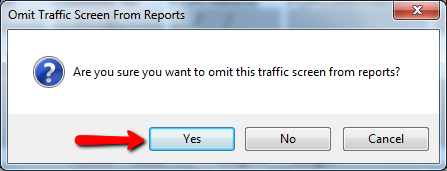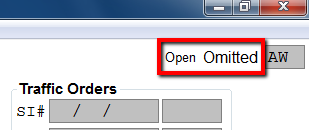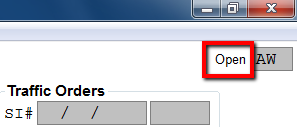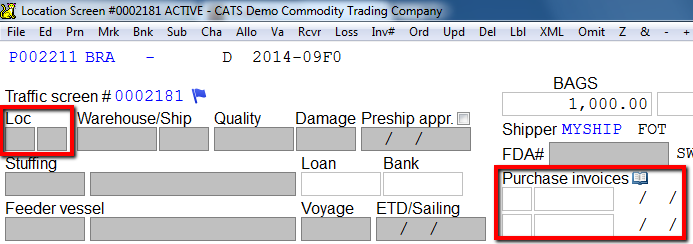Traffic Screens Not Showing on a Report
Traffic reports let you see your incoming and current logistical position in CATS. Occasionally, a traffic screen that you expect to be included in a report will not show up on that report. Here is a list of items to check to help you figure out why a screen has been excluded from a report.
Screen Omitted From Reporrts
A location screen might not appear on a report if you or another user has requested that the screen be omitted from all traffic reports. This is done by using the Omit menu option on the location screen menu.
You will be asked to confirm omitting this screen. Select Yes to proceed or No to cancel.
Enter the appropriate password when asked, then hit the [Enter] key.
The location screen will now show the word Omitted in the top-right corner, next to your user ID.
Including the Screen on Reports
To include this screen on reports again, simply select Incl. (for Include) from the location screen menu.
Once again, enter the correct password when asked and hit the [Enter] key.
The word Omitted will be removed from the top-right corner of the screen.
No Traffic Information on the Location Screen
On the traffic report record selection screen, you have the option to select which type of report you want to run. The option labeled All Traffic will exclude any items that have no traffic information on the screen. This means that the two-character field indicating the traffic status is blank.
CATS considers this item to be an Open Futures contract, because no material has yet been received. The empty invoice fields on the right indicate that this material has not yet been shipped.
Status is Inactive
If the contract associated with this location screen has been made Inactive, then this location screen will not appear on reports if you have the Active Status filter set to Active.
You can tell if a location screen is inactive by looking at the main contract screen and seeing if it is marked Complete.
If you still cannot locate a location screen on a report, please contact New Data Systems, Inc.