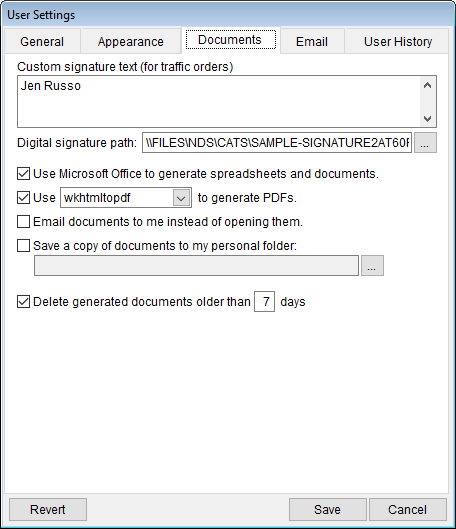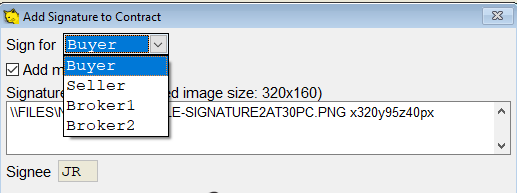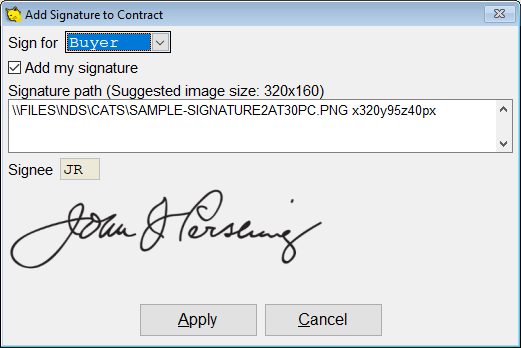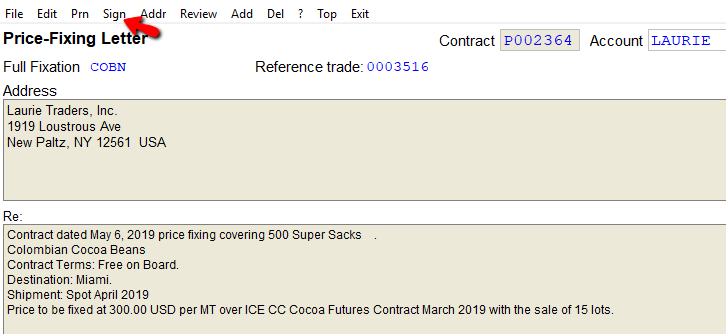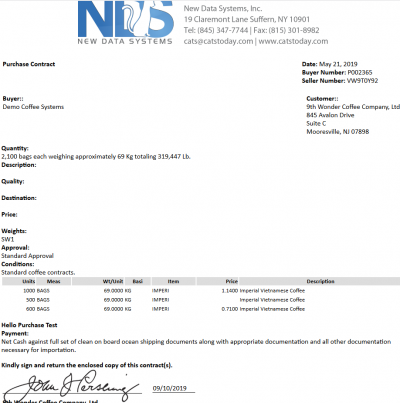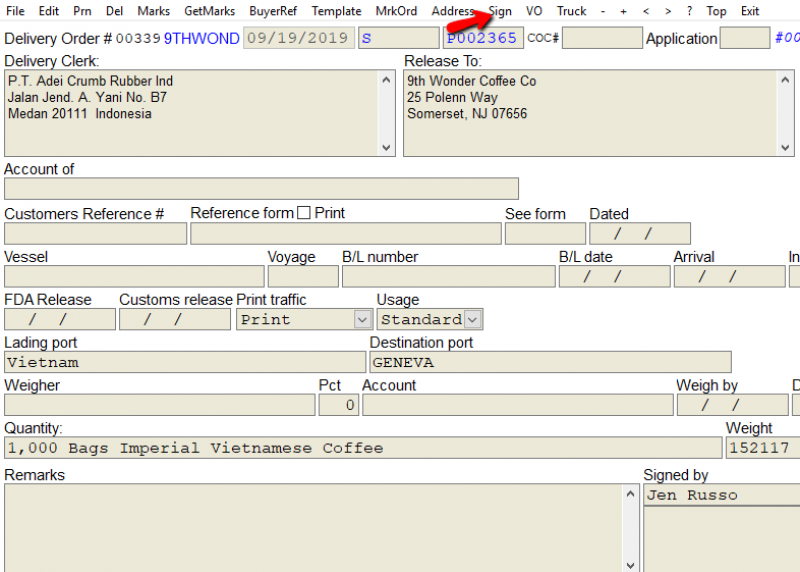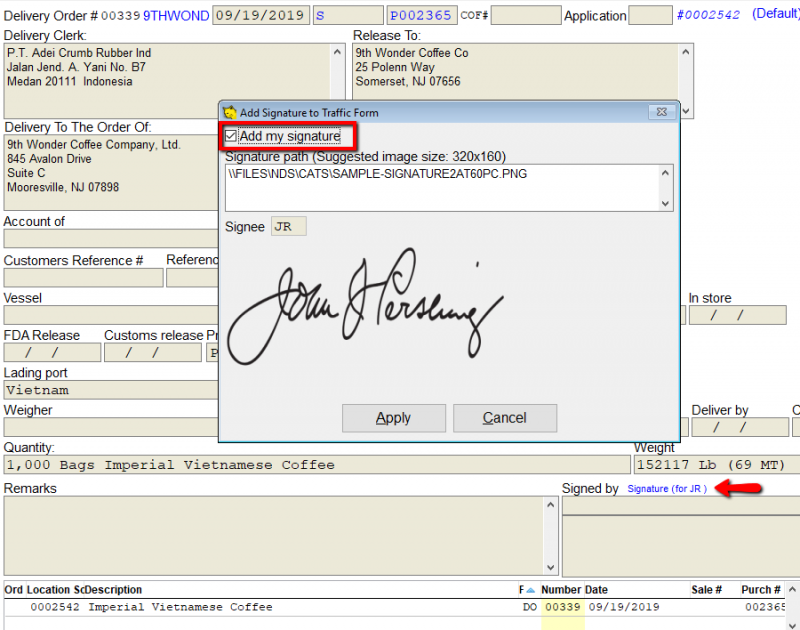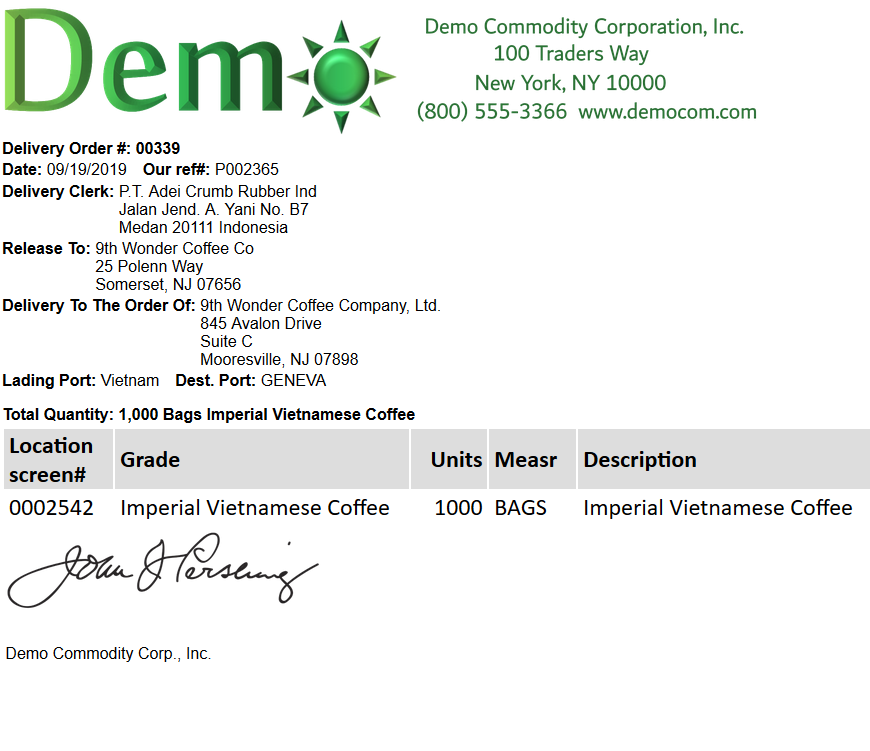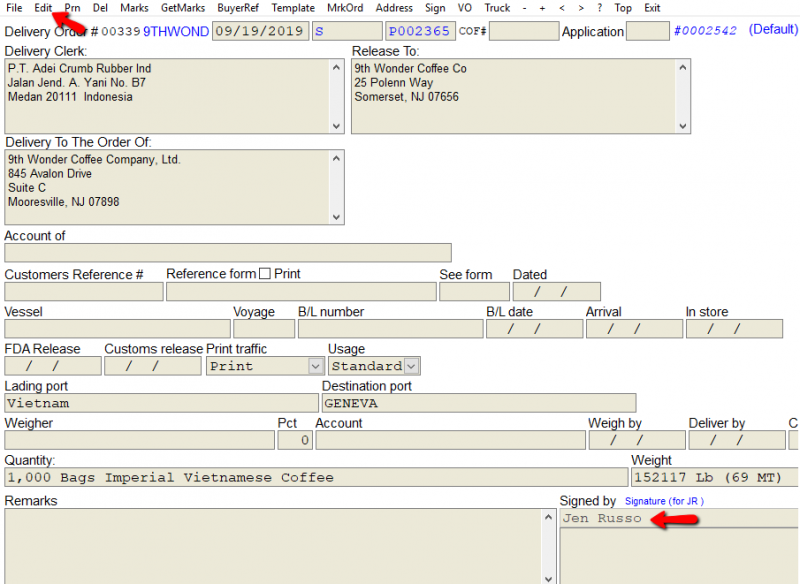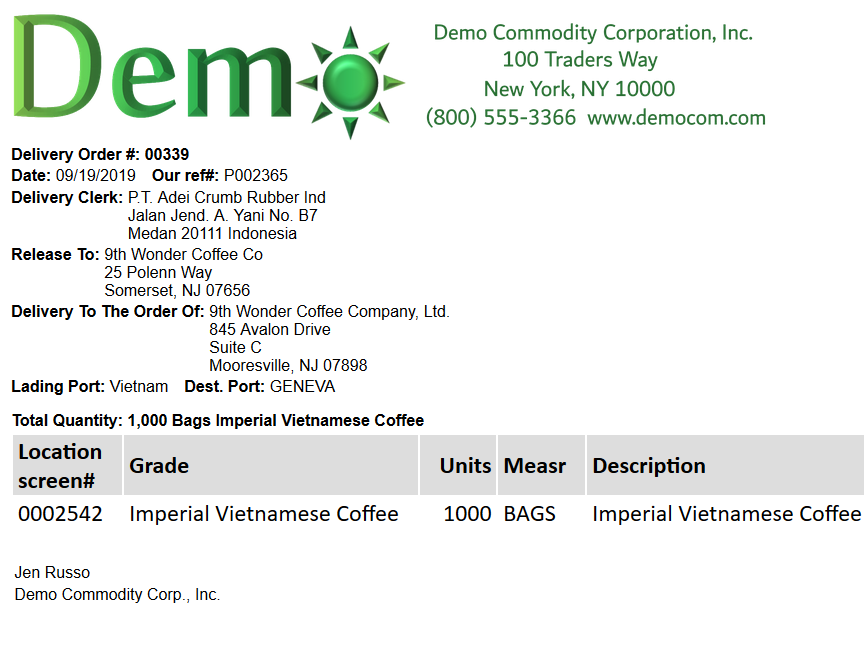How do I attach a digital signature to documents in CATS?
CATS allows users to add digital signatures on documents. To do this, you must first set up a digital signature in user settings.
Set up a digital signature
From the main menu, go to User Preferences > User Settings. Click on the Documents tab.
Custom signature text - Add custom signature text for traffic orders.
Digital signature path - Add your signature path for use on contract confirms, price fixing and invoices..
Check the boxes, on the left, to set any of the following:
Use Microsoft Office to generate spreadsheets and documents.
Use to generate PDF's- Use drop down to choose program.
Email documents to me instead of opening them.
Save a copy of documents to my personal folder - Use … to choose folder.
Delete generate documents older than 7 days.
Press Save to save all changes.
Add a Signature to Documents
To add a signature on a contract confirmations, go to Sign on the top menu.
Choose which signature you will be adding. Also, use size x320y95z40px, for best image quality.
Check the box Add my signature. It will add the signature path specified in user settings. Press Apply to continue.
To add a signature to a price fixing letter, follow the same steps as above.
The signature will now be included on the document.
Add Signature to Traffic Orders
To add a signature on a traffic order, go to Sign on the top menu.
Check the box Add my signature. It will add the signature path specified in user settings. Press Apply to continue. Once the box is checked, you will see the signature link in blue on the bottom of your order.
This is a traffic order with the signature.
A printed “signed by” name can also be added. Go to Edit on the top menu. Once in edit mode, type your name under signed by. Press Save. This will be in print, not a signature.
This is a traffic order with a printed “signed by” name.