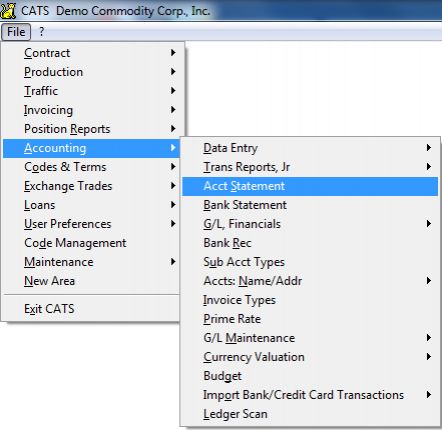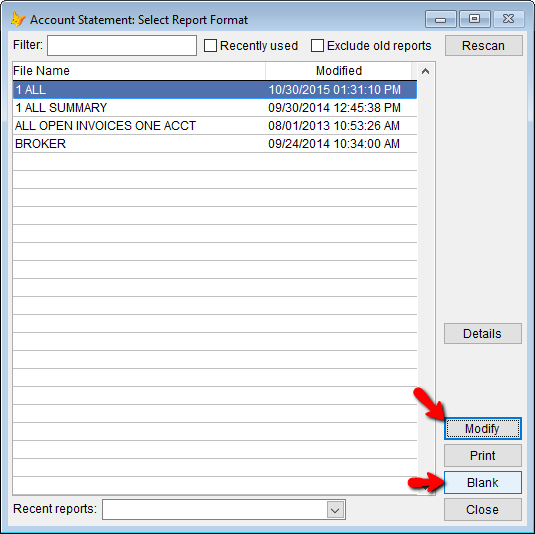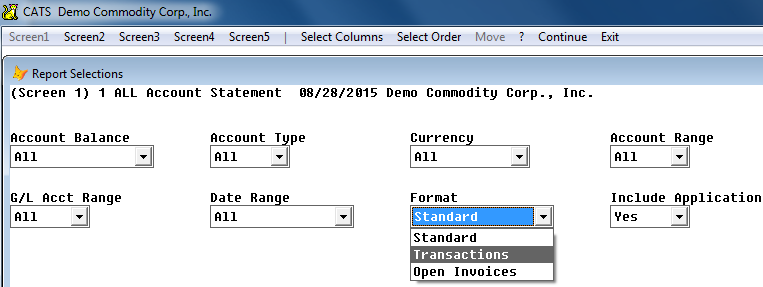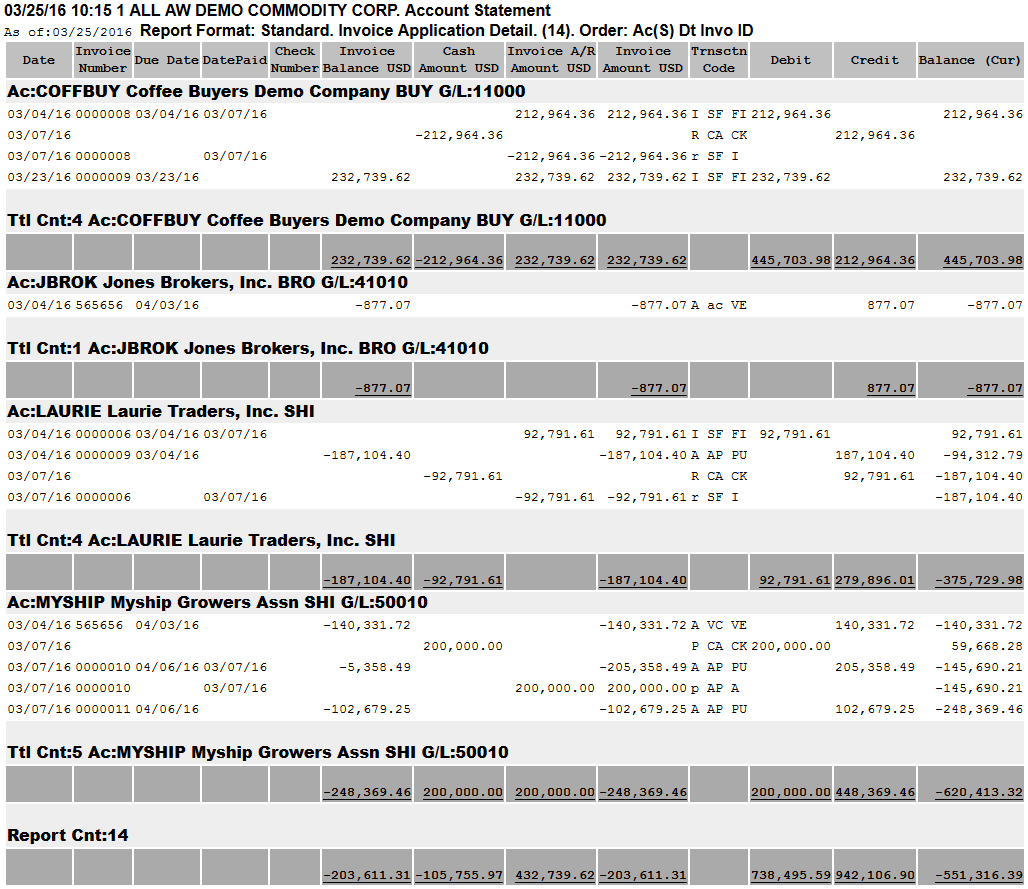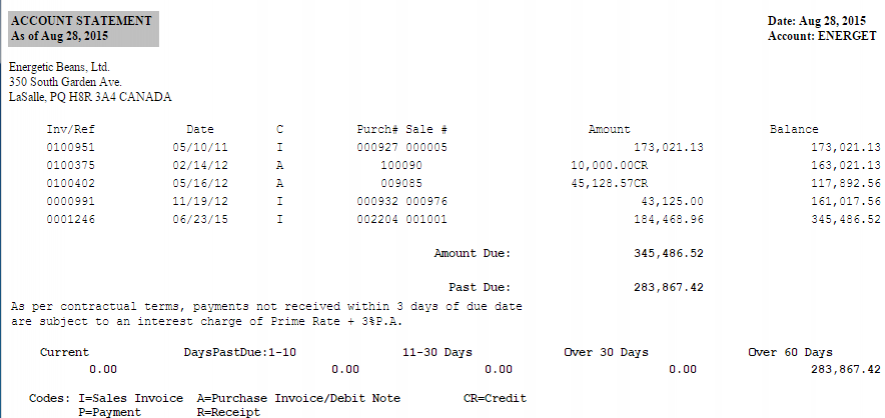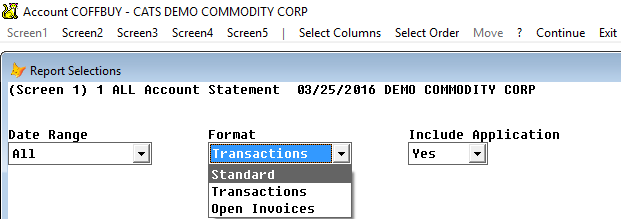Printing an Account Statement
The Account Statement is a unique format, set up like a letter to the counterparty showing all transactions completed with one account.
There are two ways to print an account statement in CATS. One shows you all accounts at once, while the other automatically filters to only show items from one account.
From the Accounting Menu
The Account statement can be printed from the Accounting > Account Statement menu choice.
Choose a saved report format from the list and pick Modify to see the filters or click the Blank button to create your own.
There are several format options for printing the Account Statement from CATS. The types of reports are described in this section.
Standard Report
The standard report lists all open invoices for all accounts on one report, just like a Report of Open Invoices.
Here is a sample Standard Account Statement.
Transactions
A Transactions Account Statement shows a list of the transactions that have been entered for that account, usually for a Date Range. Unlike the Open Invoices format, this shows all transactions for the counterparty, not just the invoices with opening balance.
Below is a sample Transactions Account Statement.
Open Invoices
The Open Invoices format prints a list of unpaid purchase or sales invoices that refer to single a counterparty. This format shows invoices due in a neat and easy to read format.
Here is a sample Open Invoices Account Statement.
From an Account Screen
You can also print an account statement when reviewing an account. First, navigate to the account details review screen by choosing Accounting > Accts: Name/Addr > Review Account. []
Choose Print > Account Statement from the menu on the account details review screen.
The Account Statement choice takes you to a list of saved Account Statement formats. This menu choice allows you to print the account statement using an automatic account range that encompasses just this one account. So if you are reviewing the account INTERRA, you will see only items on these reports for INTERRA. If you have reviewed COFFBUY instead, you will see items only for COFFBUY without having to set the account range yourself.
Because of this, less filters are available here than when accessing the Account Statement from the main Accounting menu.
The formats you choose will be the same as those described in the previous section. See above for samples of report formats.
When finished printing the report, you can Exit back to the main menu.