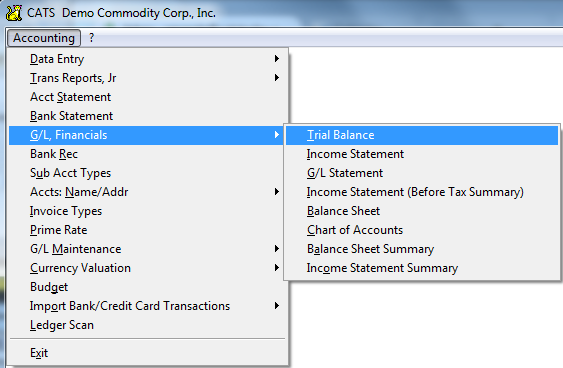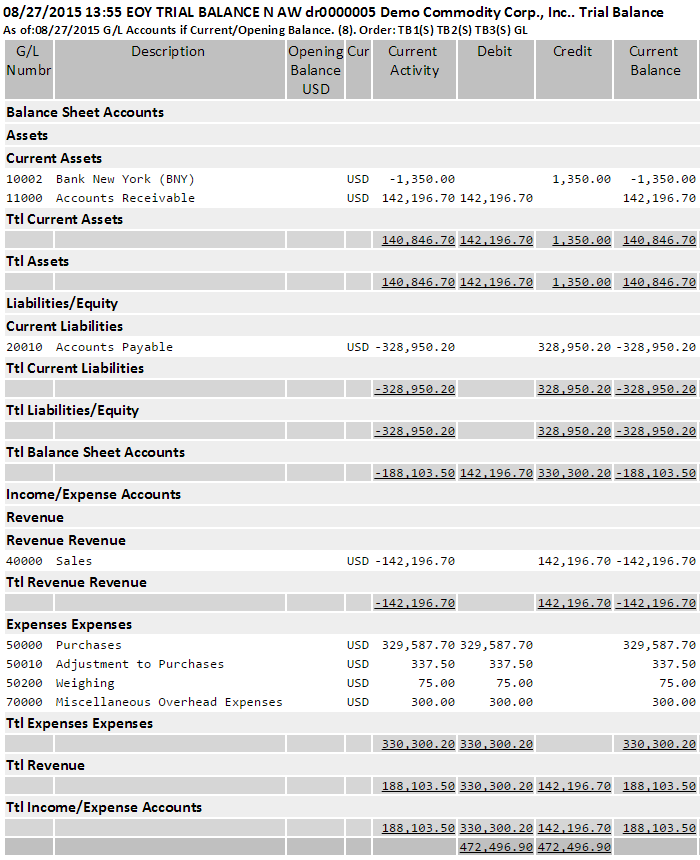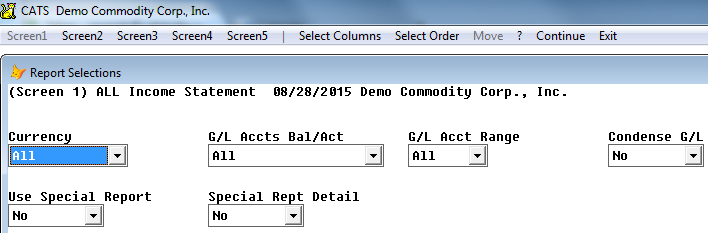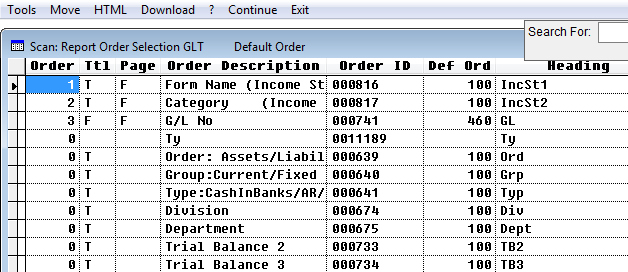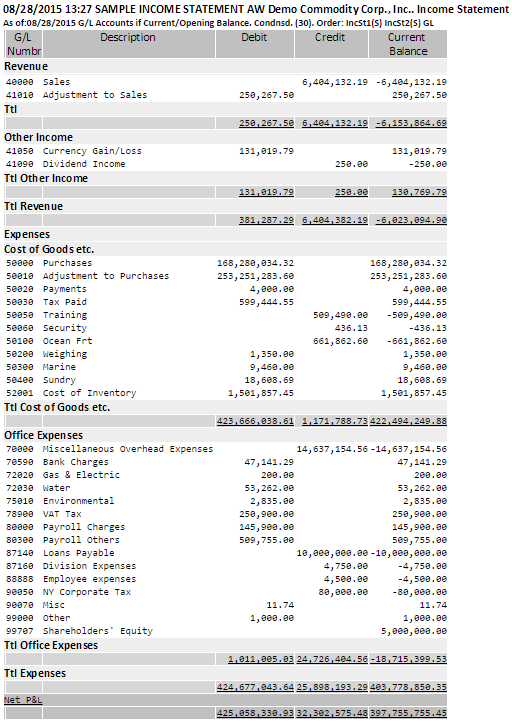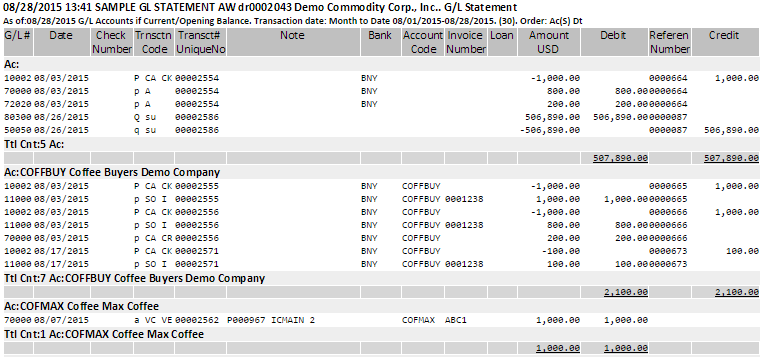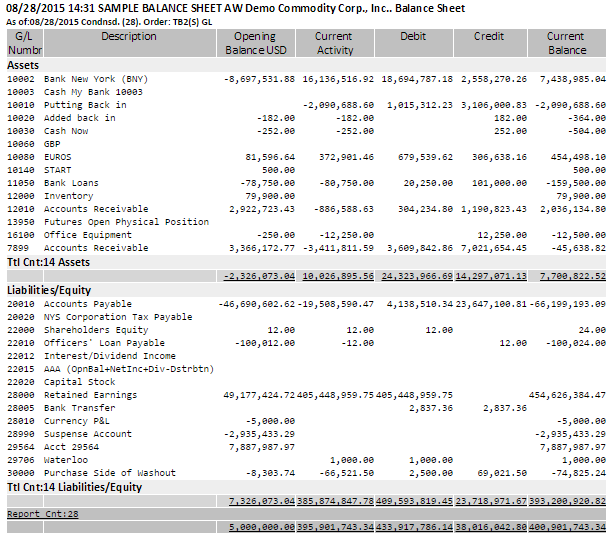G/L, Financials Reports
The G/L, Financials reports section is used to see an overview of the state of the general ledger, along with a detailed G/L statement. Set up your reports, including names of groups and what sign (negative or positive) each group should display on the report. The specifics of which groups of G/L accounts each of these reports includes is dictated by you and set up from the G/L scan using the Tools > File > Chart options.
To access these reports, choose Accounting > G/L, Financials from the main menu in CATS.
In each section below is a more detailed description of each type of report.
Trial Balance
The Trial Balance report shows all activity for the entire general ledger. It combines the Income Statement and Balance Sheet into one report, to give an overall picture of the state of accounts.
The most pertinent filter on this report is G/L Accts Bal/Act. Options are:
- All - Include all G/L account regardless of activity or Opening Balance status.
- Current/Opn Bal - Only include accounts with a Current or Opening Balance for the fiscal year.
- MM/DD/YYYY (One Accounting Period) - Only show accounts with activity or balance for that period.
The Condense G/L - Yes filter option is useful if you are using Divisions and Departments and want to see all of the same G/L number together, instead of listed as a separate line item by division/department.
The suggested order for the Trial Balance is as shown below, using default G/L chart assignments:
- Trial Balance 1 - The Main column on the chart of accounts in the G/L setup.
- Trial Balance 2 - From the Sub-Main column on the chart of accounts.
- Trial Balance 3 - From the Form column on the chart of accounts.
Depending on the columns you select on this report, you can see current activity or the activity for one period. Accounting period columns on reports always follow the classification of “Period 1 = the first period in the system”. In this way, you do not select months but periods, and the report updates itself when accounting periods are changed.
Below is a sample Trial Balance report for a very simple general ledger.
This report is showing:
- G/L accounts with Current/Open Balance
- Opening Balance, Current Activity, and Current Balance columns
- Ordered by Trial Balance default classifications, then by G/L number.
Income Statement
The Income statement usually includes all G/L accounts classified as Income, Revenue, or Expenses. The debits and credits on this report should add up to the total of the Retained Earnings G/L account.
The most important filter is, again, the G/L Accts Bal/Act filter.
In the image below is the suggested order for the Income Statement Report. It uses the Form and Categories from the chart of accounts.
Here is a sample Income Statement, showing Revenue and Expenses in several categories.
G/L Statement
All details of transactions that involve the general ledger can be viewed using G/L statement reports. Here you can see individual transactions that were posted to the general ledger.
Important filters and their usual settings include:
- File - Current Period
- G/L Accts Bal/Act - Current/Opn Bal
- G/L Acct Range - Select or All
- Date Range - All or Select
- Condense G/L - No (unless you want to condense divisions/departments into one G/L account).
A unique feature of this report is the Offsetting G/L# filter, which allows you to search for one G/L in the account range and expand the results by the second offsetting G/L in the Offsetting G/L filter. So if you put in G/L Acct Range - Select for 11000-11000, and an Offsetting G/L# range of 77000-77000, you would see all transactions that hit 11000 along with the opposite sides going to 77000.
Here is a sample G/L statement:
This report is showing all G/L Entries for one month.
Balance Sheet
The Balance Sheet typically includes all G/L accounts found under the Assets and Liabilities categories, and is offset on the report by the Retained Earnings G/L account. This report uses the same filters as the Income Statement, such as the G/L Accts Bal/Act filter.
You can compare the balance sheet numbers to the balance sheet portion of the Trial Balance report.
Below is a sample Balance Sheet.