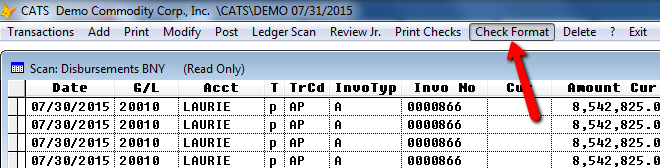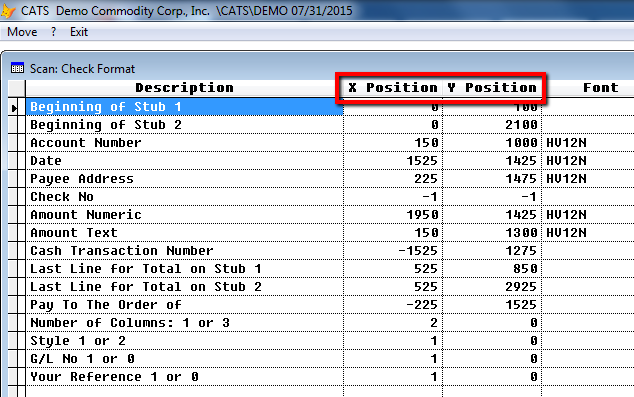This is an old revision of the document!
How to Print Checks from CATS
Before printing on check paper, please see the section on Setting up the Check Format below.
Quick Guide Steps
- From the main (File) menu, select Accounting > Transactions > Disbursements.
- Choose Print Checks from the toolbar menu.
Setting up the Check Format
Before attempting to print checks for the first time, the Supervisor should set up the check format.
First, print a check from CATS (see the instructions above or below) to a piece of paper or a voided check. Line up the paper check with a blank check to see which items need to be moved.
From the pending disbursements scan, select Check Format from the toolbar menu.
You will be asked to enter a system password to proceed. Type the system password and press the [Enter] key.
Next, CATS will display the current check format for the check and top and bottom stubs. Use the “X Position” and “Y Position” values to move the description (words that appear on the check) so they line up with your company’s check style.
When finished, pick Exit and print another paper or voided check to verify that the format is correct.
Printing Checks from CATS
You can print checks for any unposted disbursements that have an account code attached to them.
From the pending disbursements screen, select Print Check > One Transaction, Select Range, or All.

If you entered a range, you will be asked to select multiple transactions from a chooser. Pick transactions and choose Continue to proceed.
CATS will ask you to confirm that you wish to print these checks. Select Yes.
On the next screen, fill in the starting check number, date, and any message that you want to appear on the check. Select Print Checks to print a check, or Print Void Sample Only to print a sample to paper. Pick Apply to proceed.
Choose Printer to print out the checks.
When finished, either void the checks if you intend to reprint them or post the disbursement. You will not be able to modify a disbursement after a check has been printed.