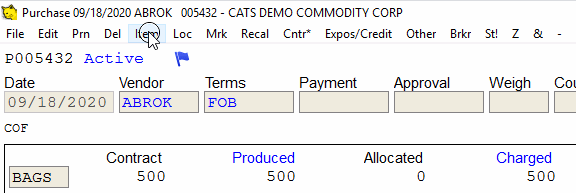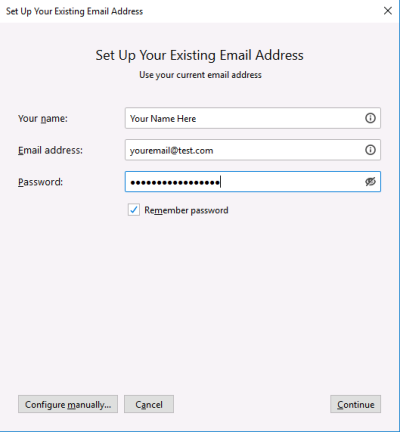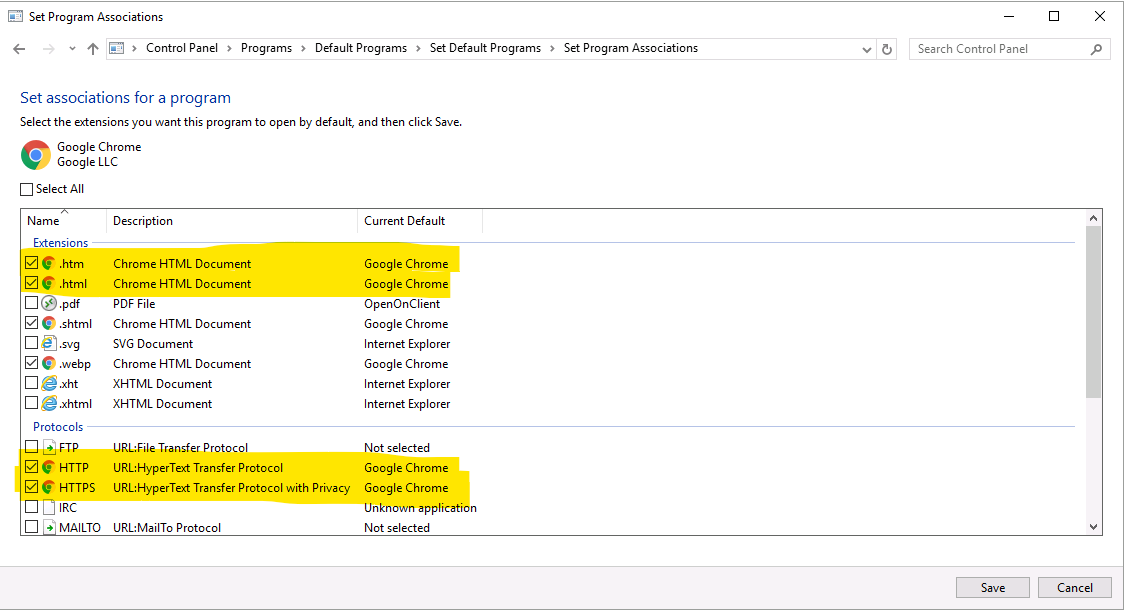CATS Cloud Hosting
CATS cloud hosting lets you access the entire suite of CATS tools and features using a convenient web-based interface. You can run CATS on any computer using any modern browser (Chrome or Firefox are recommended).
Signing In to your CATS Cloud Account
You should have received credentials and a company-specific URL to access your CATS cloud hosting account. Go to the site (e.g. test_cloud.catstoday.com) and enter your user-name and password.
If everything is entered correctly, CATS should open in a new window.
Choice of Clients
When signing in, you're given a choice of which client to use.
- HTML5: Use this unless you need access to local printers.
- Remote Client: Use the remote client to access your local printers through CATS.
Setting up 2FA
Your administrator may decide to require Two-Factor Authentication at sign-in. This extra security measure provides an extra layer of protection to validate your user-name and password.
When first signing in, you'll be prompted to scan a bar-code with your phone. Use an authenticator app (such as Google Authenticator) on your phone to scan the bar code on your computer screen. This will provide you with a 6-digit code that you will use to authenticate your sign-in.
Changing Your Password
If you forgot your password or lost your phone for 2FA, please contact New Data Systems and we will assist you in restoring your access.
Uploading/Downloading Files
Excel spreadsheets, Word documents, and PDFs that are generated in CATS using the cloud host will be automatically downloaded to your local computer.
You can upload files (e.g. to add a document) by simply dragging the file from your local computer to the CATS window.
Working With Menus
Occasionally, the menus in CATS on the cloud host do not respond to a when clicked. We recommend a technique we call the “slow-click”. Click and hold the left-mouse button and only release when you see that the menu has been selected.
Alternatively, you can use keyboard shortcuts to access the options in the menu.
Emailing From CATS
The cloud host is set up with Mozilla Thunderbird (a free, open-source email client) that you can use to send outgoing emails from CATS. The first time you email from CATS, you'll be prompted to enter your email host's credentials.
Once you have thunderbird properly configured you'll be able to send emails directly from the cloud host.
Using Chrome as Your Default Browser
Chrome should be set automatically as your default browser. If CATS HTML output is opening in Internet Explorer then you can use the “Default Applications” dialog to change the defaults.
Go to File > User Preferences > User Settings. On the “Documents” tab click on “Default Applications”. This will bring up the Windows default applications control panel.
Select “Google Chrome” in the left-hand side and click on “Choose defaults for this program”
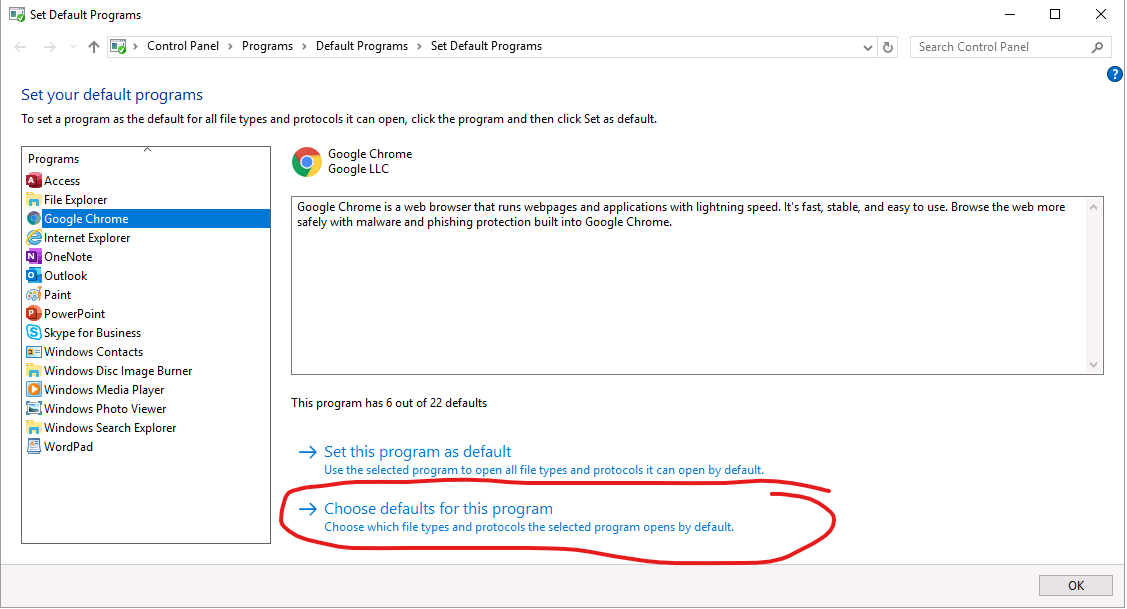
Check the boxes for the Extensions “.HTM” and “.HTML” as well as the Protocol options for “HTTP” and “HTTPS” and then click Save.