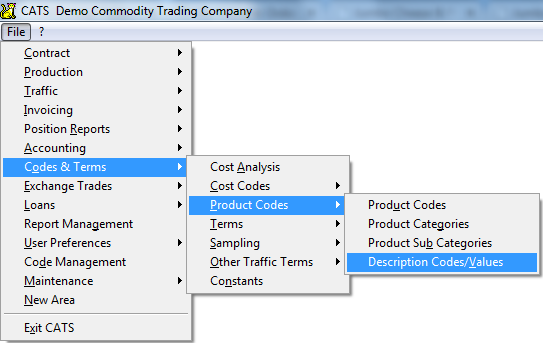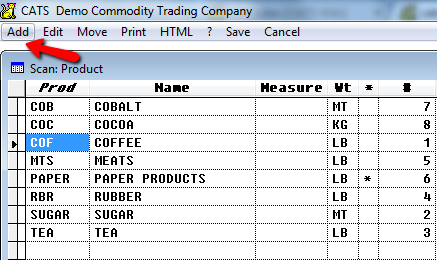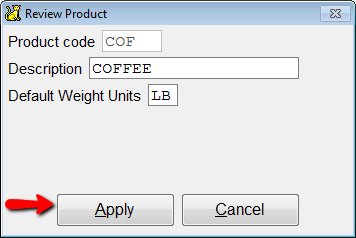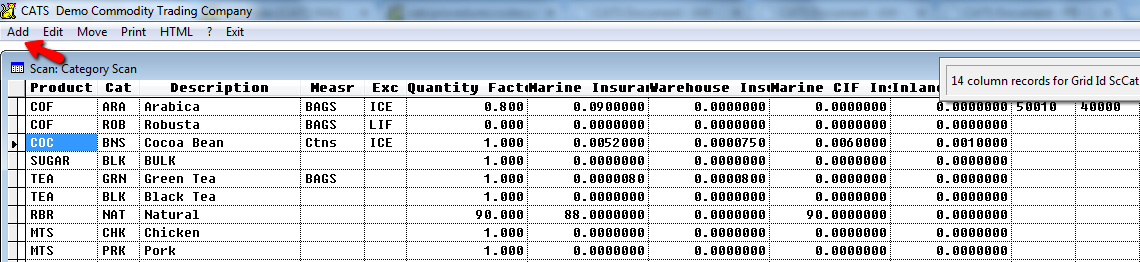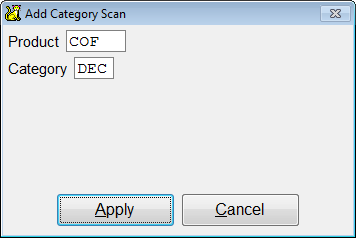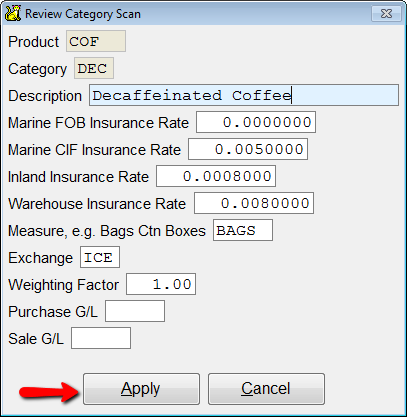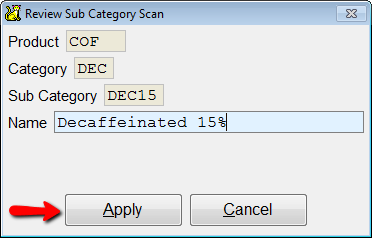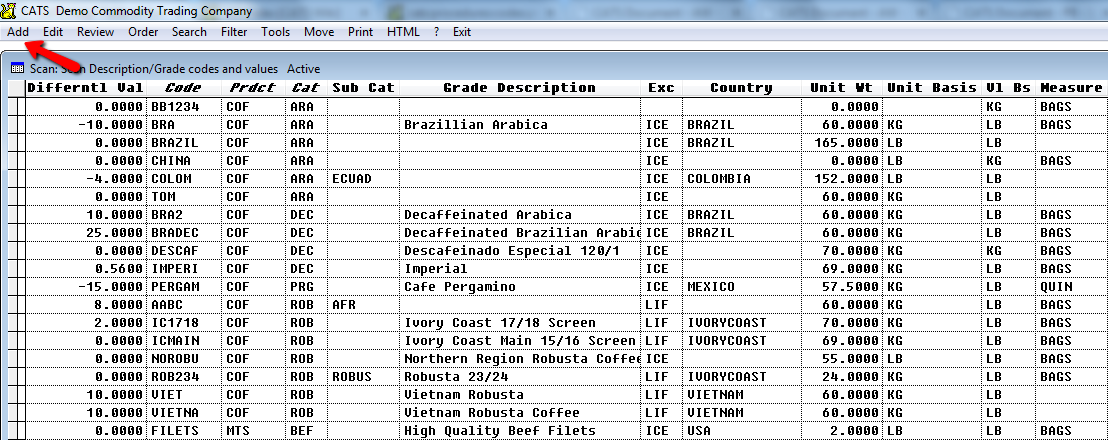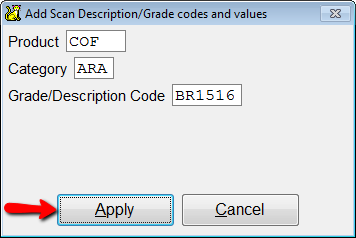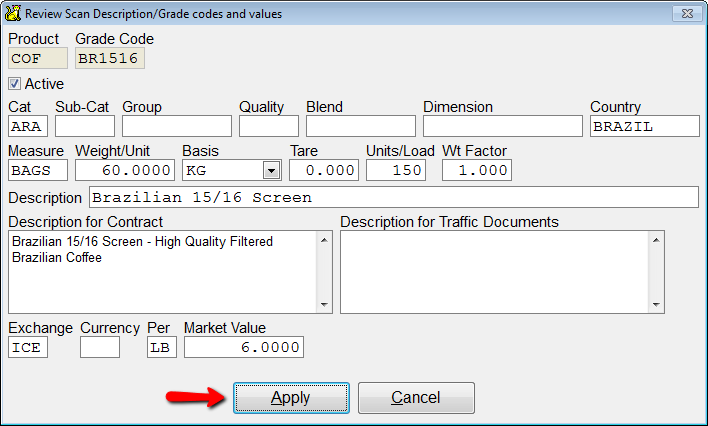This is an old revision of the document!
Product Code Creation and Maintenance
Product-related codes are the basis for all material entered into CATS. This page provides a description of how to enter these codes into CATS and any special features associated with each type of code. These codes are found under Codes & Terms > Product Codes > Product Codes.
Product Codes
Product codes allow you to distinguish between several types of material that you may buy or sell.
You should create a new product code if you want to be able to separate out material by product type. For example, if you deal with both Coffee and Tea products, you may wish to create two products, COF and TEA.
Select Add from the product code scan to create a new product code.
Enter details about this product to be used when describing this material. Enter a default basis for the product. Select Apply to continue.
Product Categories
Category codes are used to create classifications for types of material within products. Examples are creating categories with product COF (coffee) for ROB (robusta), ARA (arabica), or DEC (decaffeinated). If you have a product MTS (meats), you can create categories POR (pork) or BF (beef).
Pick Add from the category scan to add a new category code.
Enter the new code and pick Apply to continue.
Fill in the details for this product category.
Description - Enter a long description to be displayed when viewing this category.
Marine FOB Insurance Rate - Marine insurance rate to be used for this category when material is for shipment terms FOB.
Marine CIF Insurance Rate - Marine insurance rate to be used for this category when material is for shipment terms CIF.
Inland Insurance Rate - Inland insurance rate to be used for this category.
Warehouse Insurance Rate - Warehouse insurance rate to be used for this category.
Measure, e.g. Bags Ctn Boxes - Default measure for this category. You can override this on the grade or the contract.
Exchange - Default exchange for this category. You can override this on the grade or the contract item. The exchange can be used for Net Physical and Overall Position report purposes.
Weighing Factor - Ratio to use for calculating the weight of material in this category.
Purchase G/L - Default Purchase G/L number to use on invoices for this category, instead of the invoice default.
Sale G/L - Default Sale G/L number to use on invoices for this category, instead of the invoice default.
Insurance Rates
If you enter insurance rates for this category, CATS will use this insurance rate for marine FOB, marine CIF, inland, and warehouse insurance rates instead of the system-wide default rate.
G/L Numbers
Filling in the Purchase G/L or Sale G/L fields will cause invoices that reference material in this category to use this G/L instead of the system's default G/L numbers for invoices.
Product Subcategories
Subcategories come between categories and grade codes in the hierarchy of product codes. They are simply another way to group grade codes together.
Select Add from the subcategory scan to create a new subcategory code.
Enter subcategory details for this new code. Fill in the Description for this subcategory, then pick Apply to save and continue.
The information you just entered will be displayed on screen. Pick Exit to return to the scan.
Description Codes & Values
Description codes, also referred to in the system as “grade codes”, are types of material that you can buy or sell in CATS. They are linked to a product and are used to create contract items.
Choose Add from the grade code scan to create a new description code.
Fill in the new code to create and pick Apply to add the grade code to the system.
Enter all details that you feel are necessary for this grade code. You must correctly enter the Value Basis and Basis fields, or the market value calculation will be incorrect.