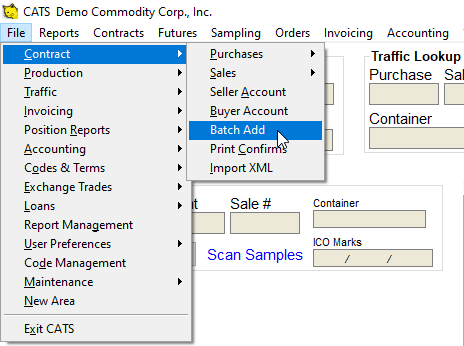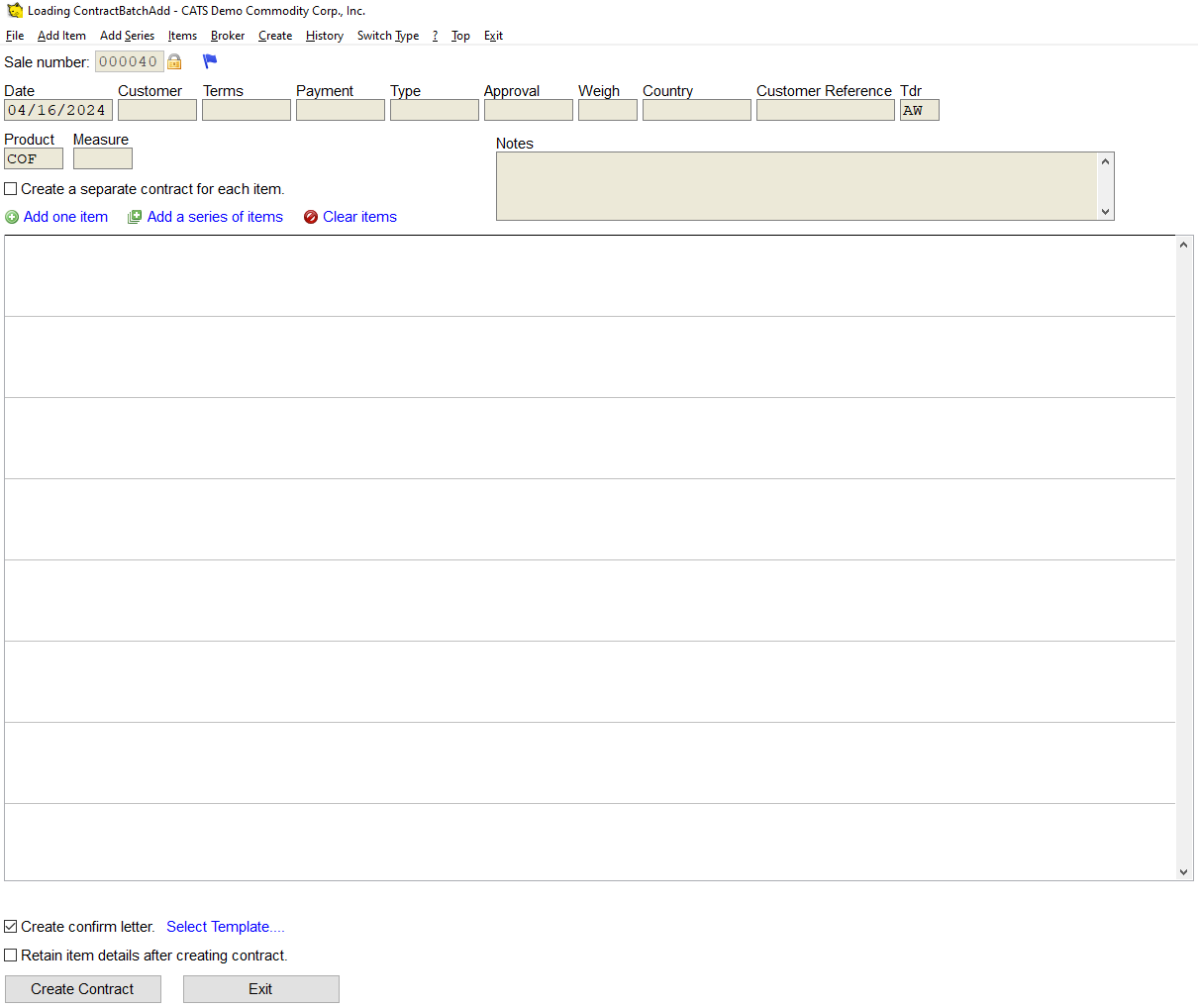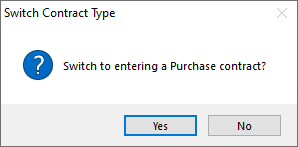This is an old revision of the document!
Batch Add Contracts
CATS allows you to add multiple contracts or contract items to a contract at a time. You can perform this procedure on purchase or sales contracts and items. This allows you to quickly add new contracts in a sequence that have similar details.
To access the Batch Add Contracts area, from the File menu go to Contracts > Batch Add.
Contract Information
Now you will be in the tool for batch adding contracts or items.
You will be prompted to switch to a purchase item.
If you decide to switch back to adding sale contracts, click on Switch Type again and confirm you want to switch to adding sale items/contracts.
Enter the details about the contract(s) you wish to add in the space provided, including Date, Customer, Terms, Payment, Type, Approval, Weigh, Country, Customer Reference, and Tdr. You can enter Product, Measure, and Notes as well. These details will be copied to every contract you create.
[]
Adding Items (or Contracts)
To add a single item, click on the green plus icon next to the Add an item link. To add multiple items, click on the green plus icon next to the Add a series of items link.
Create a separate contract for each item.