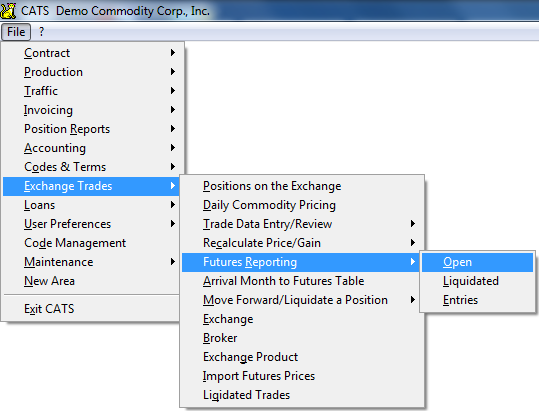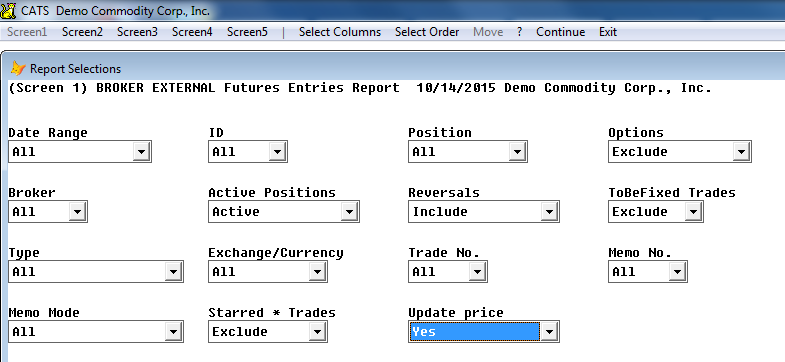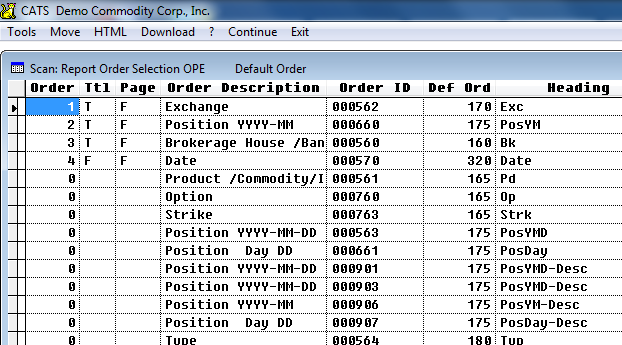Futures Reports
The futures reports show trade entries created either from contracts or in the Trade Data Entry/Review area. The purpose of this report is to get an overview of futures trades to compare the overall numbers to your broker statement.
These reports are accessed from the Exchange Trades > Futures Reporting area.
Types of Reports
These reports all have the same format, but look at three separate sets of data.
- Open Trades report - Shows all current trades in the system as they are now.
- Liquidated Trades report - Shows all liquidated trades (no longer open) in the system. If you roll forward trades, the liquidated entries will be on this report while the new open entries will be on the Open Trades report. The original trades will be on the Entries report.
- Entries report - Shows all historical trades with the details they had when they were entered. If you delete a trade, it will still show on the entries report. If you change the price on a trade, the original price will show on the entries report.
Report Options
There is only one screen of filters for these reports. Although we are demonstrating using the Open report, the filters are the same for all three report types.
There are several unique filters for these report types:
- Type - Select all or one type of futures transaction (Price-Fixing/Physical, Hedge, etc.) or exclude one or multiple types. The Exclude-Combo option allows you to enter several types of trades to exclude, based on the type letter that identifies them.
- S: Speculation
- H: Hedge
- F: Price Fixing
- Include GTC Trades - Include or Exclude Good ‘Til Canceled trades. GTC trades are entered manually and canceled manually.
- Starred * Trades - Include or exclude trades previously noted with a * (star) in the memo field. Allows you to single out trades for an internal purpose.
- Options - Exclude or include option trades.
- ToBeFixed Trades - Include or exclude price to be fixed trades.
- Strategy Filter - Input a trade strategy code to filter by that strategy.
Our choices will be Type = All and Include all other trades, with a Date Range of this year.
A typical futures report order (By Brokerage with Subtotal, then within brokerage by Exchange, then by Position, then Type) is shown selected below.
Entries Report
The Entries futures report attempts to show all items as they were entered, as opposed to the current data on the open trade.
Reversals - Include or Exclude.
Update Price options:
- Yes will show the current price on the trade, as shown on the open trades.
- No will show the historical data, the price as entered.
- Yes/Exclude Missing will remove trades from the entries report that are no longer on the open trades report.
Liquidated
The Liquidated report has similar filters to the Open Futures report and works in the same way, only looking at the liquidated entries instead of open items. It has the same filter options as the open report, except for the GTC option.
If you liquidate a trade, that trade will show up on this report and on the entries report.
Here is a sample Open Futures report: