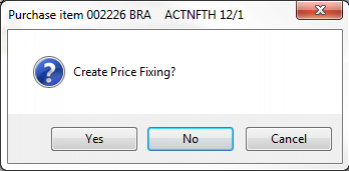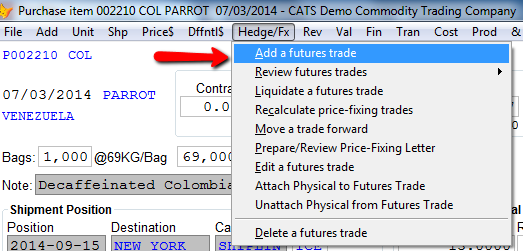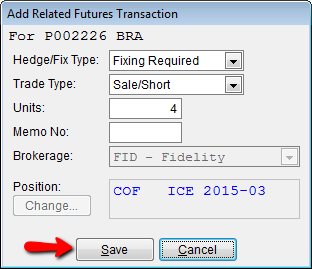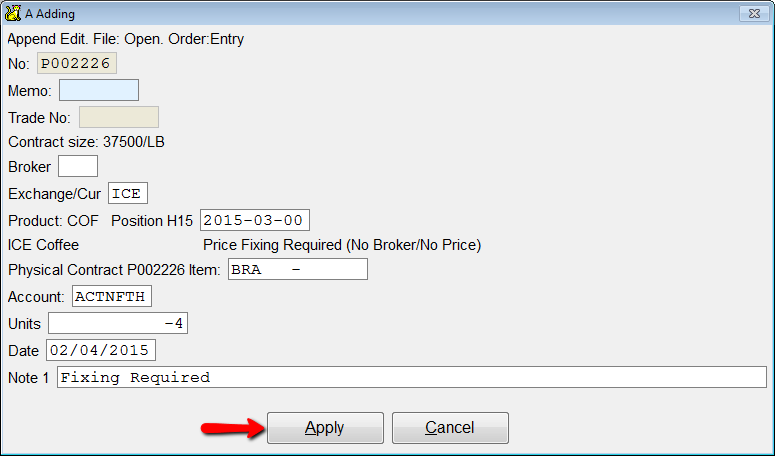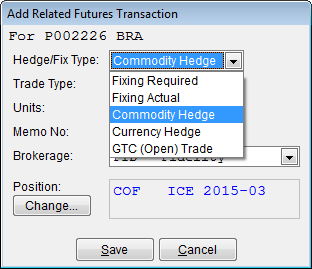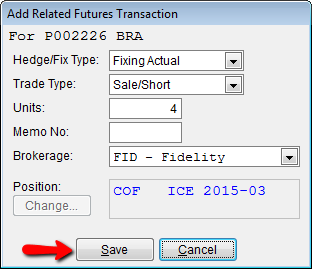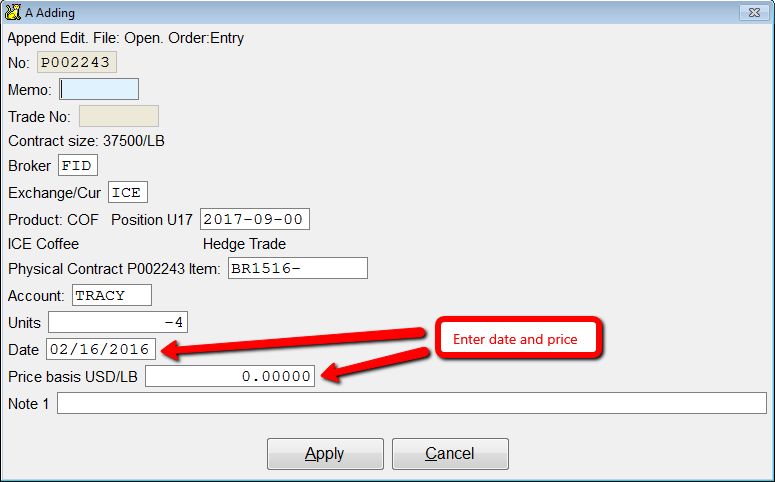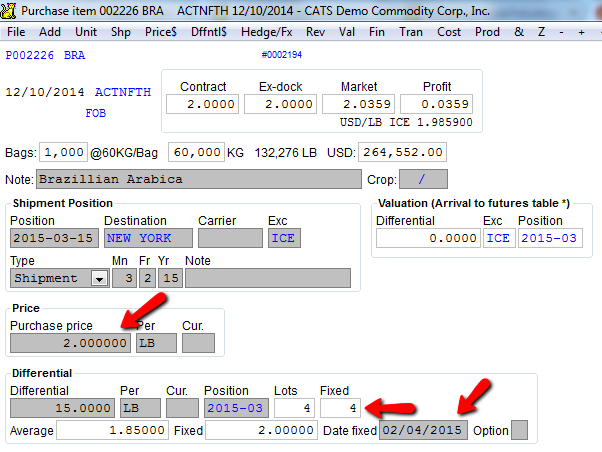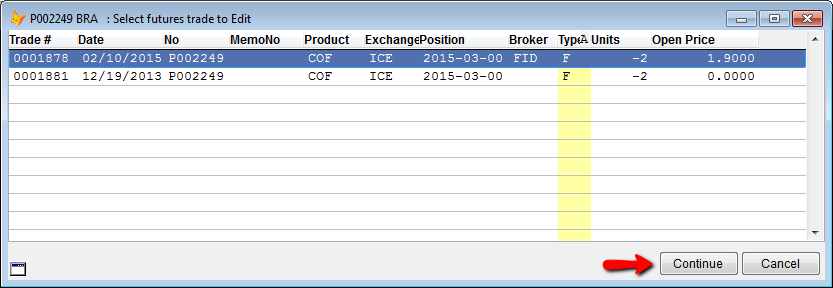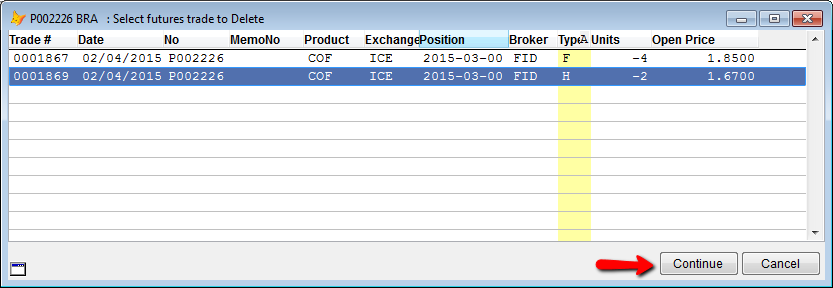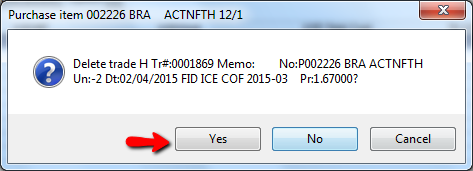This is an old revision of the document!
Price-fixing and Hedging from the Contract Item
CATS uses a system of several different types of trades. You can manage all the operations for hedging and futures against a physical trade using the Hedge/Fx menu. Physical trades are classified as either To-Be-Fixed (also called Unpriced or Fixing Required) or Fixed (also called Priced or Fixing Actual trades).
To-Be-Fixed Trades
Fixing required trades, when present on a contract, indicate the number of lots being traded that have no fixed price. This is useful on reports and for projecting profit.
If you are adding an item on a contract, and have entered the price as a differential without entering a fixed price, CATS will prompt you to create a price-fixing for the number of lots calculated on the contract.
Select Yes to have CATS create the fixing required trade for the entire item. Select No to cancel adding the trade.
Alternatively, you can add fixing required trades to any item without a fixed price by selecting Hedge/Fx from the item screen menu, then picking Add a Futures Trade.
From the drop-down boxes, select Fixing Required and enter the number of lots for the trade. CATS will calculate the number of lots based on the default lot size for the exchange code on the item.
Select Save to proceed.
CATS will ask you to enter details about this trade. You can enter an optional Memo No and a Note.
Click the Apply button to add the trade. The trade will be created and displayed on screen.
Fixing Actual Trades
When you are ready to fix the price for the physicals, select Hedge/Fx > Add a futures trade.
CATS recognizes that there are 4 lots to-be-fixed for this physical and so has those values prepared. The other options are Fixing Required (which CATS created for us automatically), Commodity Hedge, Currency Hedge, and GTC (Open) Trade.
You can enter the trade type as Long (purchase) or Short (sale). Enter the number of units to trade and select the appropriate brokerage. Click on Save or push the [F2] button on your keyboard to continue.
CATS will ask you to enter the details about this trade. Enter the trade price. If necessary you can also modify the date, memo, and a note. Click on Apply (F2) to create the trade.
The item now shows the new fixed price (as calculated from the differential and the fixation price). We can see the fixation date and the price at which the trade was fixed.
Menu Options
A description of each menu option is provided here.
Review futures trades
View a list of the futures trades attached to this physical item.
Liquidate a futures trade
Remove a futures trade from the position it currently occupies.
Recalculate price-fixing trades
Force CATS to recalculate the price-fixings on this item. Use this if the prices have changed.
Move a trade forward
Roll a hedge trade forward to another position month.
Execute trade
Execute a Good-Til-Canceled (Open) trade, converting it into a hedge.
Prepare/Review price fixing letter
Create or review the price fixing letter.
Edit a futures trade
Change the date/price/note on a futures trade. Choose the item from a list and pick Continue to change the details.
When you have finished making changes, select Apply to proceed and save changes.
Attach Physical to Futures Trade
Select an unattached hedge to apply to this contract item.
Unattach Physical from Futures Trade
Disassociate a hedge from the current contract item.
Delete a futures trade
Remove a trade from the system completely. If you select this menu option, you will be asked to choose from a list of trades.
Select the trade and pick Continue to proceed.
CATS will prompt you to confirm deletion of the trade and provide details of the trade.
Select Yes to continue with deleting the trade of No to cancel.
Price-Fixing Letter
To create or review a price-fixing letter, go to the contract item and select “Hedge/Fx > Prepare/Review price fixing letter”
CATS displays a dialog reflecting the current price fixing status of the contract item. You can specify whether the PF letter is Fully or Partially fixed, set the number of bags. Click “Apply” (F2) to create the letter.
CATS will generate the price fixing letter. The language on the letter is automatically generated by CATS to match the information on the contract item.
Price Fixing Letter Menu ● Edit edit the language of the letter ● Prn print the price fixing letter ● Addr select a different address from the Name & Address file ● Review view a list of all the price fixing letters for this item ● Add add another price fixing letter ● Del delete the current price fixing letter