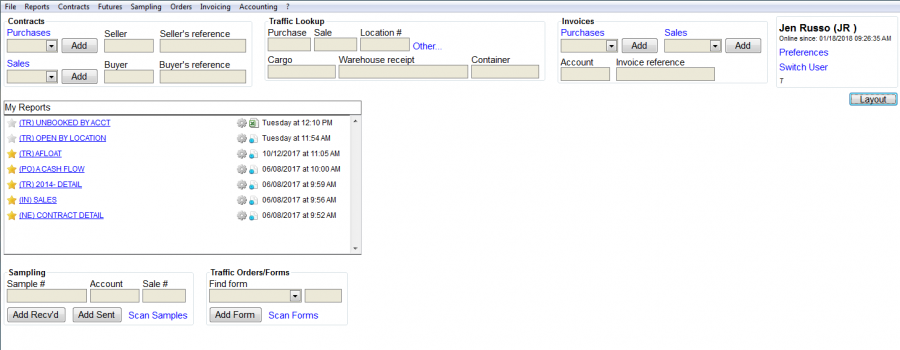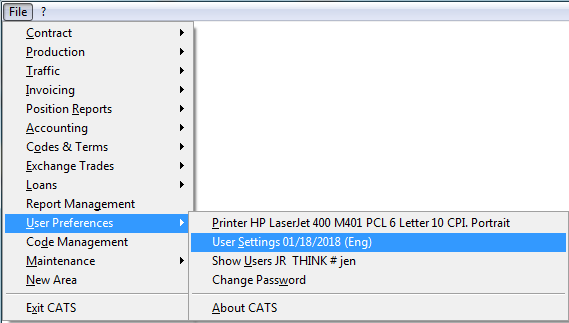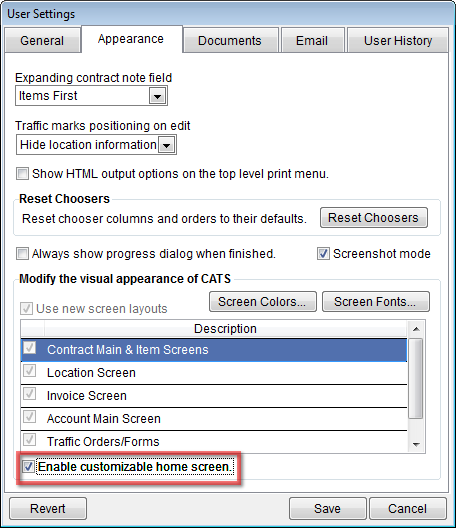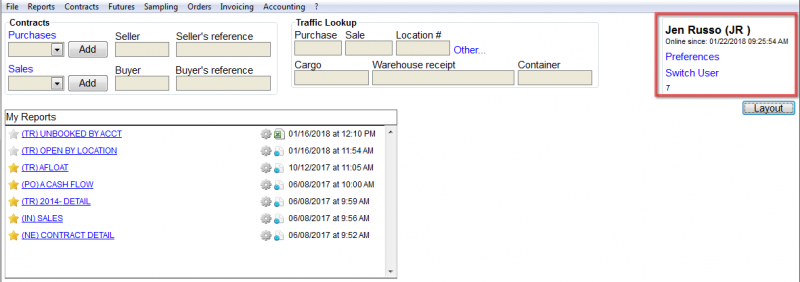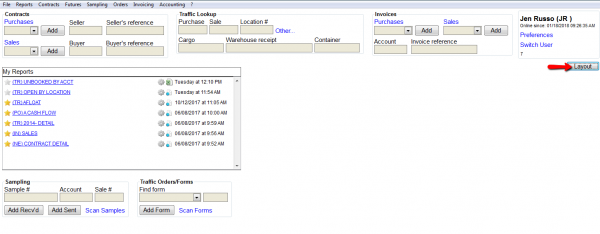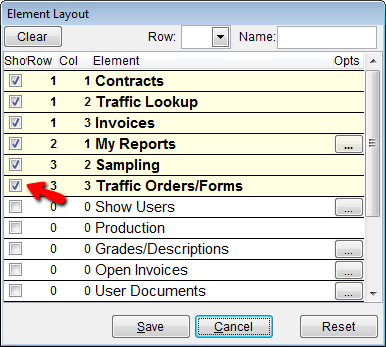This is an old revision of the document!
CATS Home Screen
When you open CATS you will go to your home screen. This screen can be customized per user.
If you open CATS and do not see this screen, you will first have to enable it. To enable your home screen, go to User Preferences > User Settings.
Click on the Appearance tab. Go to the bottom and click the box labeled Enable customizable home screen. Press Save to continue.
Home Screen Customization
At the top right of the home screen, you will see your user name, preferences and switch user options.
- Preferences - This will take you back to user settings and you can turn off the custom home screen.
- Switch User - Allows you to log in as a different user.
Element Layout
Click the Layout button on the right side of the screen, to bring up the choices for your layout.
Once you click on layout, you will see many options to choose from to personalize the layout of your home screen. The boxes on the left must be checked to show up on the home screen. You can choose as many as you want.
Here are the following options:
- Contracts - Look up or add purchase or sale contracts.
- Traffic Lookup - Traffic look up by purchase, sale, location , cargo, warehouse.
- Invoices-
- My Reports
- Sampling
- Traffic Orders/Forms
- production
- Grades/dexription
- Show users
- Open invoices
- User documents
- Future Positions
- Buyer History
- Seller History
- Credit/ Exposure Summary