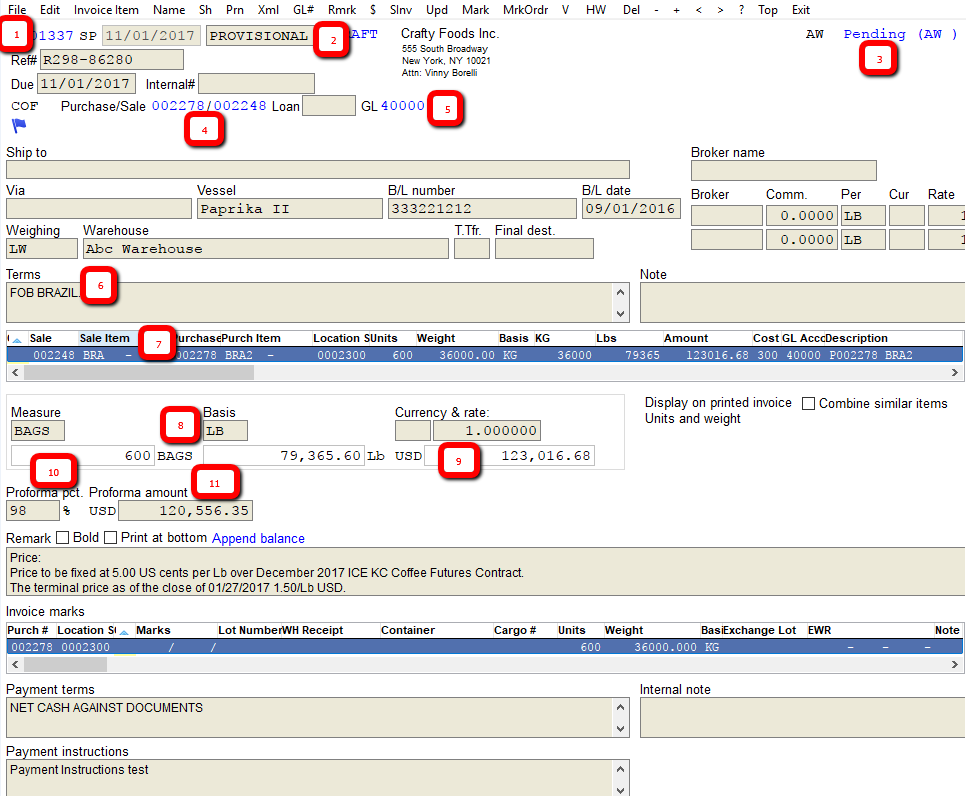An Overview of the Invoice Screen
The invoice screen represents a single invoice in the system. For purchases, the invoice should reflect the invoice you receive from your supplier. For sales, the invoice is the document that you will send to your customer.
Material from multiple contracts can be applied to a single invoice. However, an invoice will always carry an association with a single purchase contract (and a single sale – for sale invoices), the contract that was selected when the invoice was created.
Entering invoices are the mechanism by which material purchases and sales (as well as vendor payments) hit the G/L. The invoice will not affect the G/L (and the material will not show as paid for) until the invoice is posted. A posted invoice cannot be edited or altered in any meaningful way. To make a modification, you must create a new invoice that supersedes the posted invoice.
Before you can post an invoice, it must first be printed and reviewed.
Information on the above Invoice Screen:
- The invoice number 0001337 and the date of the invoice is November 1, 2017.
- The type of invoice is
PROVISIONAL. - The invoice is Pending (which means it can be edited it is not yet posted).
- The invoice is associated with Purchase Contract 002278 and Sale Contract 002248.
- The default GL number for this invoice is 40000.
- Some information has been copied over from the contract, including shipment terms.
- The invoice has a single invoice item.
- The invoice is for 600 Bags and 79,365.6 LBs.
- The total amount of the invoice is 123,016.68 USD.
- The proforma percent is 98%.
- The proforma amount is 120,556.35 USD.
Posted Invoice Screen Menu
A posted invoice has a different set of options available, mostly because you cannot edit or substantially modify a posted invoice.
- Invoice Item - review the invoice items (you can also double-click on the invoice list)
- Name - view the counterparty address on the invoice
- Prn - print the invoice
- Xml - generate an xml version of the invoice
- Rmrk- review the remarks note field for the invoice
- Due - change the due date and a handful of other fields on the invoice
- $ - review payment information for the invoice
- Upd - make a new invoice as a modification/finalization of the current invoice
- Mark - review the marks for the invoice
- V - review envelope information for the invoice
Unposted Invoice Screen
The unposted invoice has additional options related to editing or altering the invoice.
- Edit - edit the fields of the invoice
- Invoice Item - review invoice items or add a new manual invoice item
- Name - change the counterparty address for the invoice
- Sh - enter/select the “Ship To” address.
- Prn - print the invoice (you must first print in order to post an invoice).
- Xml - generate an XML version of the invoice.
- GL# - change the default general ledger number for this invoice
- Rmrk - modify the remark field on the invoice (pull in the balance information)
- $ - see the payment information
- SInv - select location screens to attach to this invoice (they will appear as invoice items)
- Upd - make a copy of this invoice
- Mark- review the invoice marks
- MrkOrdr - change the default display order for the marks.
- V - edit envelope information
- HW - toggle the invoice status between “On Hold” or “Pending”
- Del - delete the invoice