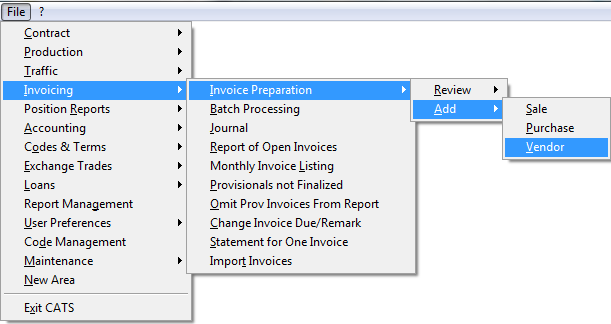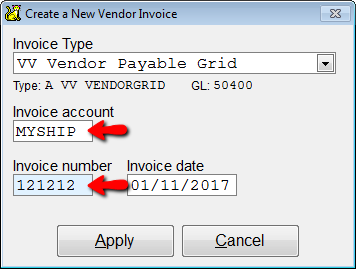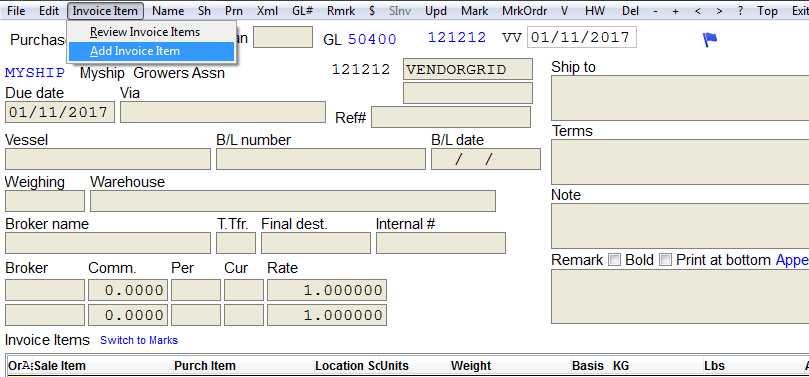This is an old revision of the document!
Vendor Payable Grid
Adding a specific type of invoice item and keep record of all items you add.
From the main menu, choose Invoicing > Invoice Preparation > Add > Vendor.
Select your invoice type, in this case VV Vendor Payable Grid. Press Continue.
Create a new vendor invoice. Invoice type is VV Vendor Payable Grid. You must enter an Invoice account and Invoice number. The Invoice date will auto-fill with the date of entry. Select Apply to continue.
CATS will create the invoice and show you the invoice review screen. Go to Invoice Item > Add Invoice Item.
Add Items using Set Price Tool
Instead of selecting inventory as you would on an inventory (purchase or sales) invoice, vendor invoice items must be added manually by selecting Invoice Items > Add Invoice Items from the menu.
[]
You will use this scan grid with blank entries to enter your items. First, you must enter a purchase number and contract description.
[]
[]
Next, go to Tools > Set Price.
[]
There are 4 types of choices to use to set the price.
- Weighted Average - average out costs of items based on their weight
- Average - splits amount evenly
- Per Item- Amount per item
- Per Pound- Applies the amount you pick per pound