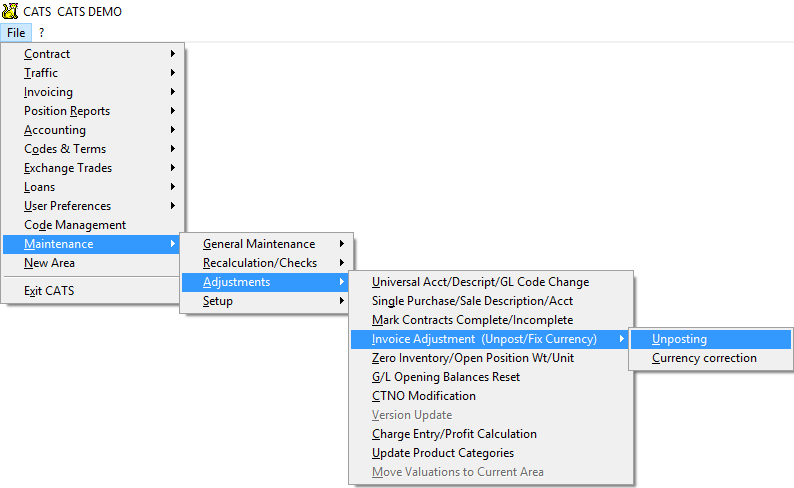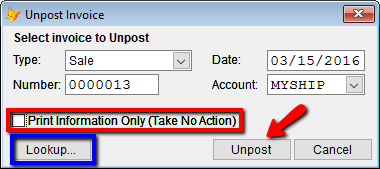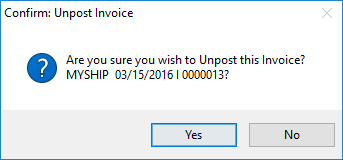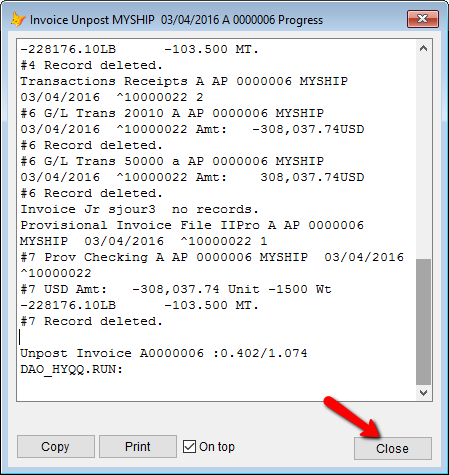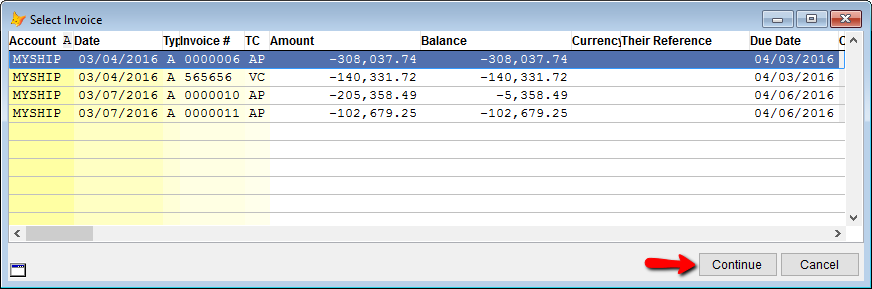This is an old revision of the document!
How to Unpost an Invoice
CATS allows you to unpost invoices from the general ledger that are dated within the current fiscal year. This does not delete the invoice, just removes the posted record from the general ledger. If the same invoice is reposted to the file, generally all payments against this invoice can be re-applied.
Never delete unposted invoices with transactions against them, unless you are able to delete (not reverse, but delete) those same transactions.
The Unposting Procedure
To unpost an invoice from the current year, go to Maintenance > Adjustments > Invoice Adjustements > Invoice Unposting.
You may be asked to enter the default system password 1. Ask your supervisor for this password. Enter the password and hit the [Enter] key on your keyboard to proceed.
You will see a screen asking for details about the invoice to unpost.
You can choose to enter all details yourself of use the Lookup… button to search through a list of invoices for one account.
Entering Invoice Details
To unpost an invoice without using the lookup function, input the precise details for this invoice:
- Type - Purchase/Vendor or Sale
- Date - Enter the invoice date.
- Number - The invoice number.
- Account - Select the account from the drop-down box.
When you have finished, un-check the option labeled Print Information Only (Take No Action), then pick Unpost.
CATS will ask you to confirm unposting this invoice. Select Yes to proceed or No to cancel.
An on-screen progress report will be displayed, showing the number of items removed from the ledger. When it is finished, select Close to continue.
Using the Lookup Feature
Instead of entering all of the details, you can choose to pick one account to filter by and then click on the Lookup… button to see a list of all posted invoices for that account.
Choose an invoice from the list and pick Continue to return to the unposting details screen.