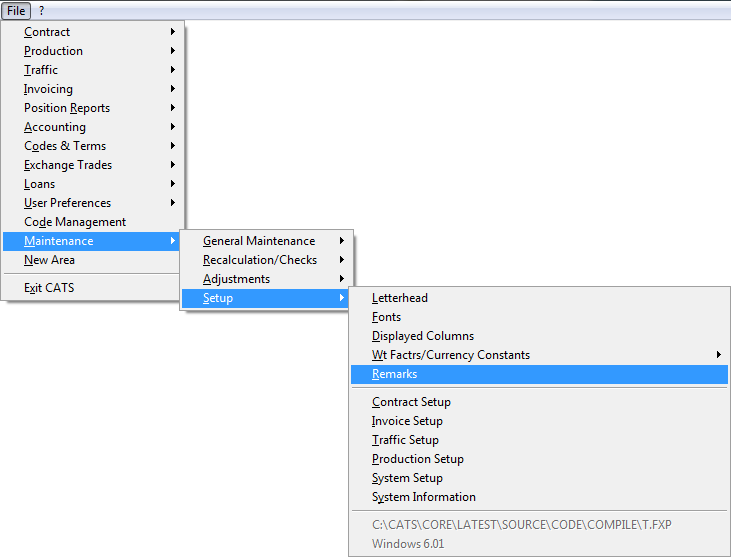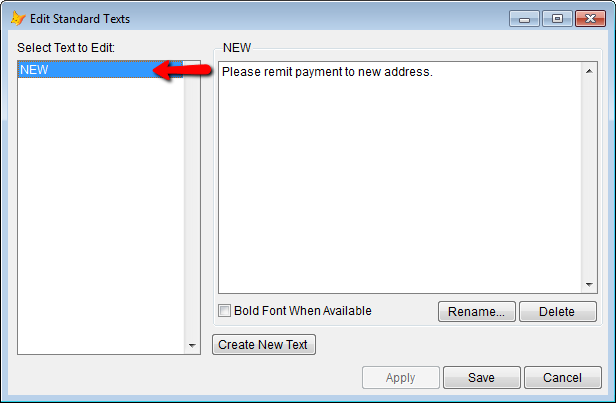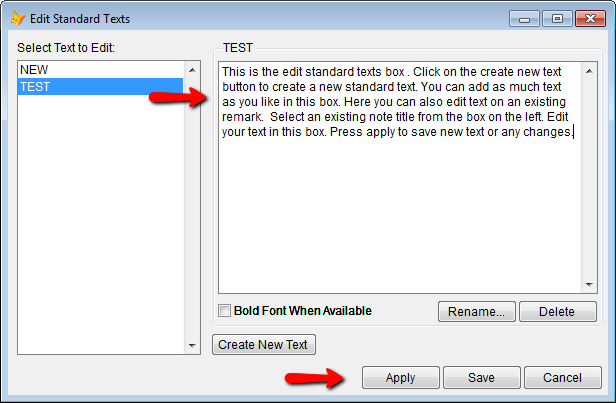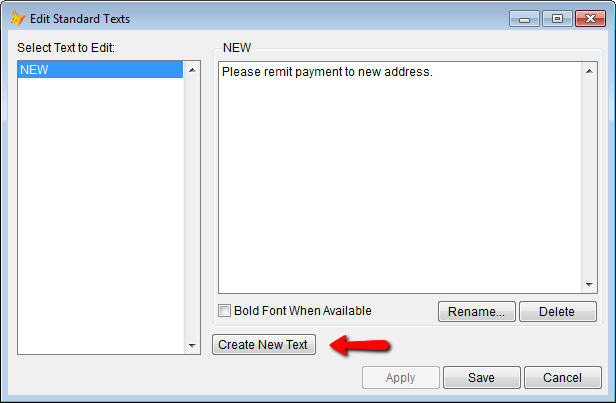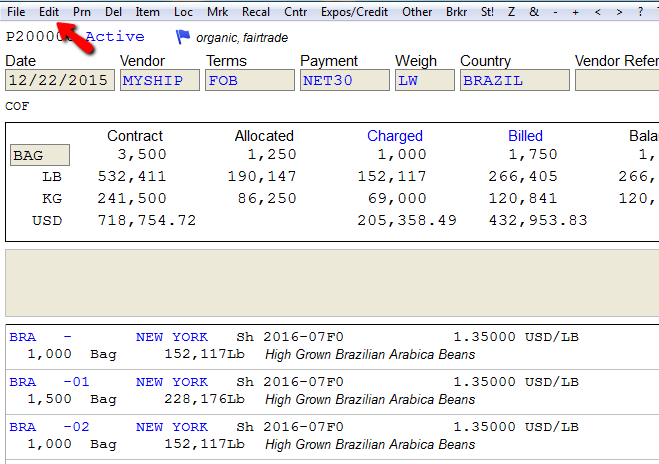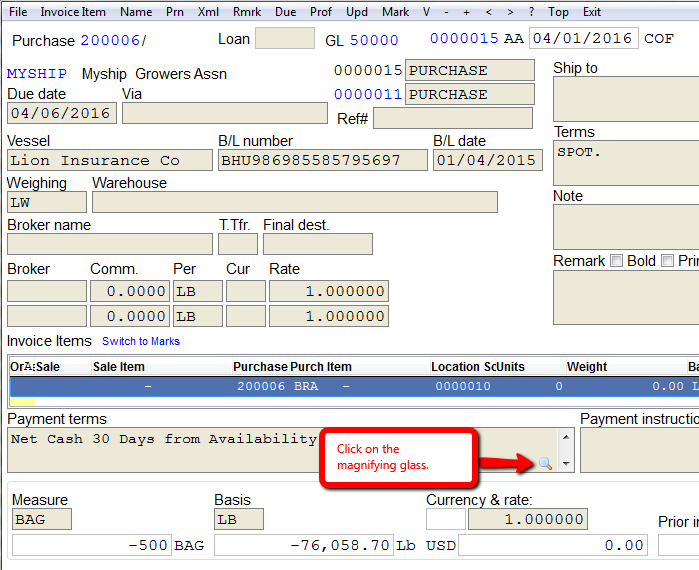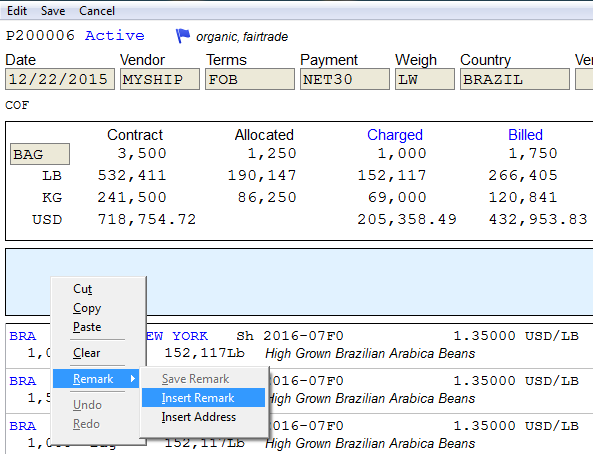This is an old revision of the document!
How to Create and Edit Remarks
Remarks are saved notes or texts you can insert in any note field. Note fields can be found on the contract main screen, traffic orders, invoices etc. There are many ways to create notes (remarks) or edit saved notes.
Create a Remark from Maintenance
You can go to Maintenance > Setup > Remarks.
Edit standard text box will pop up. Select note under Text to Edit on the left to edit an existing text.
Once you select your note proceed to edit or add to the existing text and then click Apply.
Pick create new text and you will be prompted to create a new standard text.
Enter text and then press OK. You will return to the edit text box pop up.
Inserting Remarks
Remarks can be called up in any note field through a few different methods.
Magnifying Glass
Go to Edit on the top menu.
Now you may click in any note field and click the magnifying glass on the bottom right of the note field.
Shift and F3
Navigate to your purchase contract or invoice. Go to Edit on the top menu.
Now you may click in any note field and press SHIFT and F3 at the same time.
Edit and Then Right Click
Navigate to your purchase contract or invoice. Go to Edit on the top menu.
Now from any note field you can right click from your mouse to pull up the note field.