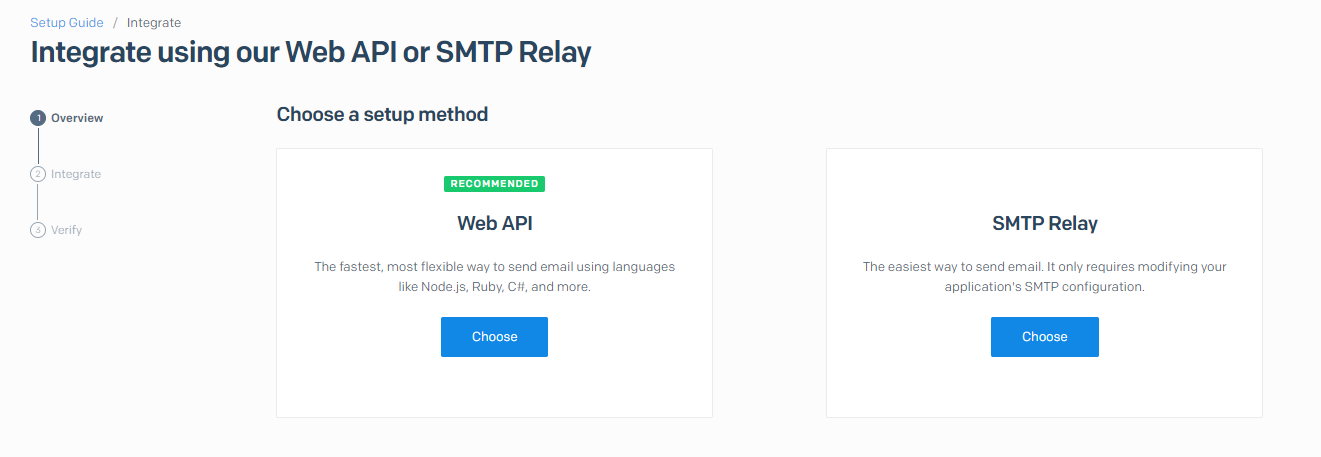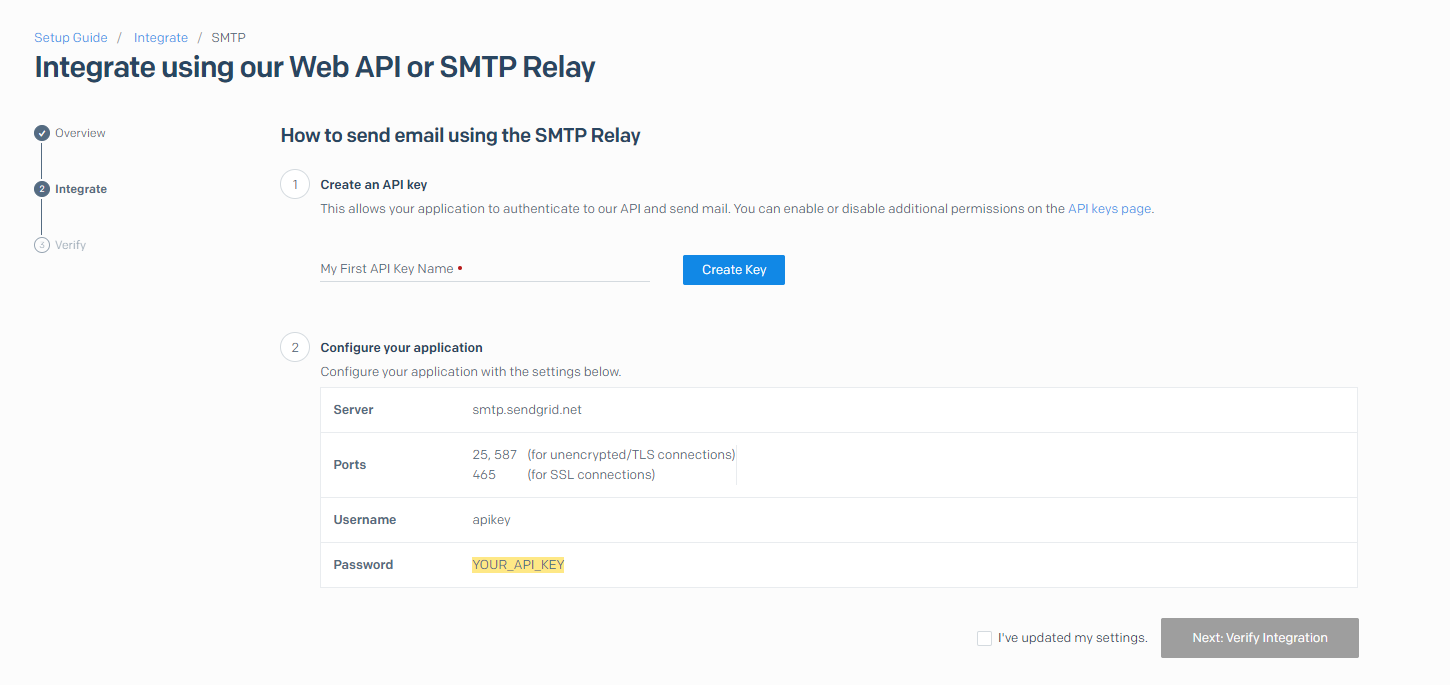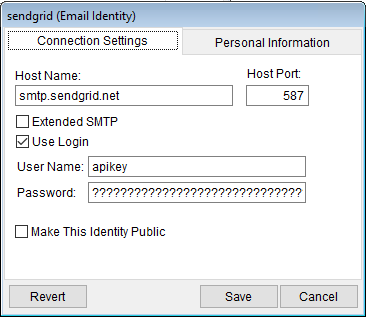Using SendGrid to Send Automated Emails
You can use SendGrid to deliver outgoing emails from CATS to your employees and counterparties.
Create a SendGrid Account
Create an account for your SendGrid campaign. This will be used to manage your SendGrid account, including access to SendGrid's templating and other tools. (If you have an existing account, you can use that.)
Authenticating Emails
In order to send outgoing emails via SendGrid, you are required to verify control of the sender's email address (or their domain) using the tools on their website. Single Sender verification is easy to set up but limits your outgoing mail to that specific address. Domain verification requires technical changes to your domain registration, but enables outgoing email with any address from your domain (e.g. catstoday.com).
Authenticating Your Domain
SendGrid provides a straightforward tool for setting up and confirming Domain verification. Once you have completed the steps (creating several CNAME entries in your domain registration), SendGrid will allow your outgoing mail to use any address within the registered domain.
This can be handy if you want outgoing emails from CATS to display customized email addresses based on the purpose of the email.
For example, when sending “Past Due” email notifications, you might want CATS to display the sender as your Accounts Receivable department. While for automated reports, you could set up outgoing emails that use a “made-up” email address in your domain.
Authenticating a Single Sender
Single Sender allows you to use an existing (real) email account. They confirm your control of that address simply by sending a message to it. Once you click on the link in the message, the address will be authorized to send email. All your outgoing email will need to use a authenticated sender address or it will fail.
Creating a SendGrid API Key
In order for CATS to utilize your SendGrid account to send email you'll need to create a SendGrid API Key.
Select “Email API” and then “Integration Guide” to begin the process of creating a new API Key.
Select “SMTP Relay”
Enter a name for this new key. The name is useful if you want to later revoke access to that API Key. Click on “Create Key” and SendGrid will generate a new key.
At the bottom of the screen you'll see the configuration credentials for accessing the outgoing email server. This is the information you will use to set up your email in CATS.
Configuring CATS with SendGrid Credentials
Go to User Preferences > User Settings and access the Email tab.
Under “Internal Email Client Settings” where it says “Outgoing Mail Identities” click on “New” to create a new email identity.
Type in a name for this identity and click continue.
In the “Connection Settings” tab enter the outgoing email server configuration from SendGrid. In the Personal Information tab, enter the default outgoing email address and reply-to address that you would like to use. Note, that if you have set up Single Sender authentication, you should enter the single sender email address as configured in SendGrid.
White-listing the CATS Server
SendGrid offers an IP whitelisting feature which can be used to prevent unauthorized access to your SendGrid account, including via the API Key.