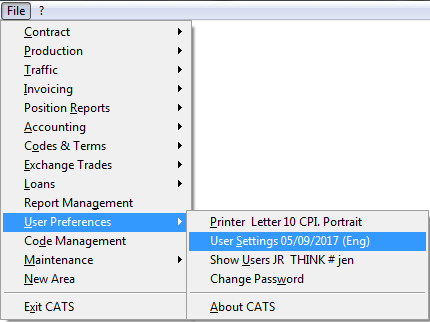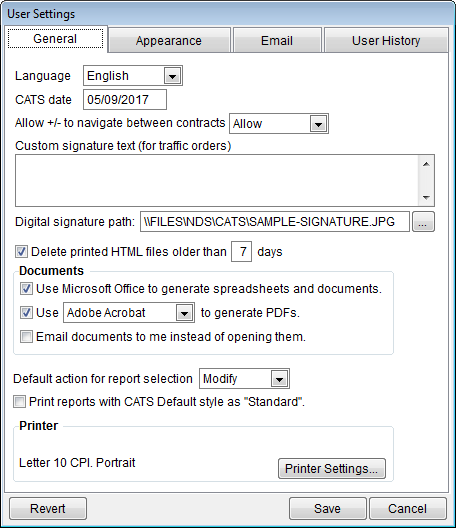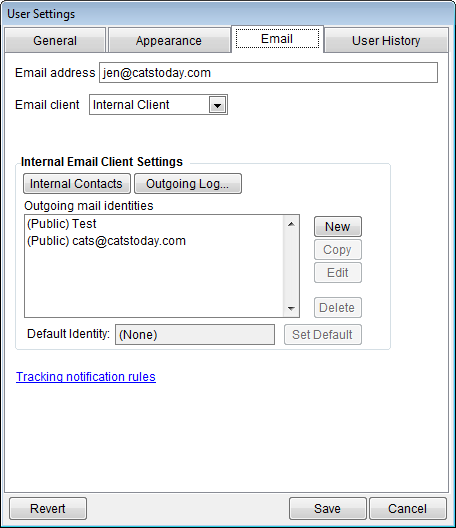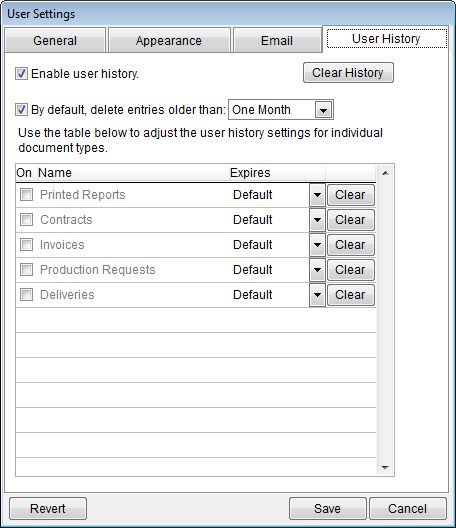This is an old revision of the document!
User Preferences
This page details the user-specific settings available in CATS. User settings are unique to each user and are not applied system-wide. Settings are also unique to each area of CATS, so that isolated areas have their own user settings. Go to User Preferences > User Settings.
There are 4 user option tabs.
General
Language - Select a language for your user. Choices are English or Spanish.
CATS date - Change your user's date in CATS for this session. If you exit CATS and log back in, the date will reset to the date on your server.
Allow +/- to navigate between contracts - The + and - menu choices let you navigate from one record to another. Choices are allow, forbid, prompt.
Custom signature text (for traffic orders) -
Digital signature path -
Delete printed HTML files older than X days-
Documents
- Use Microsoft Office to generate spreadsheets and documents.
- Use Adobe Acrobat to generate PDFs.
- Email documents to me instead of opening them.
Default action for report selection
- Print reports with CATS default style as “standard”.
Printer-
Letter 10 CPI Portrait
Printer Settings
Appearance
Options found on this tab allow you to change the appearance of the CATS program, from fonts to the colors of menus and screens.
Expanding contract note field - Change this option to give priority to the notes field on the Contract Main screen to show a larger amount of the note instead of more contract items in the list.
Traffic marks positioning on edit-
- Show HTML output options on the top level print menu.
Reset Choosers-
Reset chooser columns and orders to their default.
Modify the visual appearance of CATS-
Change or add details about your email address and which email client to use from this tab.
Email address -Must be filled in to use the automatic emailing of documents.
Email client -Choose which client to use to send emails.
Internal Email Client Setting- If you use the CATS internal email client, use these options to set up the internal client
Tracking notifications rules -