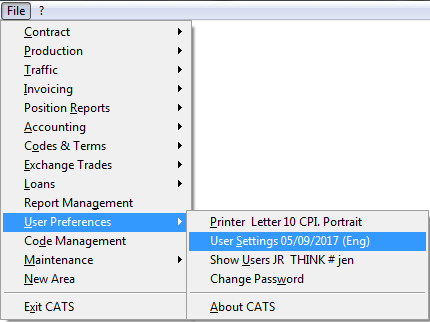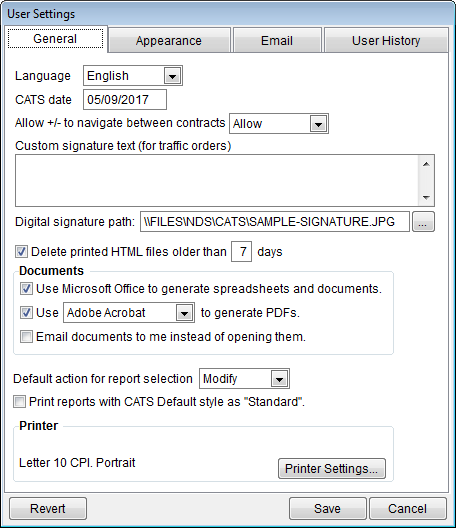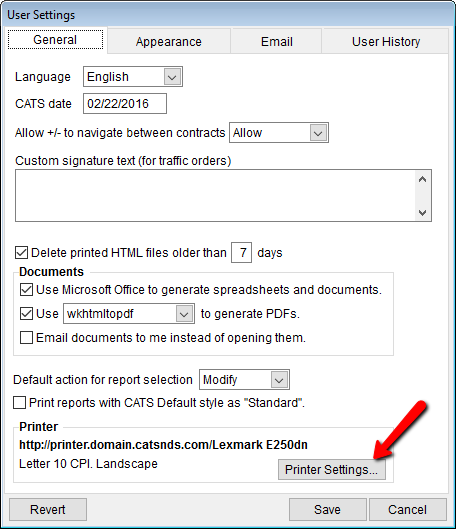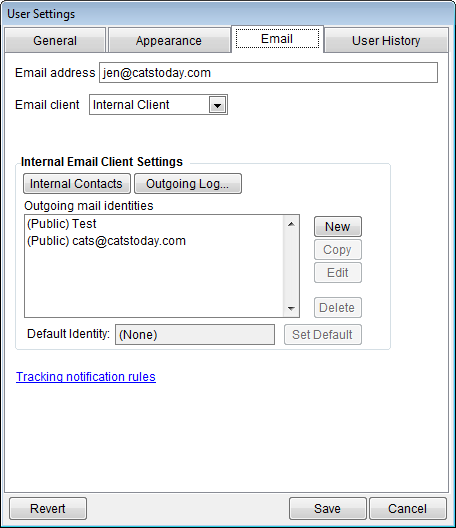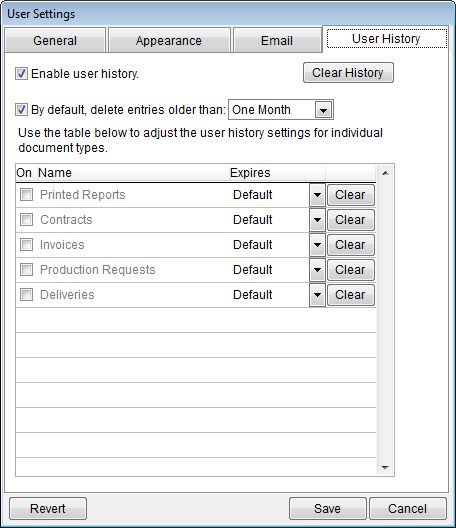This is an old revision of the document!
User Preferences
This page details the user-specific settings available in CATS. User settings are unique to each user and are not applied system-wide. Settings are also unique to each area of CATS, so that isolated areas have their own user settings. Go to User Preferences > User Settings.
There are 4 user option tabs.
General
Language - Select a language for your user. This affects the output language of documents, not the language of menus and on-screen labels. Choices are English or Spanish.
CATS date - Change your user's date in CATS for this session. If you exit CATS and log back in, the date will reset to the date on your server. This is useful when entering multiple transactions, invoices, or contracts that occurred on a prior date.
Allow +/- to navigate between contracts - The + and - menu choices let you navigate from one record to another. When viewing location screens or contract items, you can be switched to a different contract, which can be confusing for users.
Choices for this menu option are:
- Allow - Simply moves you to the next record, even if that record is on another contract.
- Prompt - You will be asked every time using the + or - option will move you to another contract.
- Forbid - When the first or last record of a contract is reached, the + and - buttons will have no effect.
Custom signature text (for traffic orders) - Adds a line to traffic forms for the form's creator/manager to sign.
Delete printed HTML files older than X days - When checked, all HTML files printed to a user's individual HTML folder will be deleted after the number of days you enter in this box (default is 7). Does not affect any files in CATS itself, only printed versions found in the HTML folder. This folder can grow to be extremely large, so if users notice slowdown, this option should be checked.
Documents Options
Use Microsoft Office to generate spreadsheets and documents - Prints Excel Spreadsheets and Word Documents from CATS.
Use Adobe Acrobat to generate PDFs - Select which program to use to generate PDFs from CATS:
- Adobe Acrobat - Not the free Reader program but the Adobe PDF creator.
- Microsoft Word - Newer versions of Microsoft Word can create PDFs.
- wkhtmltopdf - This is a free tool provided by New Data Systems that allows you to create PDFs from HTML files.
- Run command… - Lets you run a script that creates a PDF.
Email documents to me instead of opening them - If your company is using the CATS Email Documents module, you can choose to have all documents you print, including reports, emailed to your company email address instead of opening them on the screen.
Default action for report selection - When viewing a list of report files, double-clicking on a report file name can perform one of two actions:
- Modify - Open up the screens that allow you to change report filters, columns, and order.
- Print - Takes you directly to the print menu.
Print reports with CATS default style as standard - Overrides your company's system-wide report settings or a report's unique style settings, always using the CATS default style of report printing.
Printer Settings - Click on the Printer Settings button to the right of the current setting description to open up the printer settings options.
Appearance
Options found on this tab allow you to change the appearance of the CATS program, from fonts to the colors of menus and screens.
Expanding contract note field - Change this option to give priority to the notes field on the Contract Main screen to show a larger amount of the note instead of more contract items in the list.
Traffic marks positioning on edit-
- Show HTML output options on the top level print menu.
Reset Choosers-
Reset chooser columns and orders to their default.
Modify the visual appearance of CATS-
Change or add details about your email address and which email client to use from this tab.
Email address -Must be filled in to use the automatic emailing of documents.
Email client -Choose which client to use to send emails.
Internal Email Client Setting- If you use the CATS internal email client, use these options to set up the internal client
Tracking notifications rules -
User History
The settings on this tab determine how long to keep information in the user history file and how many entries to keep in the recently viewed list.
Enable User History-
Clear History-
By default, delete entries older than X:
Use the table below to adjust the user history settings for individual document types-