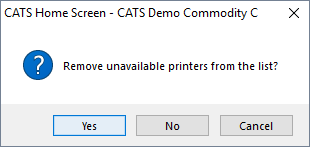Setting Up A Printer in CATS
Printers in CATS are set on a per-user basis. Each user can set up a default printer to be used to print documents from CATS. A different printer can be picked each time you print a different document.
Printer Requirements
Printers must be installed on the network in order for users to view and access them from CATS. Printers must be able to use PCL codes to print from CATS. Contact New Data Systems or consult with your IT department for more information on printer requirements.
Selecting a Printer
From the main menu in CATS, pick User Settings > Printer (the first option, which includes the name of your current printer if applicable).
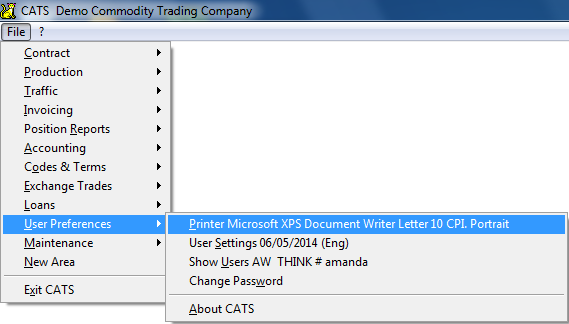
Click on the drop-down box to pick a new printer. When finished, pick Save to save these changes.
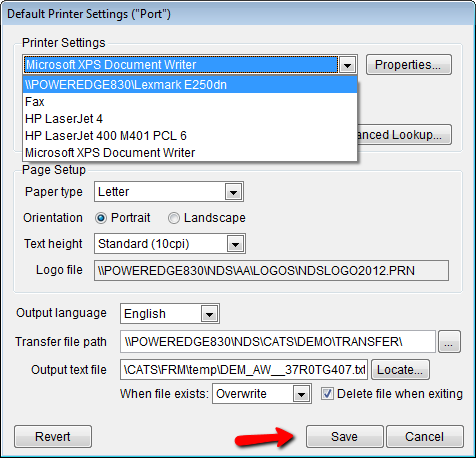
CATS remembers your printer selections on multiple computers. To ensure that you are viewing only printers that are currently set up and online, pick Purge from the top menu.
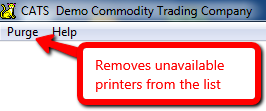
You will be asked to confirm if you want to remove unavailable printers. Select Yes to proceed.
CATS will remove any printers that it does not find on the network or directly connected to your computer.
Purge.
Next, select the printer you want to use from the drop-down box, then pick Save to continue and use that printer.
Changing Printer Settings in CATS
Certain settings are global for all users and can be accessed from the various setup areas found in the Maintenance area. These settings affect all users and include logo printing, HTML color options, fonts, and more.
Other settings can be changed for each user from the User Settings tab shown above, including paper size and orientation, default text height, and logo printing options.
In addition, whenever the print menu appears in CATS, you can call up the Printer Setup menu to change the options for this specific printing. For example when printing a Traffic Form, you can choose Printer Setup from the print menu, change the letter size to Legal, then Save and print.
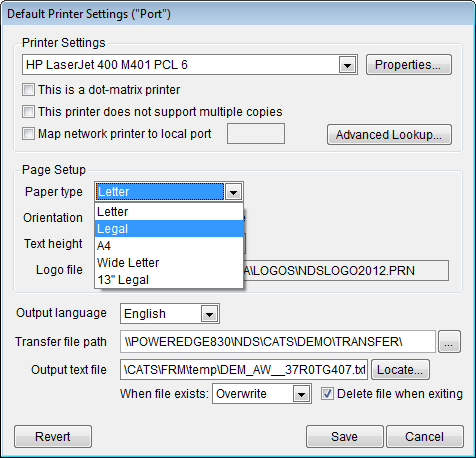
The next time you print, your settings will be pulled in from your user file, so the document will print on letter size again.