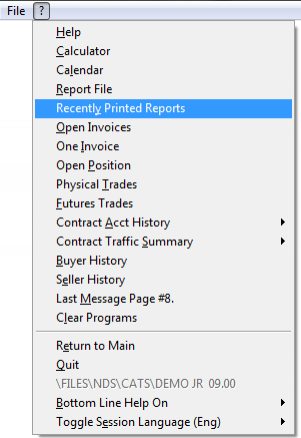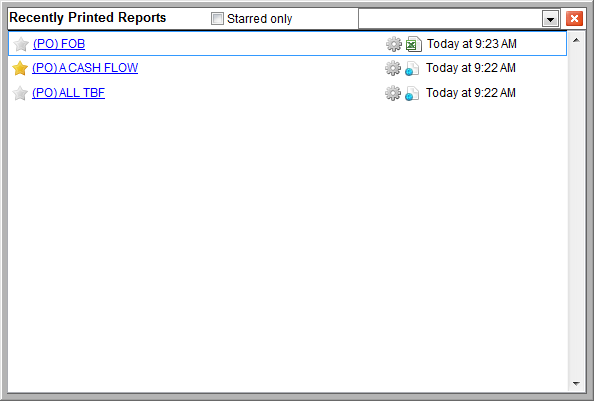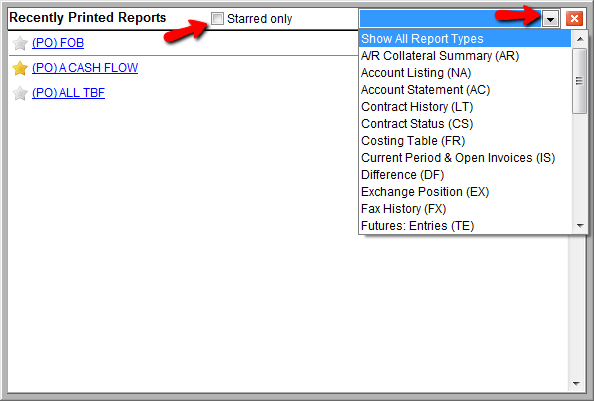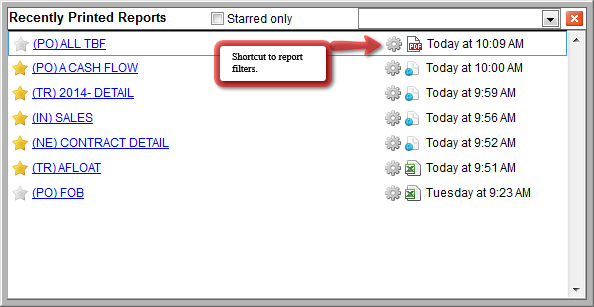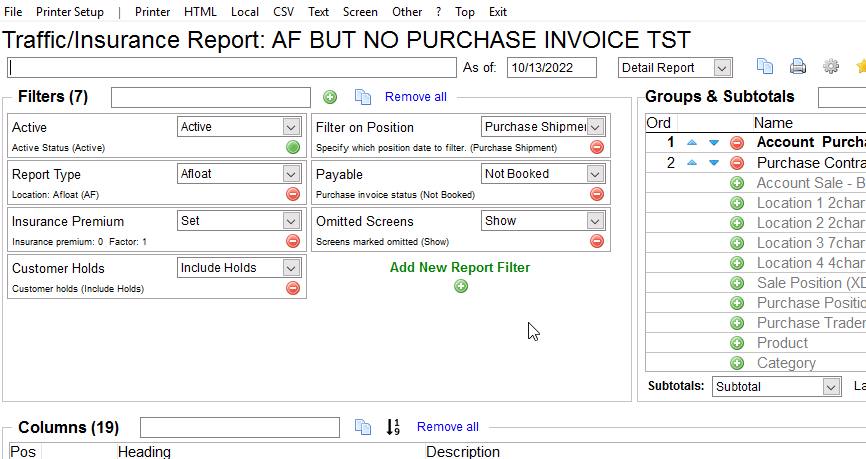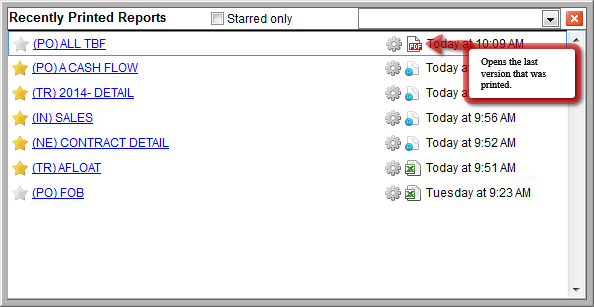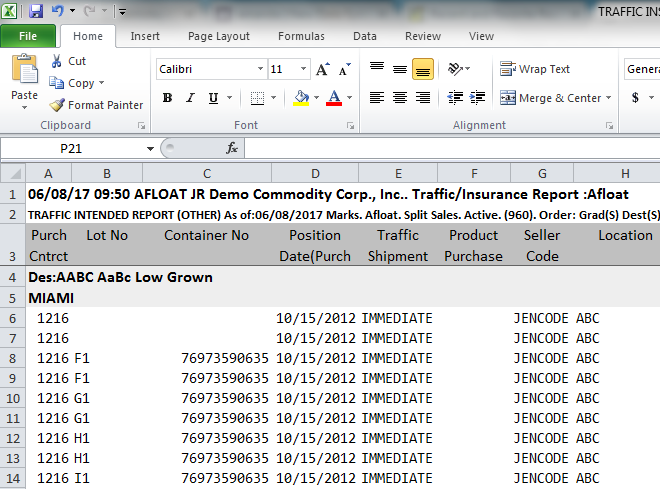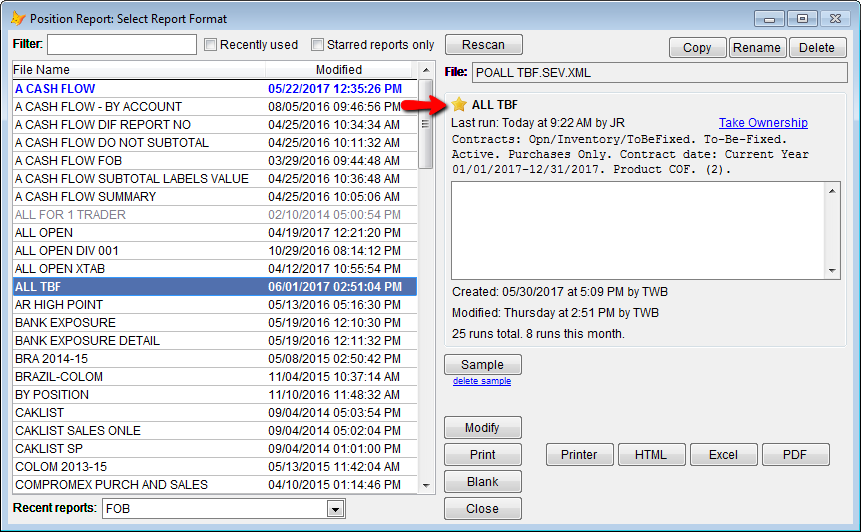Recent and Favorite Reports
CATS has an option to save favorite reports and to view recently printed reports for each user.
Recently Printed Reports
To view recently printed reports, go to the Question Mark (?) > Recently Printed Reports, on the main page.
This is a list of the last reports printed by your user. The items with the yellow star are the reports you have marked as favorites for your user id. The items with the grey star are recently printed reports for your user id.
This screen allows user to filter by favorites only or by report type. Click the box to the left of Starred Only to show a list of your recent reports that are stored as favorites. Use the drop down arrow on the right to see a list of your reports for a specific report type.
Click once on the report you want, then use the buttons on the right to view the filters or the report. Click on the gear icon to view the report selections.
Here you can view and modify the report selections. If you choose to modify the report, you would then print as usual.
If you click on the image to the right of the gear, you will open the last version of the report (excel, PDF or HTML) that you printed.
Click the x on top right of the window to exit the list of reports.
Favorites
CATS has an option to set favorite reports. Favorites can be stored for each user and there is no limit to the amount of reports you can set as favorites. Click the star to mark a saved report format as a favorite. Favorite reports will be highlighted in blue on the left.