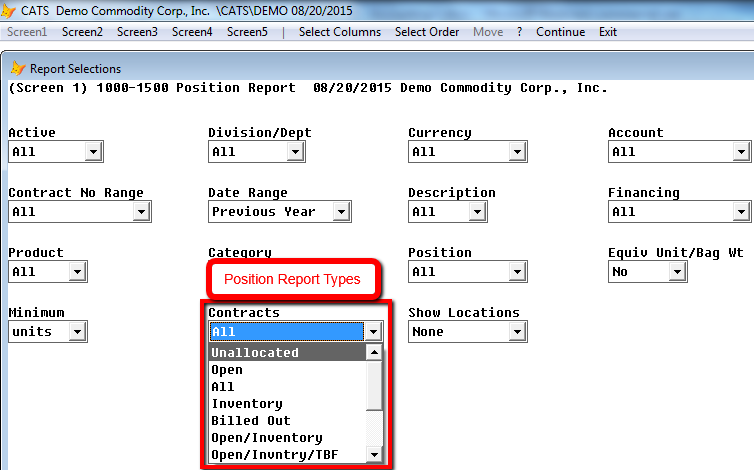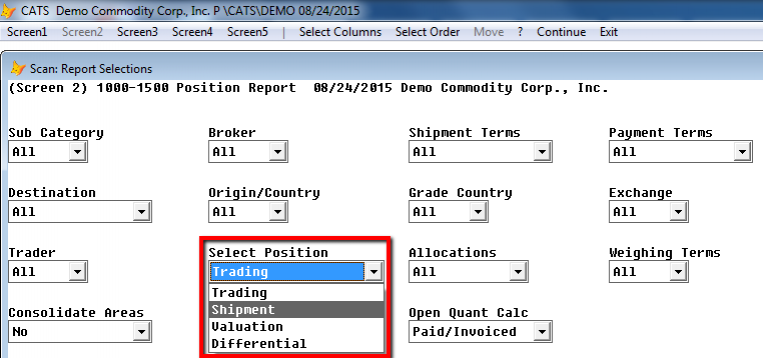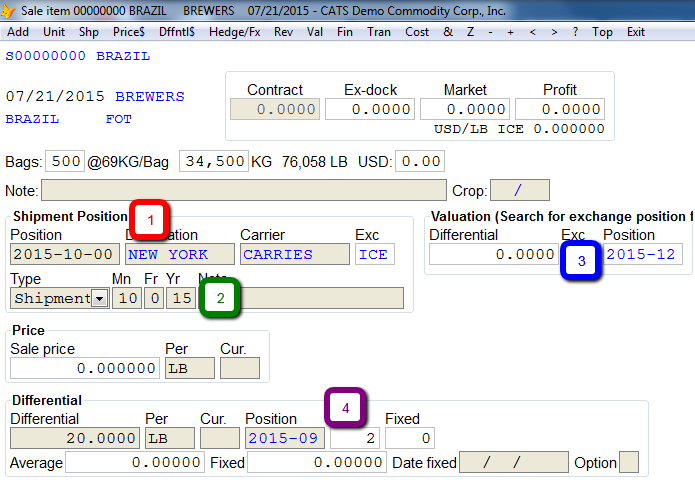This is an old revision of the document!
Open Position Reports
Open position reports look at contract items to find the current position of material in CATS. Each line item on the report represents a contract item, which has a unique description plus optional identifier code. To create or print an open position report, select Position Reports > Open Position from the Main menu.
Report Filters and Options
Here are some of the key options for Open Position Reports.
Contract Type
Despite the name of this report type, you can change the default filters to see items that are in the following categories:
- All positions (includes all of the options below).
- Unallocated - No sales units applied against purchases and vice versa.
- Open - No sale invoice.
- Inventory - Purchase invoice but no sale invoice.
- Billed Out - Sales invoiced)
- Open/Inventory - shows the full position of incoming and open.
- Open/Inventory/To-Be-Fixed - Same as above but includes unfixed items.
- Provisionally Invoiced - Items without a final sale invoice against them. Compare this to the provisionals not finalized report.
- Unfixed - Shows only unfixed items.
- Complete including receivables (or not including receivables) - Items marked complete.
Position Date Range and Position
The Position Date Range on Screen 1 can be used in conjunction with the Position filter on Screen 2 to choose which type of position is used in the date range.
Options are:
- Trading - The trading position on the item screen.
- Shipment - The shipment position on the item screen.
- Valuation - The valuation position on the item screen.
- Differential - The differential position on the item screen.
Simply set the filters as needed and print the report to see your current physical position.
Sample Report Settings
Typical report settings for an open position report are:
- Active - Active. Contracts in CATS can be marked complete, meaning they are no longer in use. Choose Active here to see only contracts that have not been marked complete.
- Contracts - Open for only open or Open/Inventory for all contracts you are responsible for.
- Minimum - units (1.00). This will eliminate items with partially open units.
- Position - Select a range of position dates to narrow the focus of the report.
- On Screen 2: Select Position - If you have selected a position date range on Screen 1, this will allow you to specify which type of position CATS should use for the date range. Choices are Trading, Shipment, Valuation, or Differential.