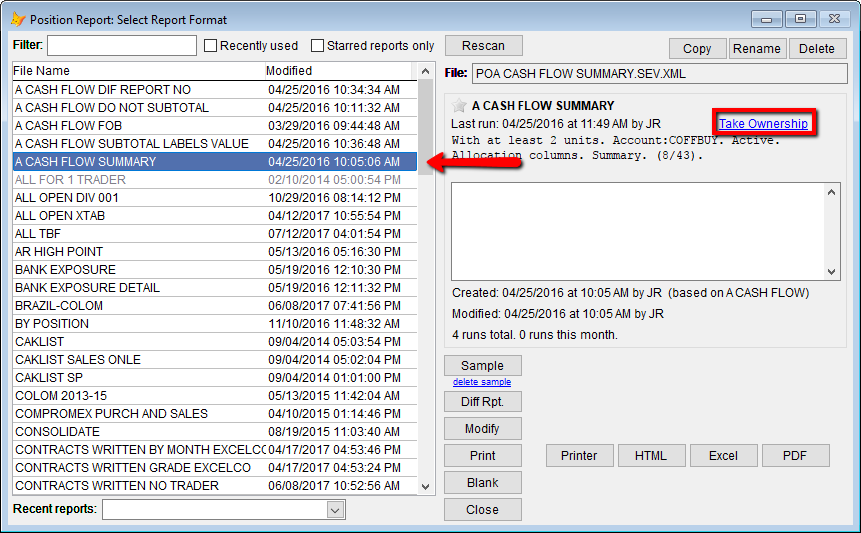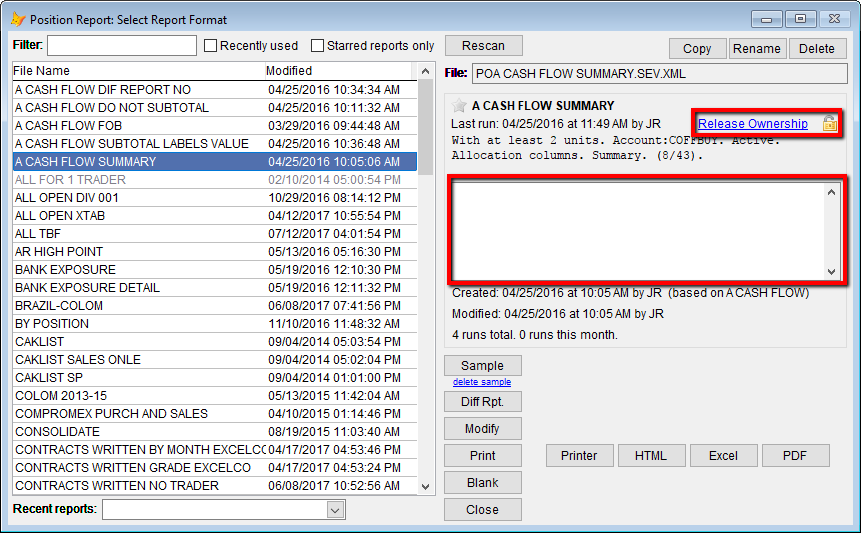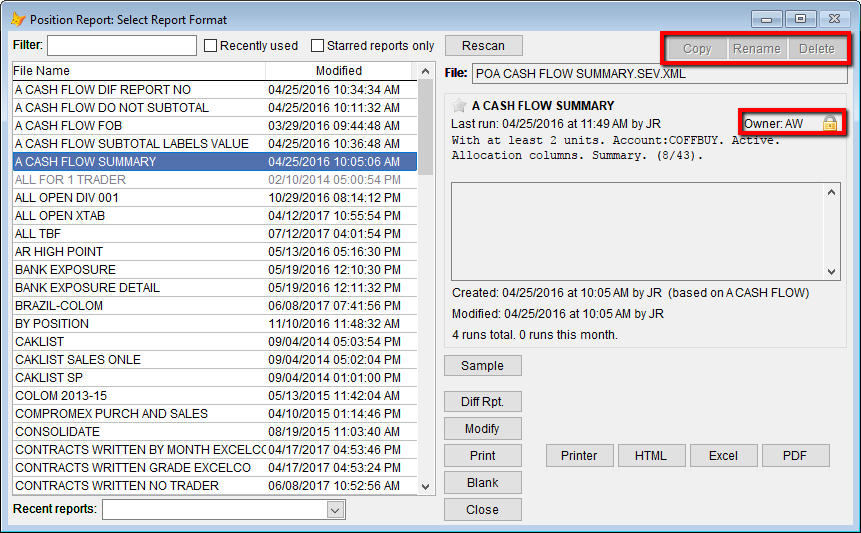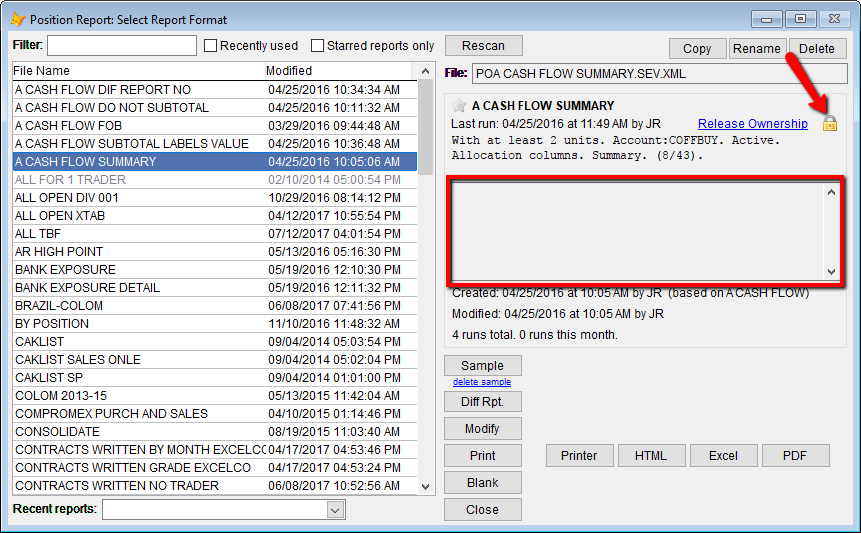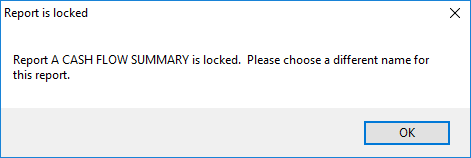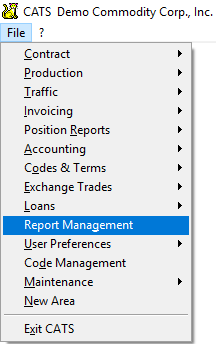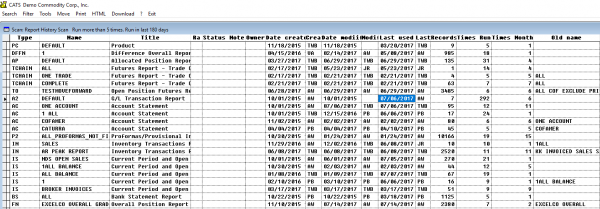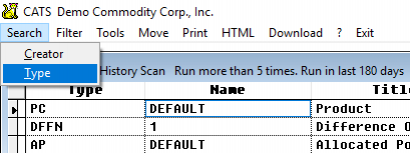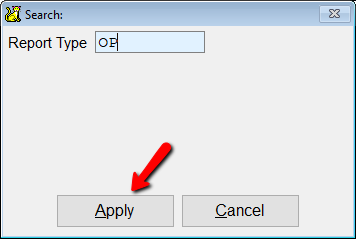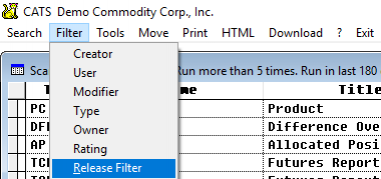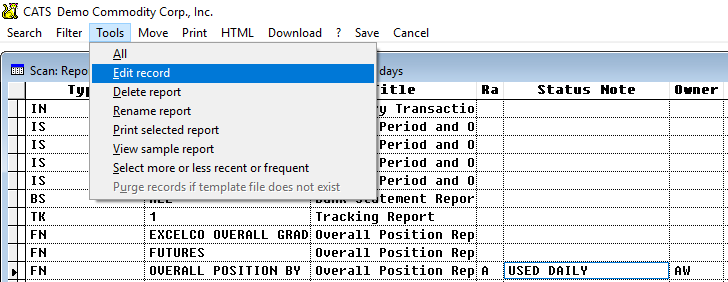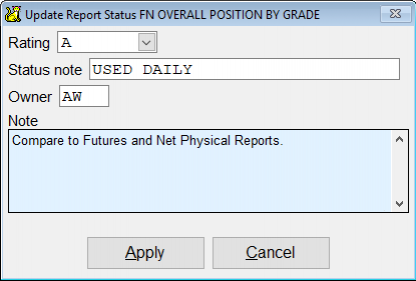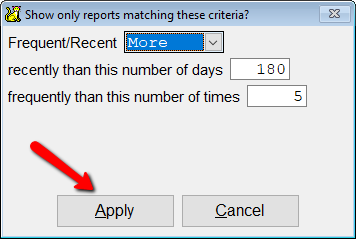Report Management and Ownership
In CATS, saved report formats can be locked by a user to prevent other users from deleting or changing it. This feature is called “Report Management” or “Report Ownership”.
Any user can become the owner of a report that they have access to print. Only a supervisor or other user with rights to the Report Management area can change the ownership and editing rights of users.
Report Ownership
For any saved report format (a report with a name in a list) that you can print and view, you can take ownership.
Taking ownership of a report prevents other users from taking the following actions:
- Copy the report.
- Rename the report
- Delete the report.
- Save the report with the same name (after choosing Modify and printing the report).
Simply click on the Take Ownership link to the right of the report details when that report name is selected.
Once you have claimed ownership of a report, the way the report details are displayed changes. First, you will see that the link to the right of the description now reads Release Ownership.
Clicking on this link will remove your ownership of this report, meaning that other users will be able to modify, rename, and delete it once again.
If another user goes to view your report, they will see that the Copy, Rename, and Delete buttons are not accessible, and changing the Description field for that report is no longer allowed. They will also be able to see the current report owner.
If you click on the lock icon next to the Release Ownership link on a report you own, you will lock the report from all changes, including those attempted by your user ID.
CATS also prevents users from saving over a report format when printing a report using the Modify button. When you attempt to save a modified report you have locked or a report owned by another user, you will see the following warning.
When you click the OK button, you will be prompted to enter a report name again.
Report Management
Ownership of reports can be managed through the Report Management area.
To access this feature, choose Report Management from the main CATS menu.
The next screen shows a list of the most frequently printed reports in the system.
Using the toolbar menu, you can filter or search this list.
Search
Select Search to look up a report by Creator or Type.
Enter the value you want to search for, then click the Apply button.
Filter
Choose Filter to filter this list by the selected value.
Options are:
- Creator - The user ID that created this report.
- User
- Modifier - The user who last modified and saved this report.
- Type - Two or three character report type.
- Owner - The user who has taken ownership (see above) of this report.
- Rating - How highly rated is this report?
- Release Filter
Tools
Use the Tools menu option to perform the following functions on reports that are owned by any user.
- All - See all reports
- Edit record - Change details about this report, including giving this record a rating (A through F) and changing the ownership ID of the report.
- Delete report - Delete the report format.
- Rename report - Create a new saved report format name for this report.
- Print selected report - Print this report with its currently selected filters.
- View sample report - View a sample version of this report.
- Show more or less recent or frequent - Choose to show records run less than or more than a certain number of times, or more or less recently.
For example:
- If you choose
Less,10, and90you will see reports that have been run less than 10 times in the last 90 days. This is a good option for clearing out old reports that may no longer be used. - If you choose
More,25, and180you will see reports that have been run more than 25 times in the last 180 days. This is a good list to protect or set ownership for.
Once you have finished with scanning these reports, select Save from the top menu to save changes and exit. Or, pick Cancel to undo any changes you have made and exit to the previous menu.