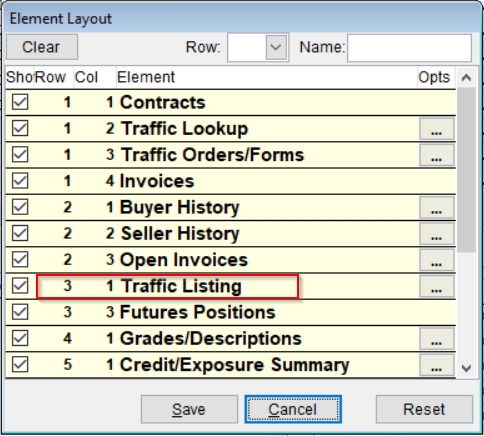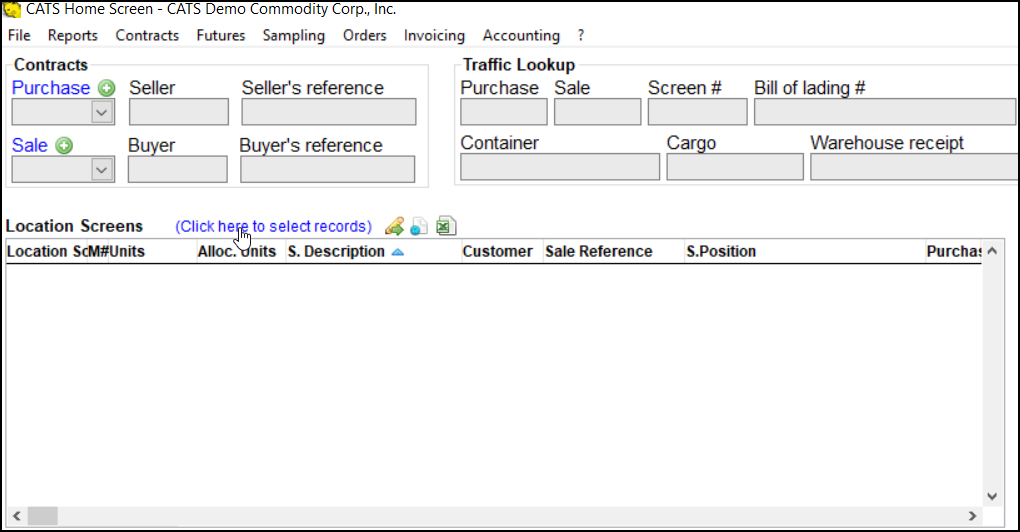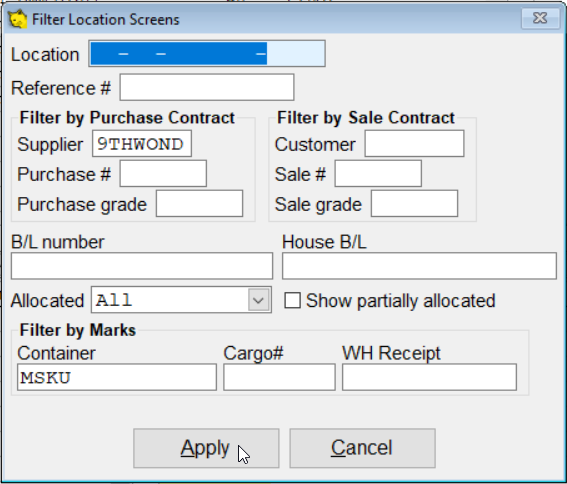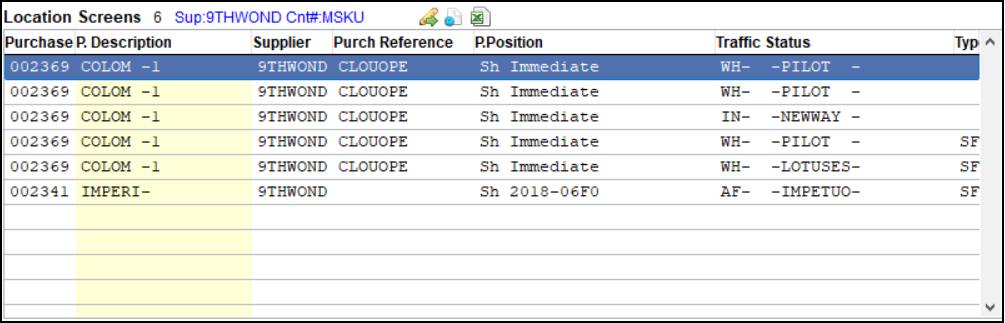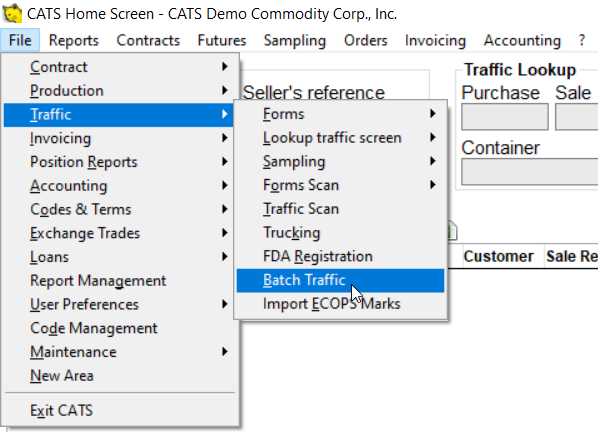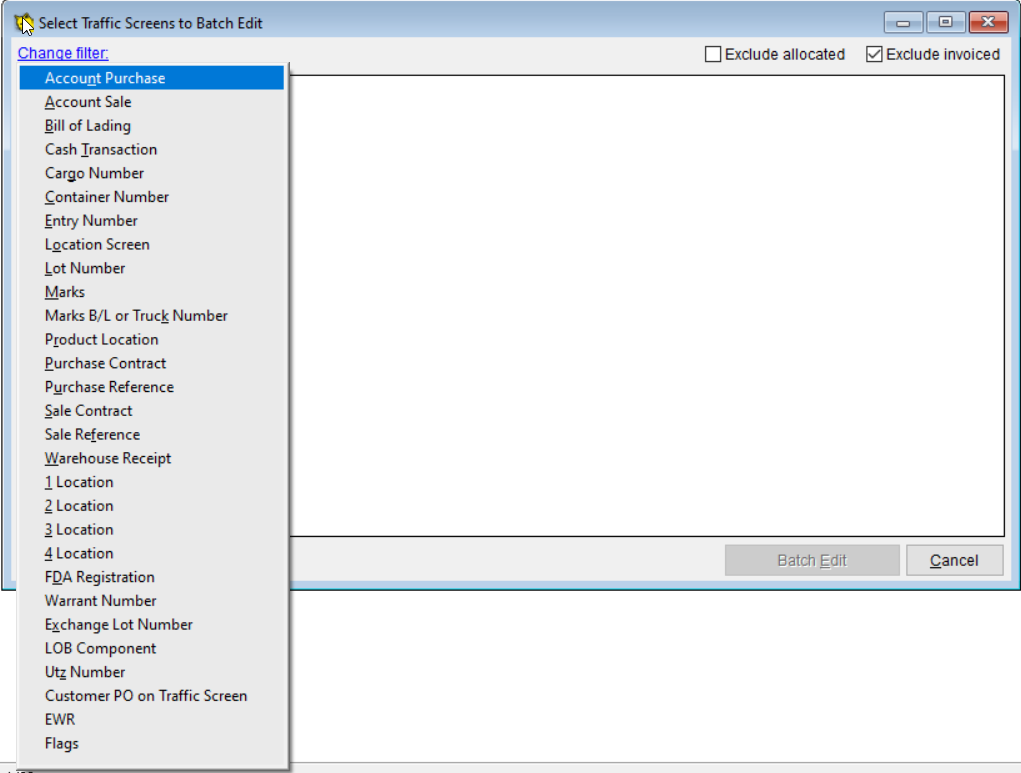This is an old revision of the document!
Batch Traffic Screen Listing and Editing
The Batch Traffic module can be used to make changes to multiple location screens all at once. You can change one or any number of fields on the location screen. You can also see a list of marks that match various criteria.
Accessing the Batch Traffic Module
There are two ways to get a list of traffic screens to be displayed and changed.
- From the Batch Traffic Listing on the homescreen.
- From the Batch Traffic Edit Module using File > Traffic > Batch Traffic Edit.
Batch Traffic Listing
On the CATS homescreen, you can lookup a list of traffic screens based on a multi-filter system. This tool enables you to display all screens that meet certain criteria. Enable this option by clicking on the Layout button, then choosing “Traffic Listing” and clicking the check mark to the left of it.
Click on the “Click here to select records” link to change the applied filters.
Enter some filters and click the Apply button to see the records that match those filters.
CATS will display the list of traffic screens that match those filters.
These are the icons, left to right:
- Pencil and green arrow: Open the batch edit screen (see the section below for more information).
- Browser (paper with blue ball): Print the list to HTML.
- Excel sheet (Excel x and paper): Open the list as a spreadsheet.
Batch Edit Traffic Screens
You can see a list of screens that meet specific criteria and edit the fields on those screens and/or create a traffic order from a list of marks associated with those screens. To access this area, pick File > Traffic > Batch Traffic from the Main menu.
Select from the list of available filters using the Set Filter link.
Enter a value and pick Apply. []
You can include/exclude sales invoiced or allocated screens by checking and un-checking the provided boxes.
9THWON will not pull up any records, but 9THWOND will find the correct items.