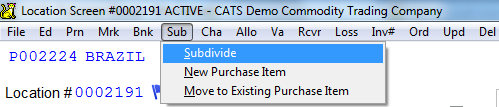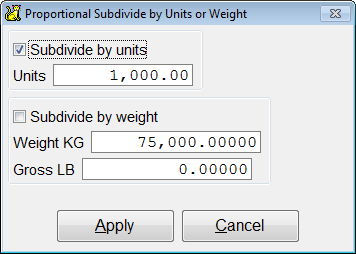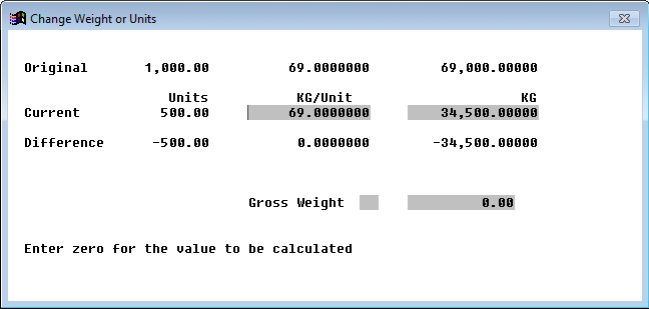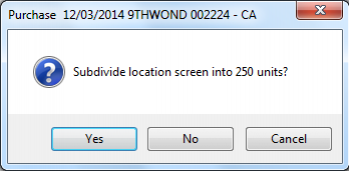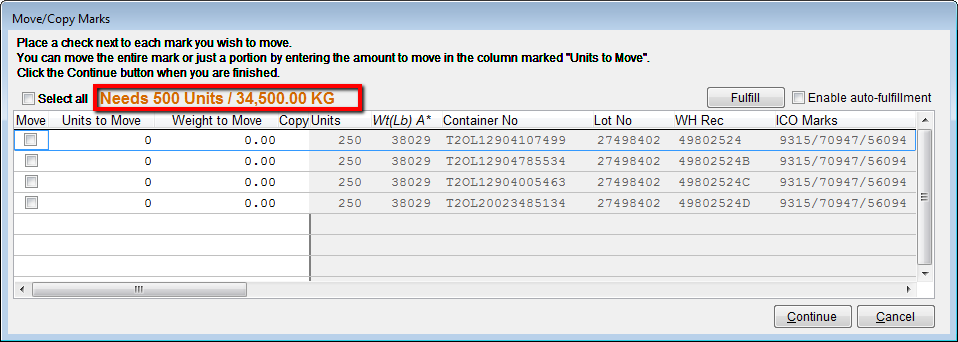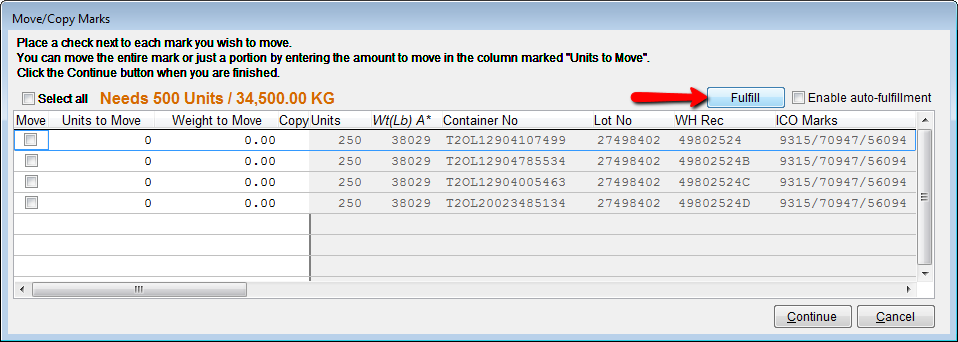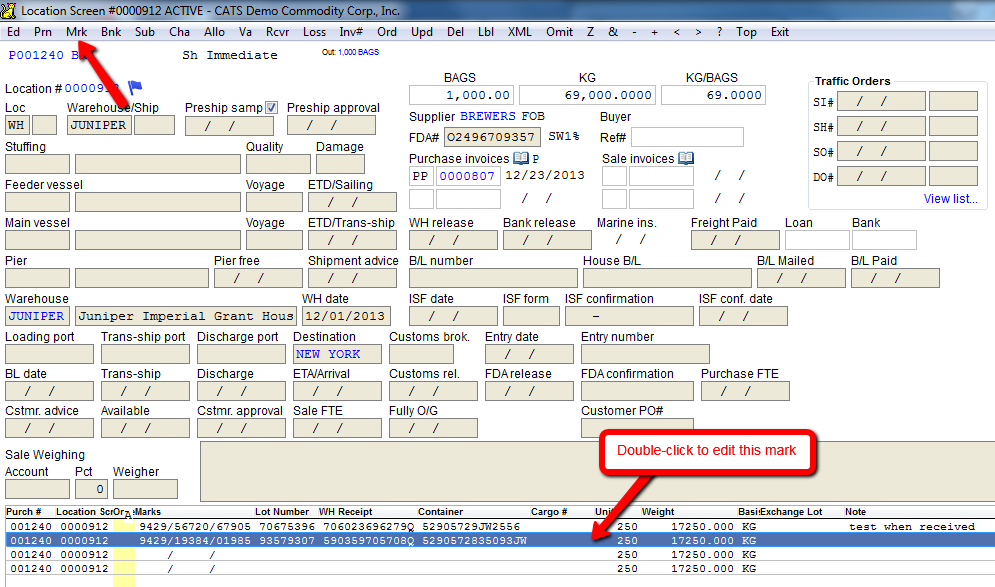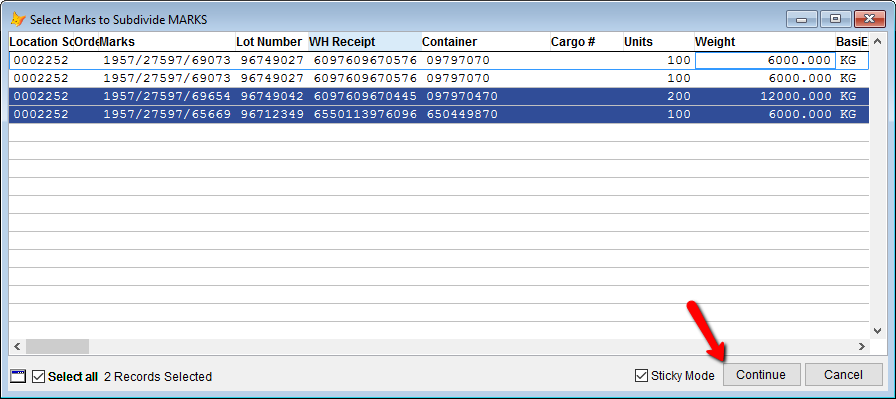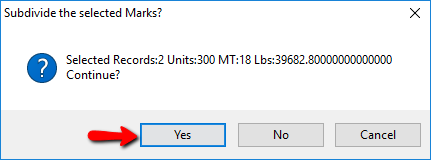Subdividing Location Screens
A location screen can be split into smaller pieces. This process is called subdividing a screen.
Reasons to subdivide location screens include:
- Part of the material on that screen is in a separate location.
- Part of the material is being allocated.
- Part of the material needs to be invoiced.
Proportional Subdivide
Select Sub > Subdivide from the menu on the location screen.
You can either subdivide by units or by weight. Enter the amount to subdivide (move to a new screen) and pick Apply.
CATS will show you what the new units and weight of the screen will be and what the change will be on the old screen. You can also change the weight that CATS will use on the new screen here.
Select Continue from the toolbar menu above to proceed.
You will be asked to confirm the subdivision of this screen.
Select Yes to continue or No to cancel.
Moving Marks
You should now pick which marks (or parts of marks) should be moved to the new screen.
Above is an image of a marks chooser with no marks selected to move to the new screen. You can have CATS
automatically pick the marks for you by clicking the Fulfill button.
CATS will choose:
- Marks with the most amount of units, then
- Marks in the order they are displayed in this list.
until the marks units match the units on the location screen.
Subdividing By Marks
From the location screen select Marks from the menu.
Next, select Subdivide from the marks scan menu.
Select one or more marks from the current screen to move to the new screen, then click Continue.
You will be asked to confirm subdividing and will be shown the total units and weight of the new screen. Pick Yes to continue or No to cancel.
CATS will now display the list of marks. Pick Exit to see the newly created screen.
CATS will calculate the total weight and units of the new screen from the selected marks.