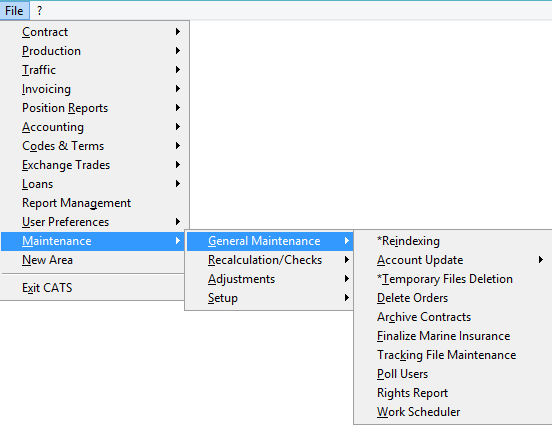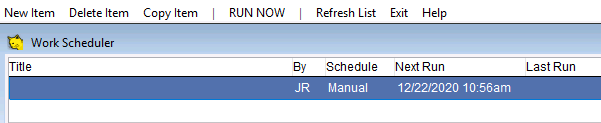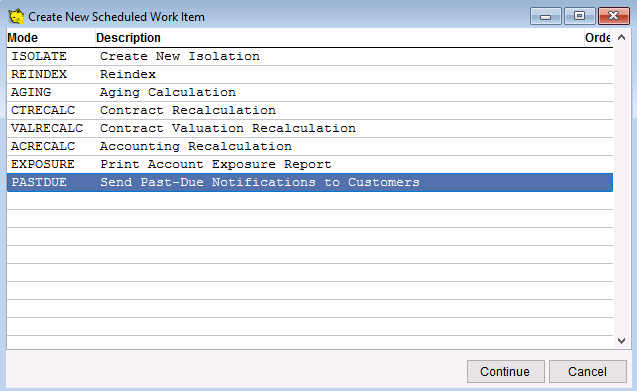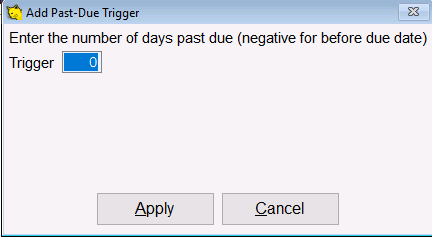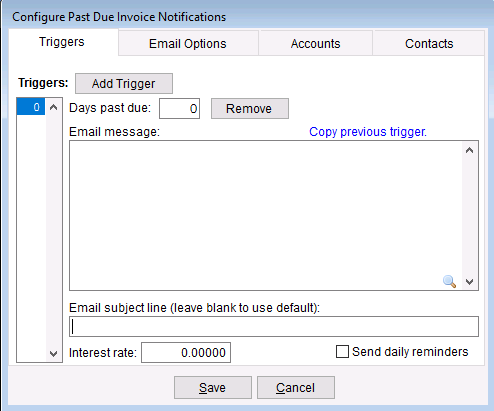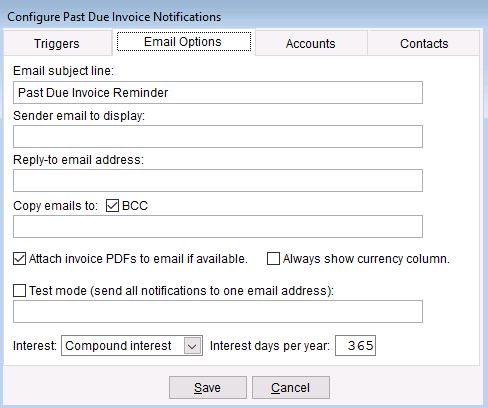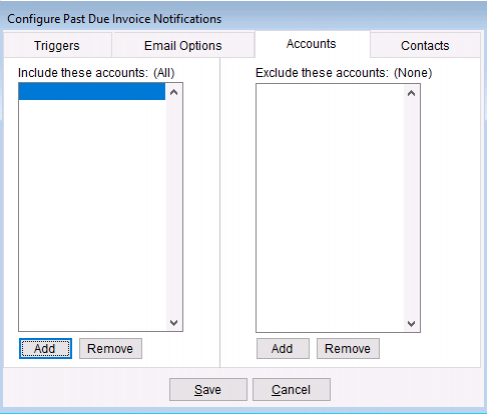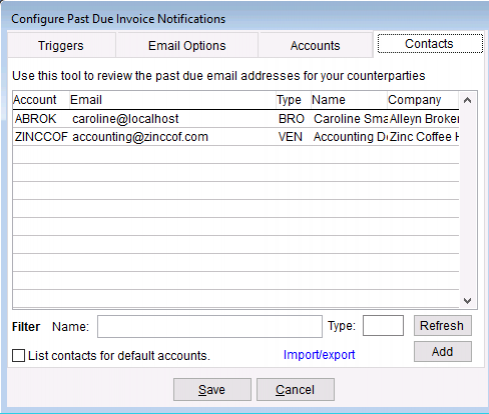This is an old revision of the document!
Work Scheduler
Use the work scheduler to create new and schedule items such as isolate, re index, aging, exposure, recalculation and past due.
Go to Maintenance > General Maintenance > Work Scheduler.
CATS displays the list of scheduled work items, including the next scheduled run date, the date the work item was last run, and the result of the last run.
From here you can add new work items, modify an existing work items, and remove items that are no longer necessary.
New Item - Create a new a scheduled work item (see below for details).
Delete Item - Delete an item.
Copy Item - Copy an item.
Run Now - Run the work scheduler.
Refresh List - Refresh the list.
Exit - Return to main menu
New Item
Choose new item from the menu to create a new scheduled work item. This example will show a past due invoice notification. Press Continue.
Configure Past Due Notification
The Past Due Notification tool automatically sends notifications to your customers when their invoices are past due.
When you first create a Past Due Notification work item, CATS will automatically prompt you to generate a trigger by entering the number of days past due.
Enter the number of days past due. Press Apply to continue.
Triggers
Here you can manage the triggers for this past due work item. The past due notification tool supports independent triggers with different messages based on the number of days past due.
Select the trigger on the left to modify the email message, interests rate and other options for the past due invoice notification email that will be sent to your customers.
- Add Trigger click this button to add a new trigger based on the number of days past due.
- Days past due change the days past due for the currently selected trigger.
- Remove eliminate the currently selected trigger.
- Email message the body of the email to be sent when a past due invoice .
- Copy previous trigger click this to copy the email message from the previous trigger.
- Email subject line the subject line for the email.
- Interest rate interest rate to apply to the past due email's balance.
- Send daily reminders send an email each day the past due invoice has a balance after the trigger date.