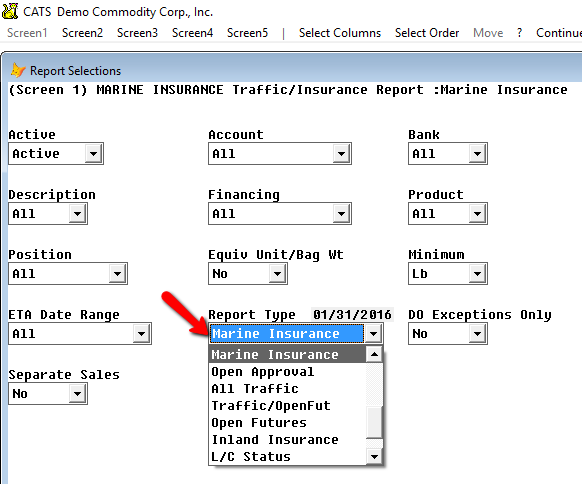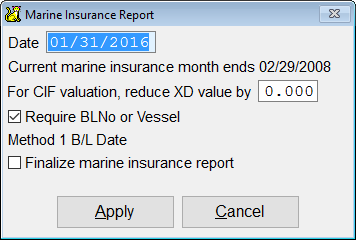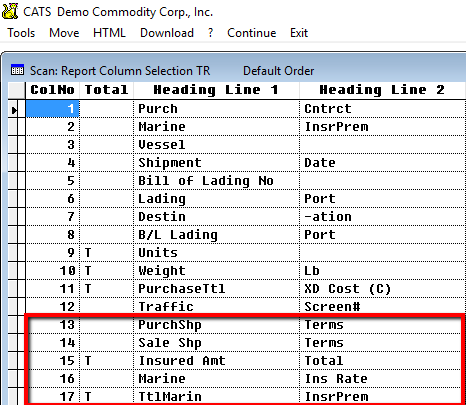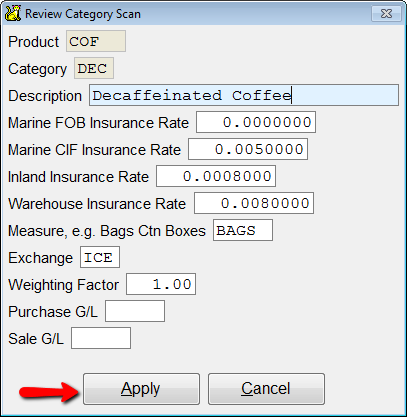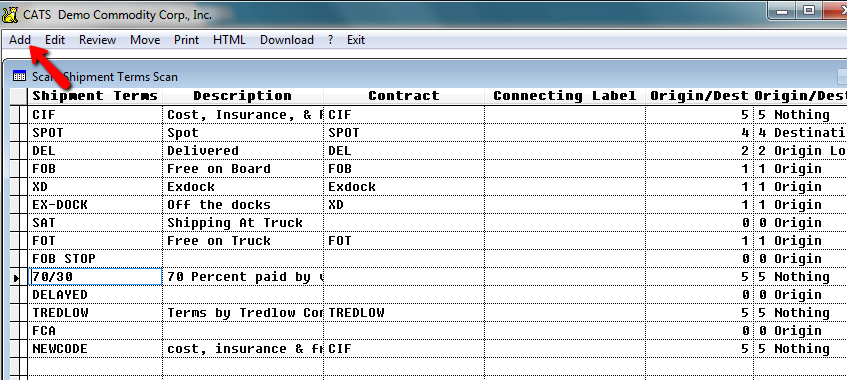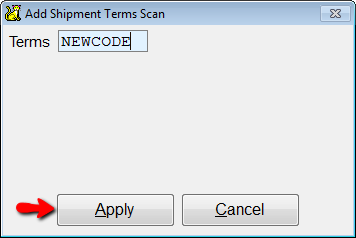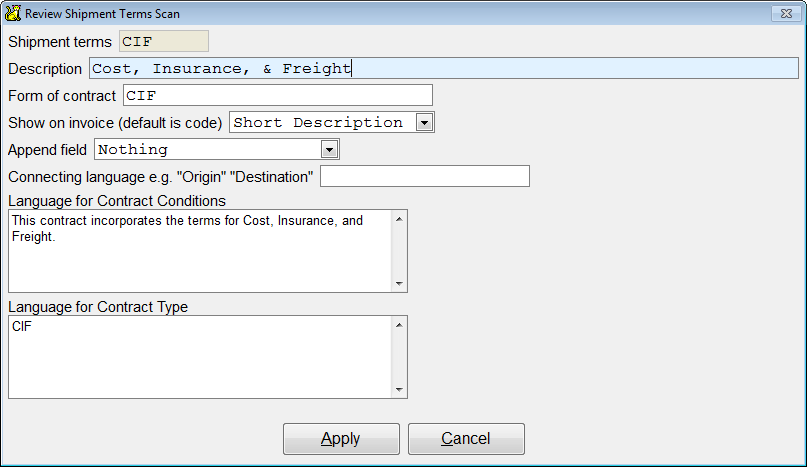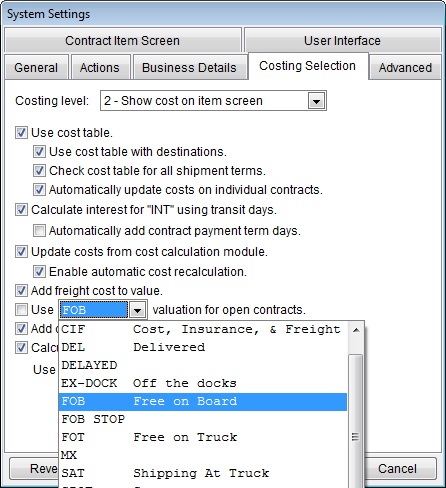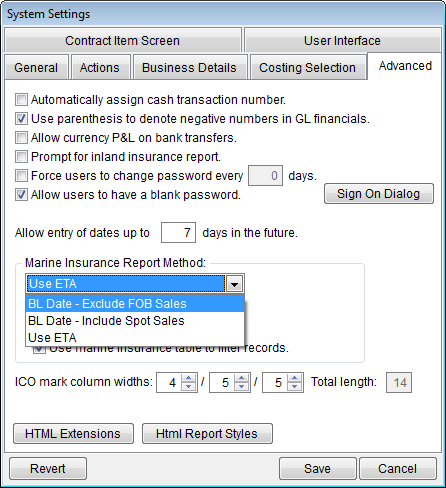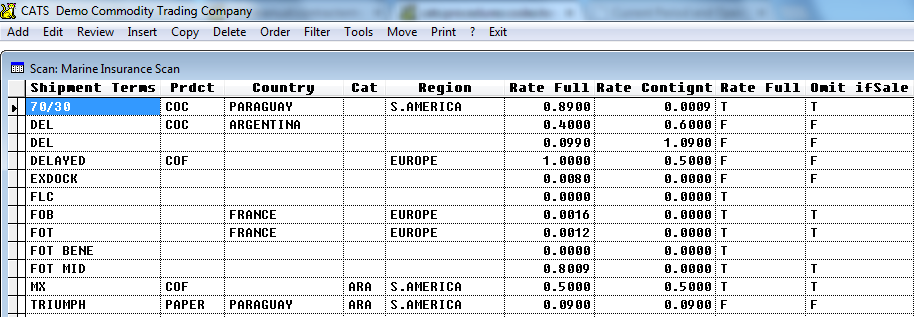This is an old revision of the document!
How to Update Marine Insurance Rates
Depending on your company's settings, your marine insurance rates are stored in one of the following three ways:
- Traffic/Insurance report
- Product Categories
- Marine Insurance Table
Marine Insurance Report
The marine insurance report is used to report the units, weight, and value of items that are afloat as of the end of a particular month. Set the filters as:
- Active - Active (shows only items that have not been marked complete).
- Report Type - Marine Insurance.
- Fill in the month end date of the report you want to use.
Options for Marine insurance reports include:
- For CIF Valuation, reduce XD value by
(value). - Enter a value to force CATS to reduce the value on purchase items with CIF terms byXamount. - Require BLNo or Vessel - When checked, CATS will only include on this report items with a B/L Number or Vessel on the location screen. Otherwise all AF items will be displayed.
- Method 1 B/L Date (or other method listed) - This option is set up in the System Settings.
- Finalize marine insurance report - Check this option to fill in the Marine Insurance Date on the location screen for all items on this report.
- Set every other filter to read All.
The columns highlighted in the image below are suggested for inclusion on this report:
- Insured Amt Total - Total Amount available for insurance.
- Marine Ins Rate - Rate per default unit.
- TtlMarin Insr Premium - Total premium per location screen.
- PurchShp Terms - Shipment terms for the purchase contract.
- Sale Shp Terms - Shipment Terms for the allocated sale.
Print this report as normal and use the totals to report your insurance.
Using the Product Categories Scan
You can set a separate marine insurance rate for each category of material in your system. To change these rates, go to Codes & Terms > Product Codes > Product Categories.
Fill in the details for this product category.
Description - Enter a long description to be displayed when viewing this category.
Marine FOB Insurance Rate - Marine insurance rate to be used for this category when material is for shipment terms FOB.
Marine CIF Insurance Rate - Marine insurance rate to be used for this category when material is for shipment terms CIF.
Inland Insurance Rate - Inland insurance rate to be used for this category.
Warehouse Insurance Rate - Warehouse insurance rate to be used for this category.
Measure, e.g. Bags Ctn Boxes - Default measure for this category. You can override this on the grade or the contract.
Exchange - Default exchange for this category. You can override this on the grade or the contract item. The exchange can be used for Net Physical and Overall Position report purposes.
Weighing Factor - Ratio to use for calculating the weight of material in this category.
Purchase G/L - Default Purchase G/L number to use on invoices for this category, instead of the invoice default.
Sale G/L - Default Sale G/L number to use on invoices for this category, instead of the invoice default.
Insurance Rates
If you enter insurance rates for this category, CATS will use this insurance rate for marine FOB, marine CIF, inland, and warehouse insurance rates instead of the system-wide default rate.
G/L Numbers
Filling in the Purchase G/L or Sale G/L fields will cause invoices that reference material in this category to use this G/L instead of the system's default G/L numbers for invoices.
Shipment Terms
The shipment terms are codes CATS uses as shorthand for the terms you have agreed to with your counterparty on a contract. Shipment terms can be created to indicate Free On Board; Cost, Insurance & Freight; Cost and Freight; Exdock, or any other terms you need to use.
After you pick Add, you will be asked to enter a new code. Enter the code and pick Apply.
Enter relevant details about this term and pick Apply.
Form of Contract - Allows you to associate these terms with a confirmation template, for use of specific language as noted below.
Show on invoice - Choose to display the full text of the Description field on the invoice instead of just the grade code.
Append Field - With this drop-down box you can select to add the Origin code, Origin Long Name, Destination code, or Destination Long Name to the contract terms when they appear on the confirmation.
Connecting Language - Language to use for appending the field above. If you wrote From Origin in this field, and elected to add the Origin code above, you would see From Origin: BRAZIL (for example) on the confirmation.
Language for Contract Conditions - If nothing is entered here, CATS will use the Description field instead to populate the Terms field of the contract confirmation.
Language for Contract Type - If you choose to associate the terms with a contract template (see above), you can choose the language to appear here. So if you associated this term with the CIF contract confirmation template, you could write CIF Contract and it would show up on the contract confirmation.
Shipment Terms Usage
Shipment terms codes can affect other areas of CATS, including the following items:
Mark to Market Pricing
Shipment terms are used by CATS to determine how material will be valued. If an item is entered as FOB, then no further calculations are required to determine the market value of that item, if your system setup uses FOB valuation of open contracts. This is a system setting.
Insurance Reports
The shipment terms can also affect what items are shown on the Marine and Warehouse insurance reports. This is a system setting.
Also, if you are using a marine insurance percentage table, the terms can be set up to use different rates based on each shipment term. This is an option available to you in CATS.
From this table, you can control how each shipment term affects the marine insurance values. You can also choose to omit/include sold material if it has a particular term attached to it.