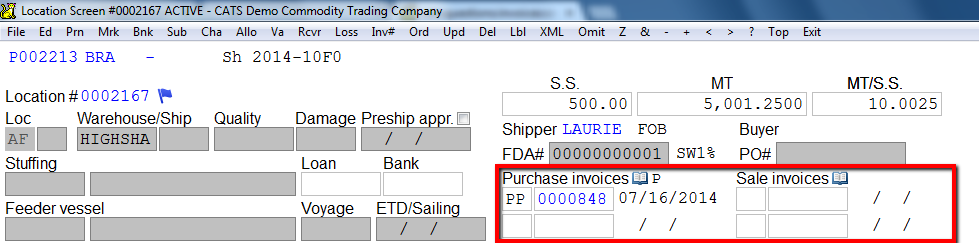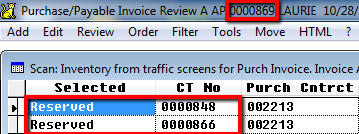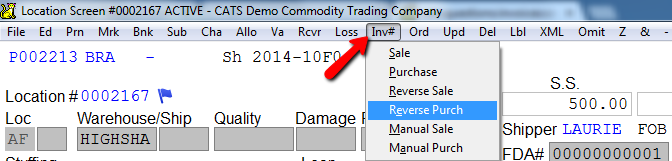This is an old revision of the document!
Unable to Select a Location Screen as Inventory on an Invoice
CATS allows you to select a location screen as inventory on an invoice, effectively copying the information from that screen to the invoice and marking that screen as paid or billed out. Depending on your setting, several factors may stop you from being able to select a particular screen as inventory.
Screen Already On Another Invoice
If the screen already has an invoice on it, posted or unposted, then you will not be able to select the location screen on another invoice. You can see the invoice on the screen as shown in the image below.
When in the Select Inventory scan, you can see that this inventory has already been reserved and what invoice number has been assigned to it. Note the difference in invoice number between the top number and the number(s) below it.
If an invoice has been deleted without first de-selecting the inventory on it, phantom invoice numbers can remain on a location screen. You can clear incorrect numbers by going to the location screen and picking Inv# from the menu.
Choose the appropriate option, Reverse Purchase or Reverse Sale. If you choose to remove a purchase invoice, you will need to enter a password to proceed.
Blank out the purchase invoice number fields and pick Apply.
If you choose to remove a sale invoice number, simply blank out the field and pick Apply.
The location screen will no longer display that invoice number.