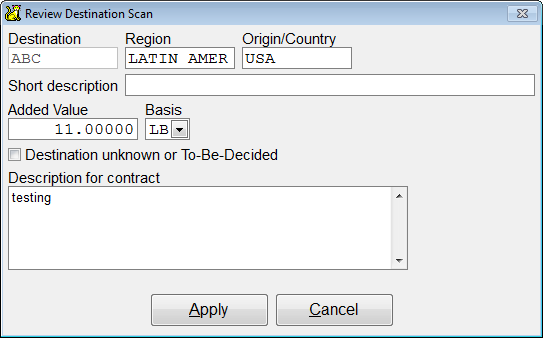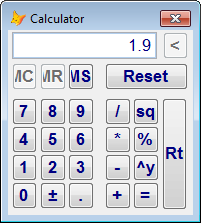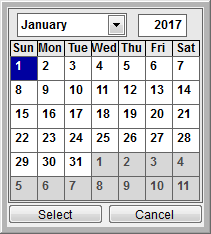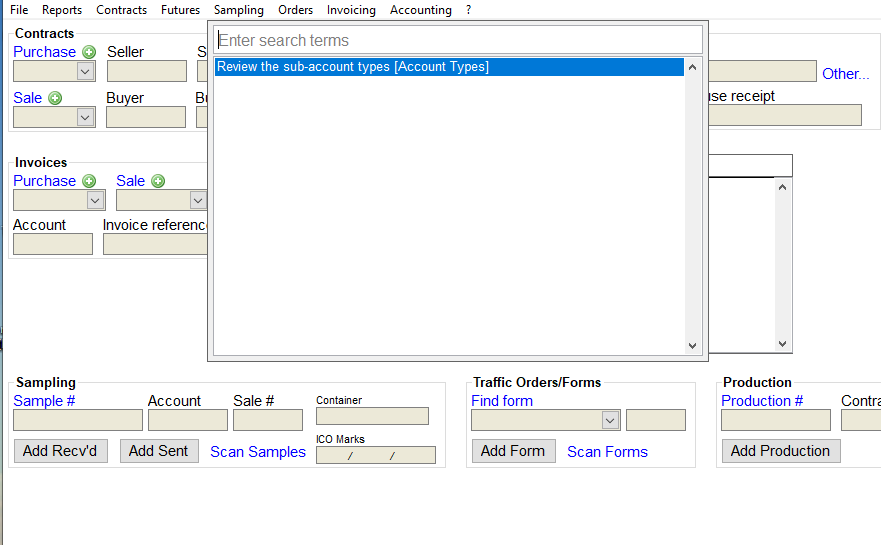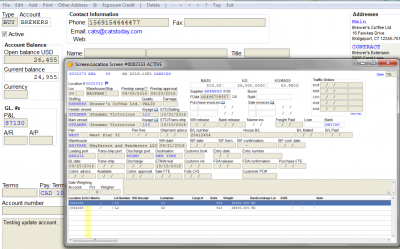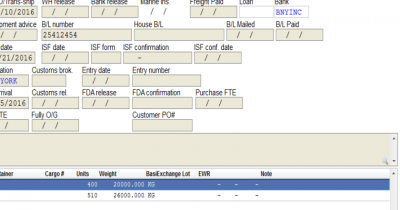Keyboard Shortcuts
This page describes keyboard shortcuts that can be used in CATS.
Escape [Esc]
The escape key lets you exit a menu or edit screen. It will cancel most activities. Changes made will not be saved. In scans, [Esc] will only cancel the changes to the current (highlighted) record. For menu selections, [Esc] will return you to the previous menu without taking action.
F1
Use F1 to call up the CATS wiki.
F2
Use F2 to save data you have entered and to exit an edit screen. It can also be used on a screen to continue and apply or cancel.
F3
Press [F3] to open the pop-up calculator Note that CATS may not preserve the value entered from the calculator if no other field is changed during a full screen edit.
F4
Press [F4] to open the pop-up calendar. If a date field is active when calendar is opened, the date will be placed in the field. If a character field is active then the date as text will be placed in the field. Note that CATS may not preserve the value entered from the calendar if no other field is changed during a full screen edit.
F5 (CTRL + F5 on the web)
Use F5 to open a CATS search function. This shortcut can only be used if the home screen function is turned on.
F6
Use F6 from anywhere in CATS to return to your home screen. This shortcut can only be used if the home screen function is turned on.
F8
Use F8 to take a screenshot of a current CATS window or dialog box. F8 will take a screenshot and open it in a separate window.
It can take multiple screen shots. Use the middle mouse wheel to zoom in/out or use the middle mouse button to move the image when zoomed in.
Home
Use [Home] to go to beginning of field.
End
Use [End] to go to end of field.
Control - C
Press [Ctrl] and [C] together to copy selected text.
Control - V
Use [Ctrl][V] to paste text you have copied (with [Ctrl][C]).
Control - X
Use [Ctrl][X] to cut text (that is, to save it to the clipboard while simultaneously deleting it from its current location.) Use [Ctrl][V] to paste it into a new location.
Tab
Use [Tab] to move to the next field.
Shift - Tab
Use [Shift][Tab] to move to the previous field.
Up and Down Arrows
Use the up arrow to move to the previous field. Use the down arrow to move to the next field.
Date Field
Press T, in any date field, to put in today's date. The + and - will change date forward/backward.