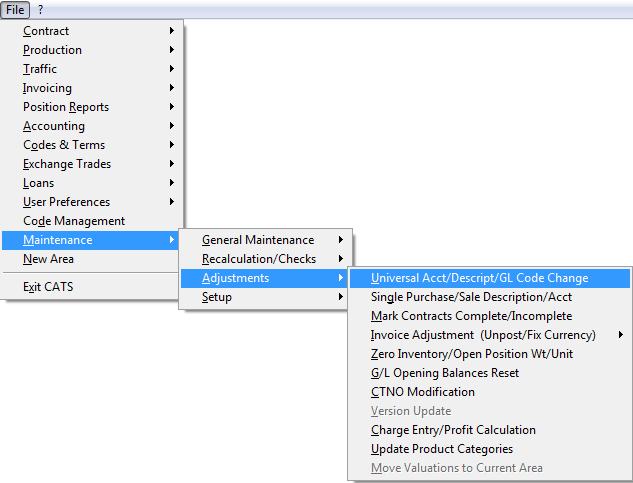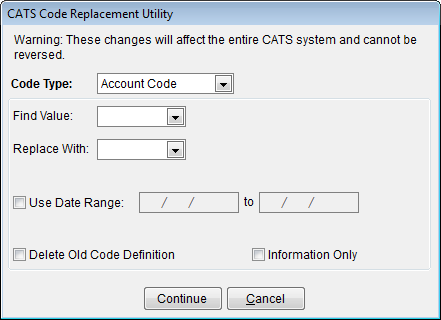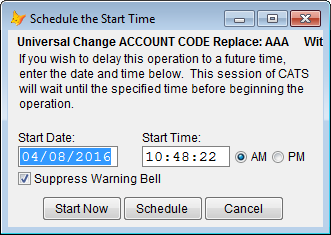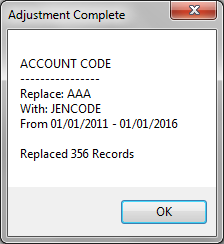Universal Code Changes
To change a code value in the entire system, you can use the Universal Code Change feature. This will replace an existing code with a different code on all documents and screens for the entire system, or, for a certain date range.
From the main menu, select Maintenance > Adjustments > Universal Acct/Description/GL Code.
You can change the following code types:
- Account Code - Counterparty account code.
- Cost Code
- Country Code
- Destination Code
- G/L Number
- Payment Terms
- Product/Description - The Grade code/Grade Long Description.
- Shipment Terms
Select the code type, and fill in the code to find and the code you wish to use to replace it (use a date range if needed), then click the Continue button.
You can schedule a start time in the future or select the Start Now button to begin.
CATS will show this screen when complete. You will also have the option to print results to see how many changes were made in the system.
Product/Description Changes
If you want to change the long description on a code for all the system, you can do the following:
1. Change the description on the grade code.
2. Use a Universal Code Change, putting the same code in the Find and Replace fields.
This will change the long description on ALL contract items and on marks. It will NOT change:
- Contract confirmations
- Traffic Document descriptions.
These items must be changed manually.