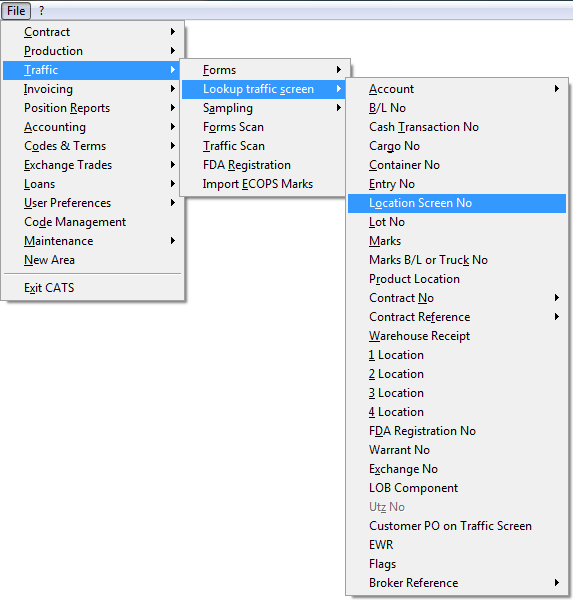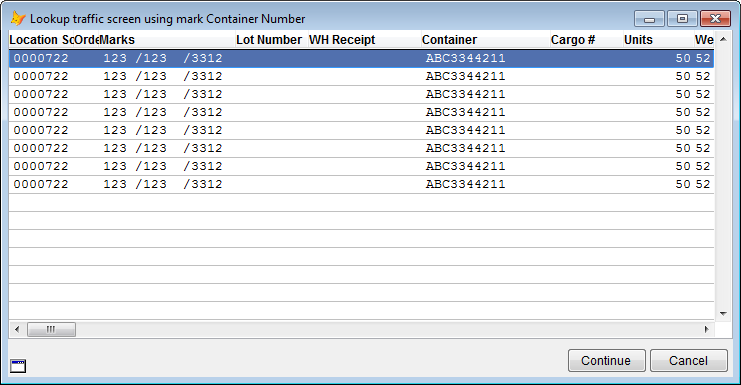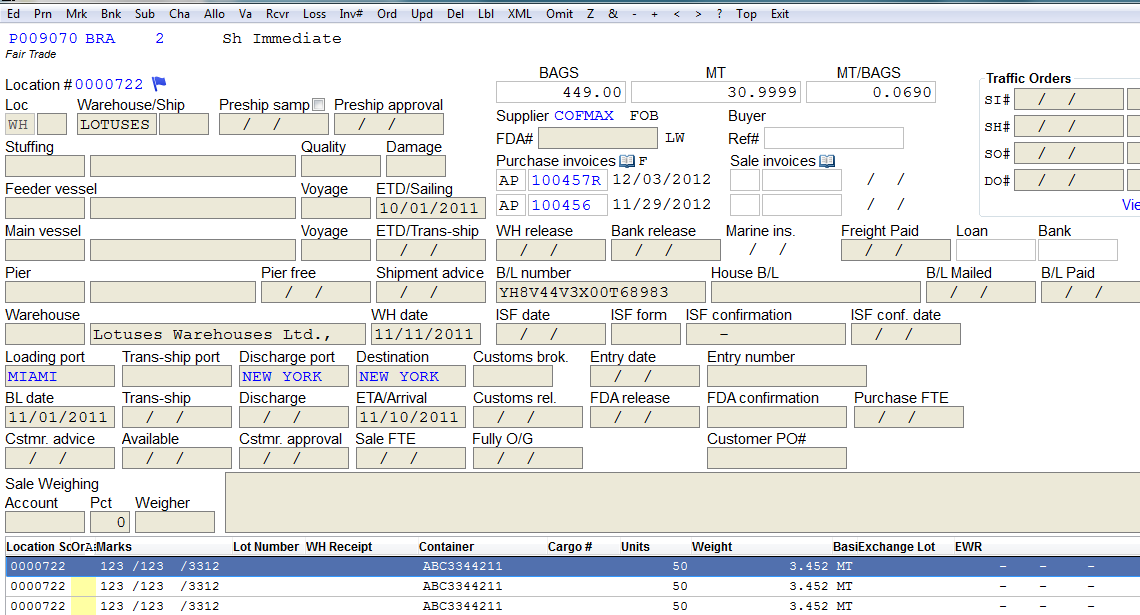Looking Up Traffic Screens
CATS allows you to find location screens by almost any pertinent number or code in the marks or on the screen. Go to Traffic > Lookup Traffic Screen
Choose a menu option that will allow you to look up the screen. The options are:
- Account - Purchase or Sale - Enter a purchase or sale contract account code.
- B/L No - The Bill of Lading number for the whole location screen.
- Cash Transaction No - The Cash Transaction number is the Purchase Invoice number attached to a screen.
- Cargo No - The Cargo number on a mark.
- Container No - The Container number on a mark.
- Entry No - The Entry number on a mark.
- Location Screen No - Lookup by the CATS-assigned location screen number.
- Lot No - The Lot number on a mark.
- Marks - The ICO marks on a specific mark.
- Marks B/L or Truck No - The Bill of Lading number for a mark, also called the Truck B/L.
- Product Location - The description (grade) code on a contract item.
- Contract No (Purchase or Sale) - Look up by contract number.
- Contract Reference (Purchase or Sale) - The contract reference number.
- Warehouse Receipt - The warehouse receipt number on a mark.
- 1 Location - The first location slot, for
AF,WH,XD, etc. - 2 Location - The second location slot on the location screen, the optional location field or status field.
- 3 Location - The third location slot on the location screen, the warehouse/ship field.
- 4 Location - The fourth location slot on the location screen, also called the Card number.
- FDA Registration No - The FDA registration number for the shipper.
- Warrant No - The Warrant number on a mark.
- Exchange No - The Exchange number for a mark.
- LOB Component - The LOB component number on a mark.
- Utz No - If applicable, the Utz number for a mark.
- Customer PO on Traffic Screen - Lookup by the Customer PO number on the location screen.
- EWR - The Electronic Warehouse Receipt number on a mark.
- Flags - Lookup by flags on the location screen.
- Broker Reference - The Broker reference field on the location screen.
Enter the account or number and then choose Lookup.
If the number you put in matches more than one screen, a chooser will come up.
Highlight the one you want, then click the Continue button.
The location screen you selected will be displayed.
If you use the Exit menu option from this location screen you will return to the chooser, or to the lookup box.