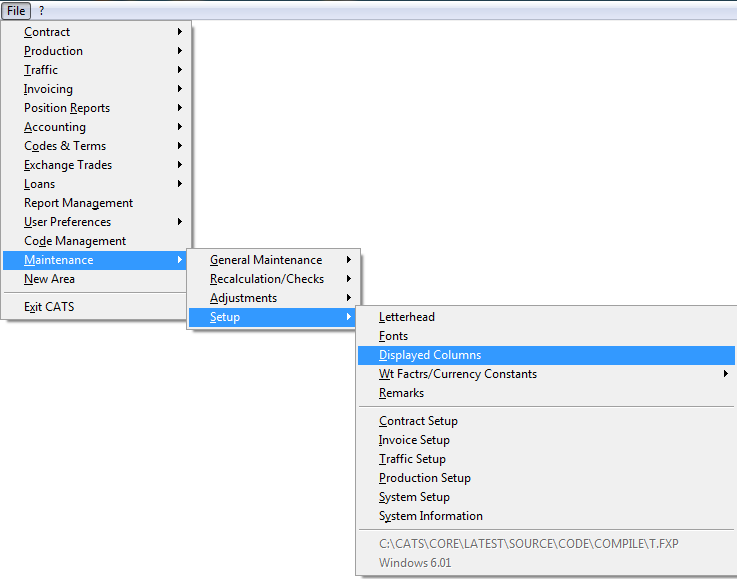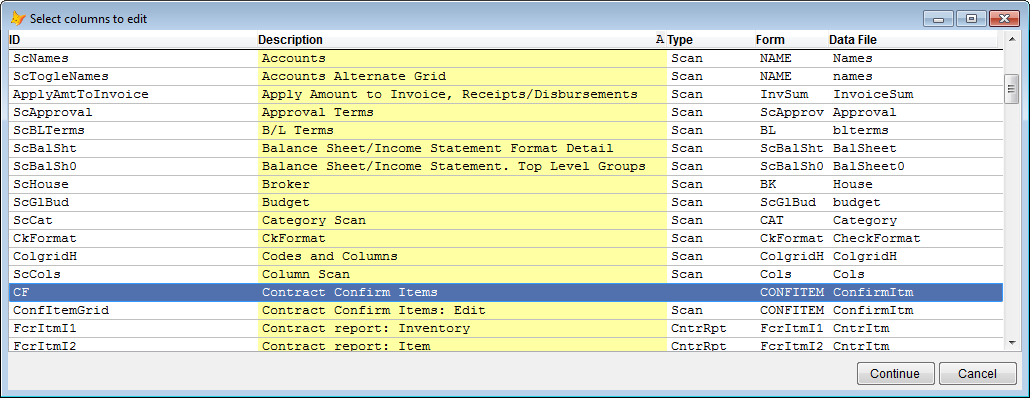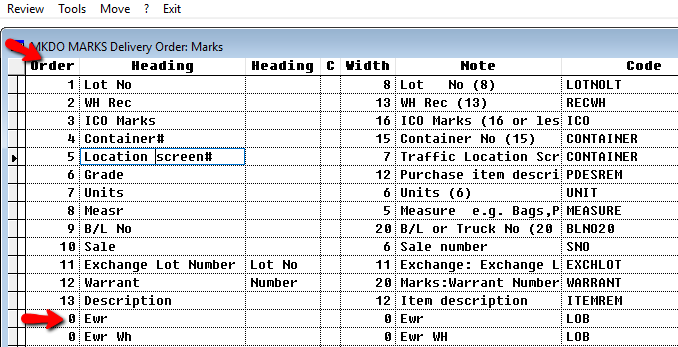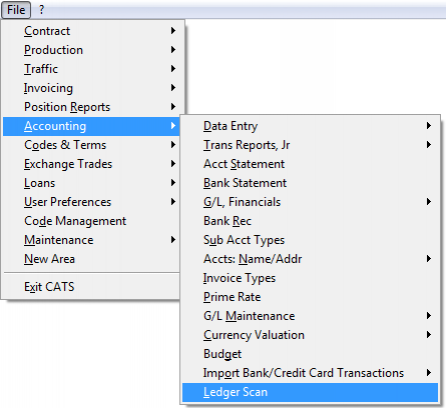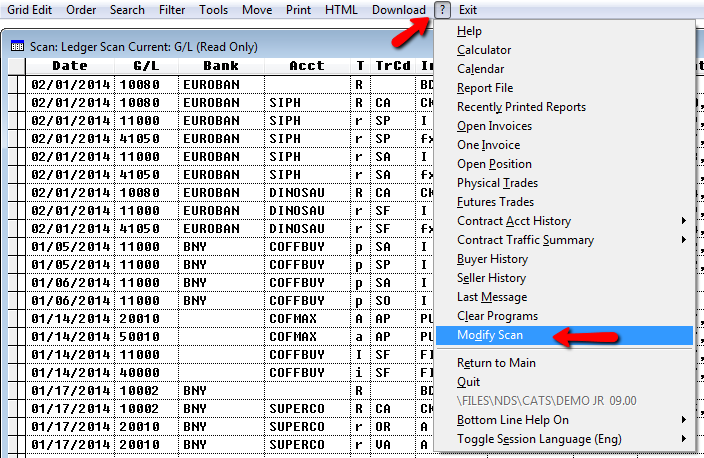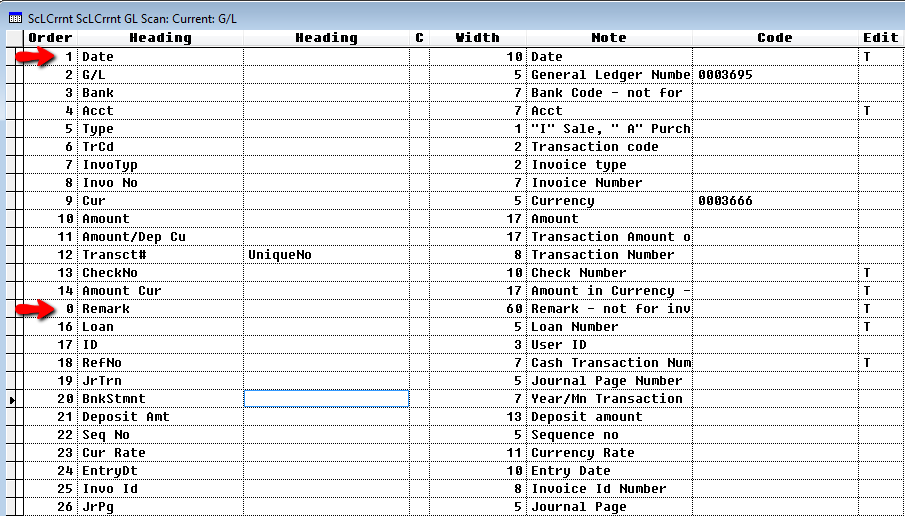This is an old revision of the document!
Column Settings
Column settings control which columns appear and in what order, for all scans in CATS.
Change or Modify Columns
There are a few ways in which CATS allows you to change columns in a scan. Go to the maintenance from the main menu, or use the question mark feature on the actual scan.
Change Columns from Setup
To change and/or order the column, go to Maintenance > Setup > Displayed Columns.
A list of all scans will show on the screen. Select the scan you want to edit and then press Continue.
Here you can modify or change the columns. The ones with numbers already, show what is picked for a particular scan. Enter a number in the Order column for each heading you wish to see on the report. Lines with zeroes will not be displayed. Use Tools to delete a column. Move will change the order.
Exit will save any changes and return to the previous screen.
Change Columns from a Scan
For example, go to the main menu and select Accounting > Ledger Scan.
The ledger scan will come up and then you choose the Question Mark and then Modify Scan from the menu.
Here you can modify or change the columns. The order column, in this example, is numbered 1 to 26. All columns with numbers will show up on the scan.
If you do not want certain columns on the scan enter 0.
Exit takes you back to the ledger scan screen.
Choose Marks Column
You can change how columns appear on forms in CATS. For example, here is a printed DO that needs the location column printed on it. [] Go to