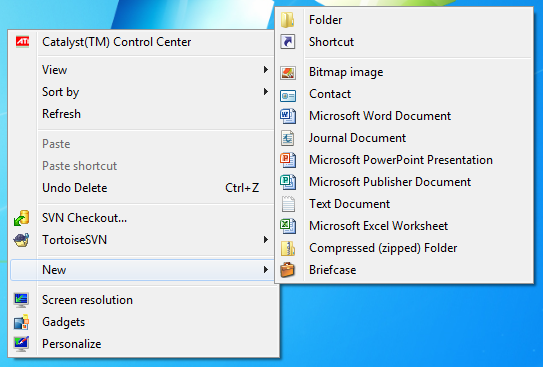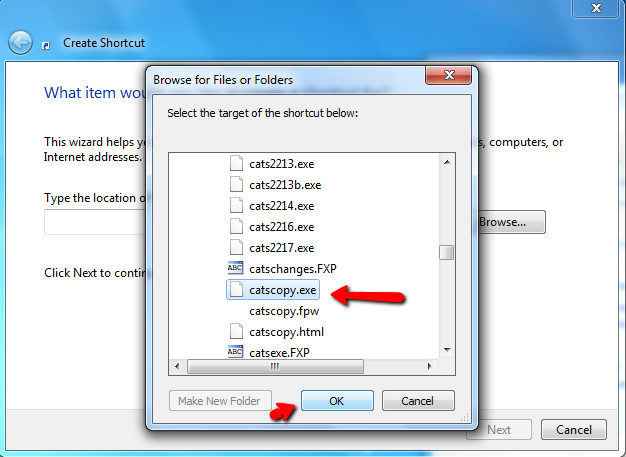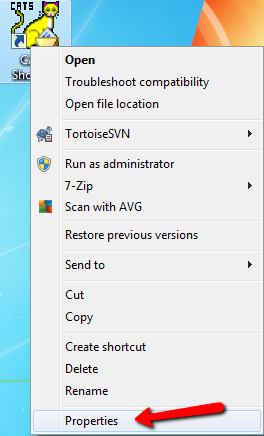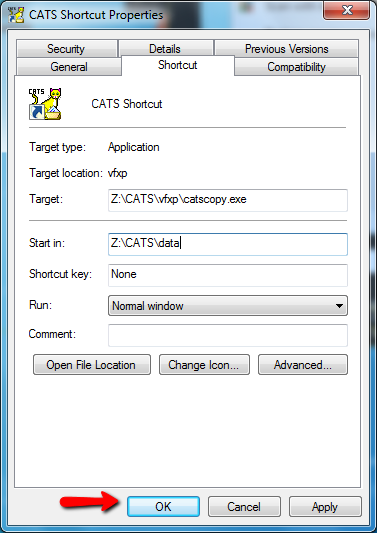Create a CATS Shortcut
Before creating a shortcut on your desktop, check with your IT department to ensure that you have access to the CATS folder and the network drive that it is stored on, and that you have permissions to add icons to your desktop.
To set up a CATS shortcut on your desktop, right-click on your desktop. Select New, then Shortcut.
CATS uses a program called “catscopy.exe” to launch the newest CATS version (with the most recent date) available on your network. As such, you will need to browse for the file labeled catscopy.exe (the CATS executable launcher). Choose this file and select Next to continue.
Name the shortcut CATS (or another easily recognizable name) when prompted. Create it by clicking Finish.
Once the shortcut is created, you must set shortcut properties. Right-click on the new CATS shortcut and select Properties.
Make sure that Run: is set to Maximized.
Make sure that Start in: is set to your data directory. For example, Z:\CATS\(Your Company Name) where Z is the name of your network drive. Your company name may be a shortened version, such as CAFE for Cafe Brewers or NDS for New Data Systems.