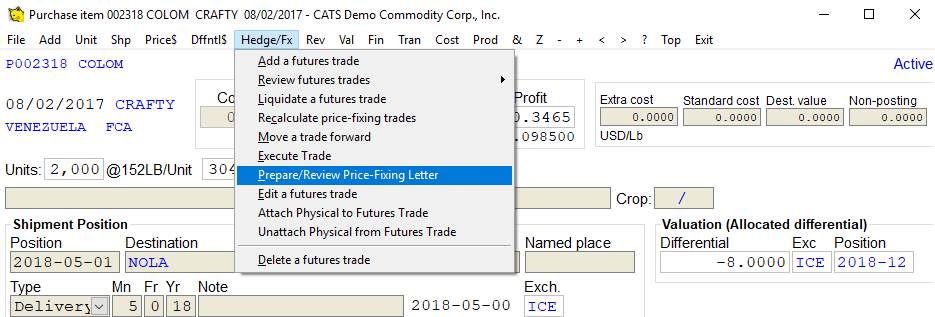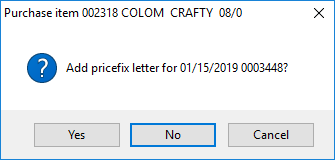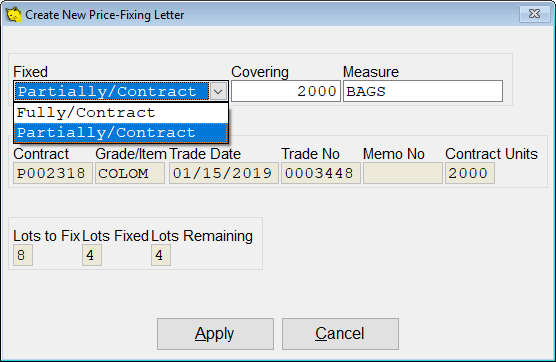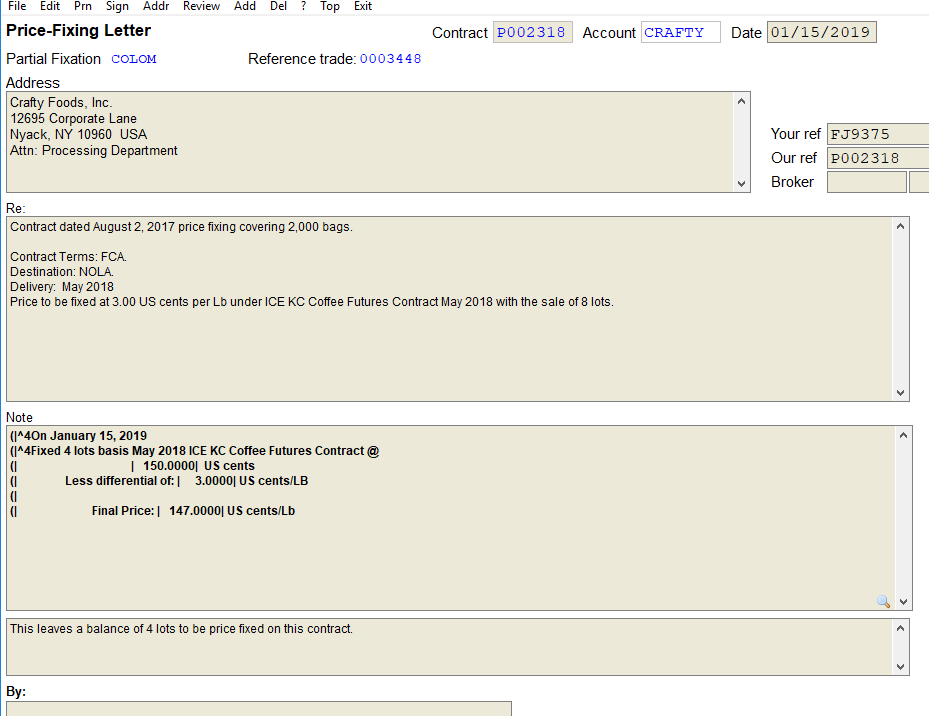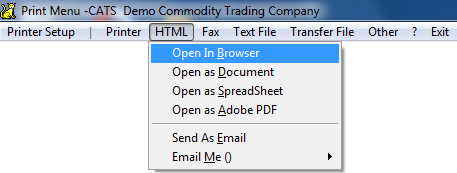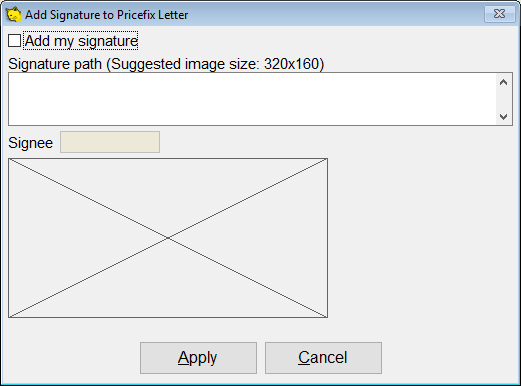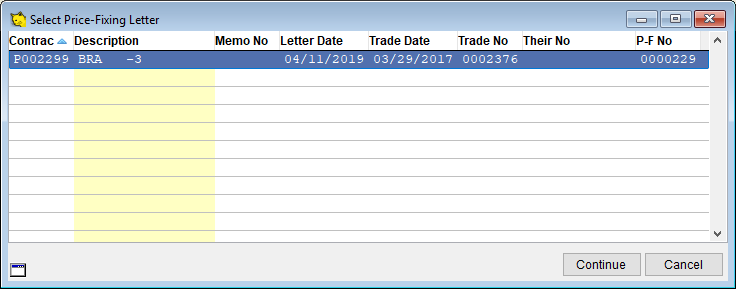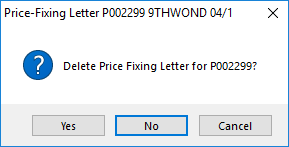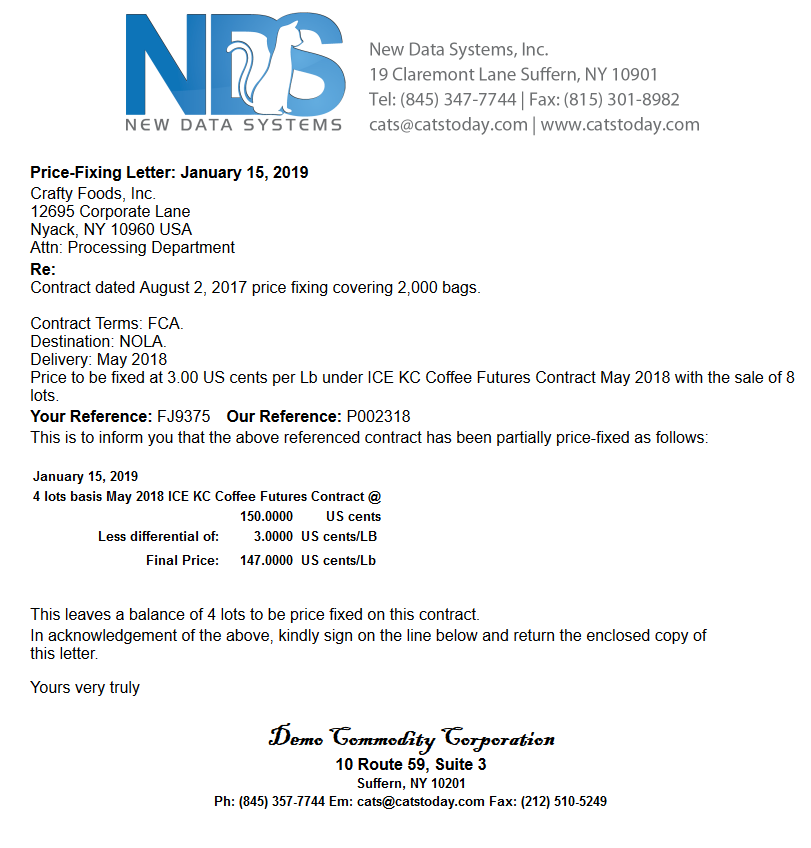Table of Contents
Price-Fixing Letter
CATS can create a price-fixing letter when you fully or partially fix a contract item. The price-fixing letter is a confirmation of this fixation of trades and is designed to be sent to the counterparty.
Create a Price-Fixing Letter
To create a price-fixing letter, navigate to a contract item that has a price-fixation trade on it, then select Hedge/Fx > Prepare/Review Price-fixing letter.
CATS will ask if you want to create a price fixing letter. Press Yes to proceed.
CATS displays a dialog reflecting the current price-fixing status of the contract item. You can specify whether the price-fixing letter is Fully or Partially fixed and even set the number of bags. Click “Apply” (F2) to create the letter.
CATS will generate the price fixing letter. The language on the letter is automatically generated by CATS to match the information on the contract item.
If you attempt to create a price-fixing letter for an item that does not have lots fixed (or with a fixed price), you will get a warning that there are no lots to fix.
Price Fixing Letter Menu
Several options are available for you to use when working with price-fixing letters.
Edit - Modify the language of the letter. Use this menu option to gain access to the text fields to modify the existing letter.
Prn - Print the price fixing letter. As with other areas in CATS, you can choose the output from the menu.
Click here to to display
Sign - Add a signature to the price fixing letter.
Click here to to display
Addr - Select a different address from the Name & Address file. See the multiple address tool
Review - View a list of all the price fixing letters for this item.
Click here to to display
Add - Add another price fixing letter. You can create multiple price-fixing letters, if the fixation price changes or you want to show partial fixings on separate letters.
Del - Delete the current price fixing letter.
Click here to to display
Here is a sample print out of a price fixing letter.
This concludes the tutorial on price fixing from the contract item screen.