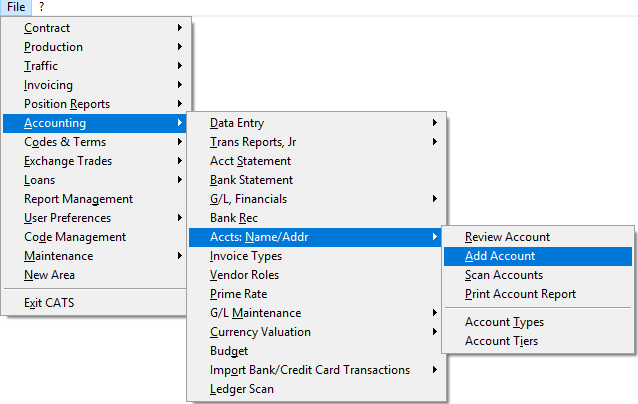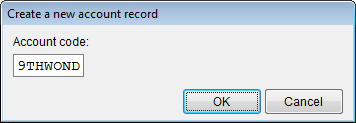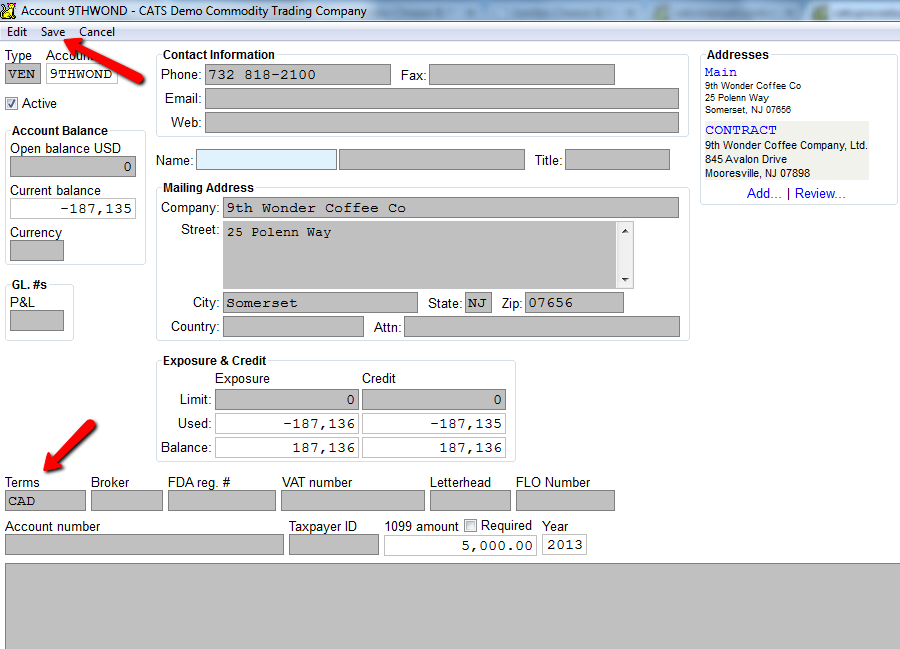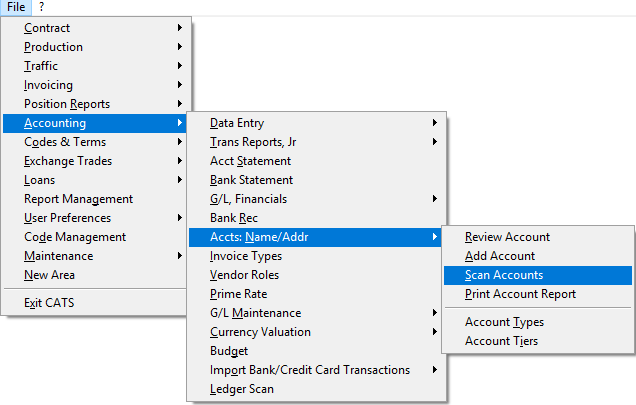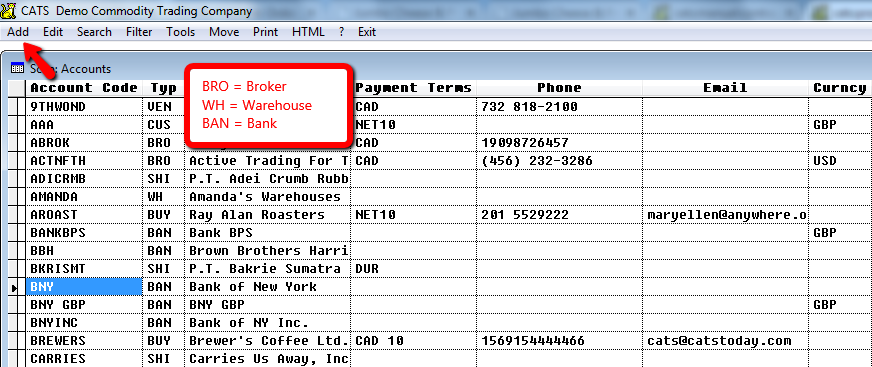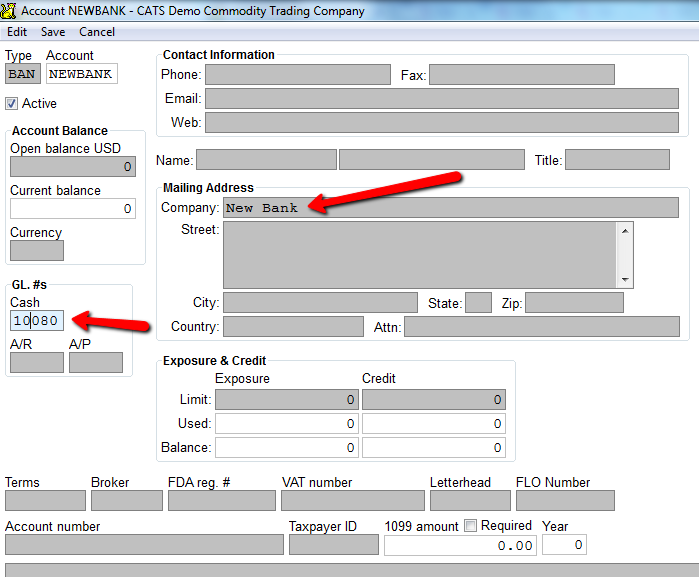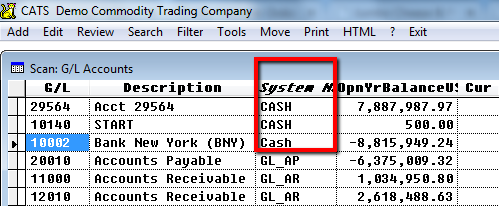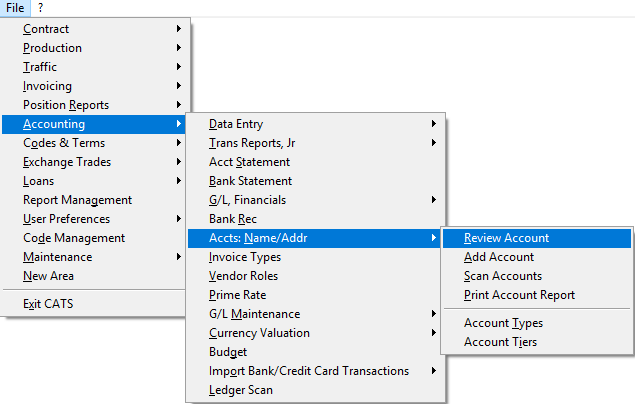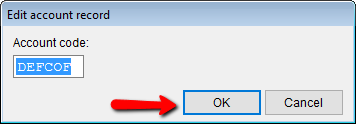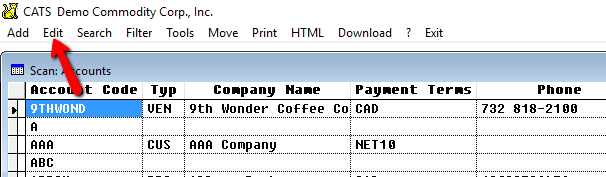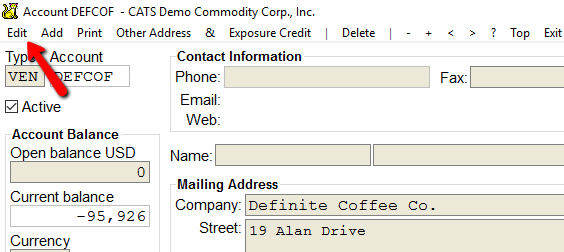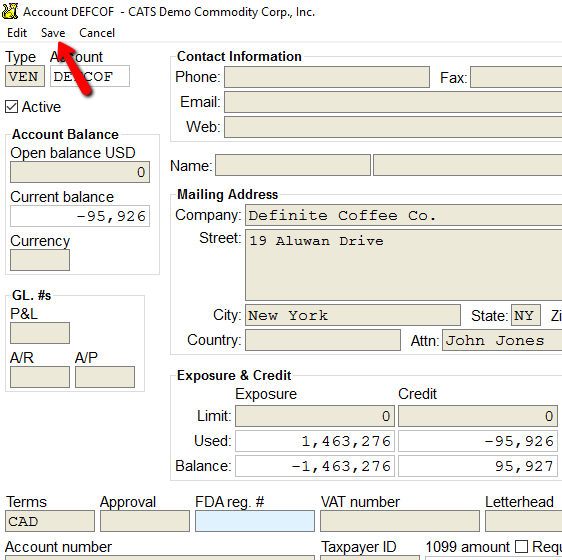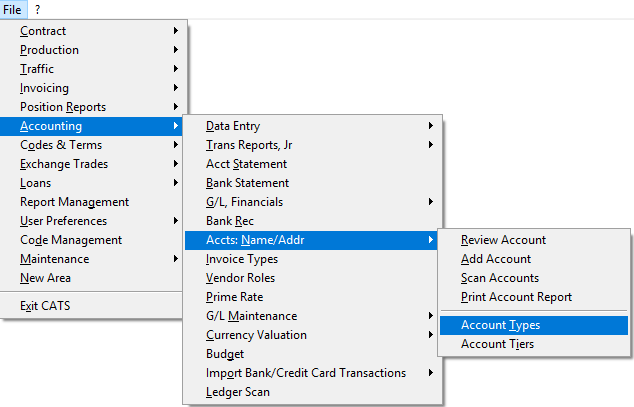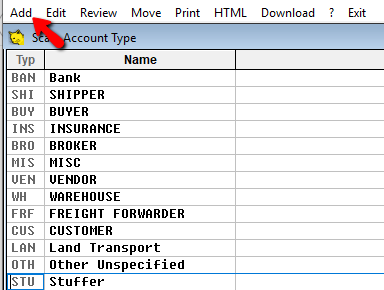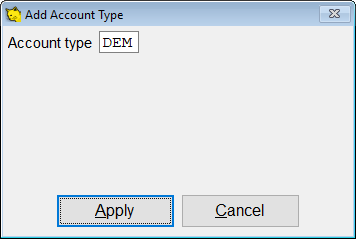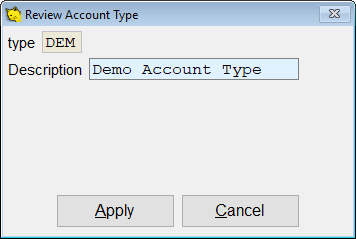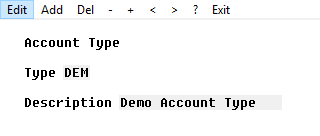Adding a New Counter-Party Account Code
Occasionally, you will need to add new account codes to CATS. The account codes are used for brokers, vendors, customers, shippers, and other parties with whom you interact. Account codes should be updated as contact information changes. Here is the procedure for adding a new code.
Quick Adding A New Account Code
- From the main menu, select Accounting > Accts Name/Addr > Add Account.
- Enter the code you wish to use and click OK to proceed.
- The account details screen will pop up. Click Edit to change any details.
- Select Save to finalize the creation of this account.
- Pick Exit to return to the main account and begin using the new code.
Adding the Code
From the main menu, select Accounting > Accts Name/Addr > Add Account.
Enter the code you wish to use for the new account, then click OK to proceed. Your account code may be seven or ten characters.
The Account Details screen will pop up.
Entering Details and Account Type
Click Edit to begin filling in the account's details. You should fill in a main address for the account, as well as Invoice and Contract addresses if these will differ from the main address. If you would like to enter default payment terms for this code, you can do so here.
Select Save from the menu to finalize the creation of this account.
Pick Exit to return to the main menu and begin using the new account code.
Adding from a Scan
If you have this option enabled, then you can add account codes from the area found under the Accounting > Accts: Name/Addr > Scan Accounts menu option.
From the scan you can see and order accounts by Type.
To create a new account code, pick Add from the menu, then proceed as normal.
Adding a Bank Account
Setting up a bank account is a fairly simple process, but it requires a few more steps than the normal account creation procedure. Banks in CATS are used both as representations of actual banks and as a way to exchange foreign currencies.
First, follow the steps for account creation above, then continue as noted below.
Bank Details
Select Edit to enter details about the bank in the fields provided.
In the Type field, enter BAN (or your company's account type for banks, set up in the Account Types area).
If the bank is in any currency other than the system default, enter the Currency code in the space provided.
Then, fill in the Cash G/L number for CATS to use when entering accounting transactions into this bank. This number must already exist in the list of General Ledger accounts in CATS, and be classified as type CASH there.
When finished, select Save from the top menu of the edit screen to save changes and review the new account.
Editing Information on an Account Code
To update information about an account, go to Accounting > Accts: Name/Addr > Review Account.
Then enter the account code you want to update and pick OK to proceed.
Alternatively, you can navigate to the account codes scan, click on a code, and pick Edit from the menu.
Select Edit to change details shown on this account screen.
When finished, pick Save from the menu to save changes.
Account Types
You can set up categories of account types in CATS. These accounts differentiate special accounts stored in the Accts: Name/Addr file and can be used to filter records on reports. Some account types, such as BAN, BRO and WH must be created to use in CATS.
- BAN - An account must be type BAN to use this account for cash transactions in CATS.
- BRO - An account must be type BRO to use this account for broker contracts and invoices.
- WH - A special report exists for accounts designated as type WH. This report gives the dollar value of inventory by warehouse.
Deleting the account types for BRO and BAN will remove this account type designation from existing bank and broker codes.