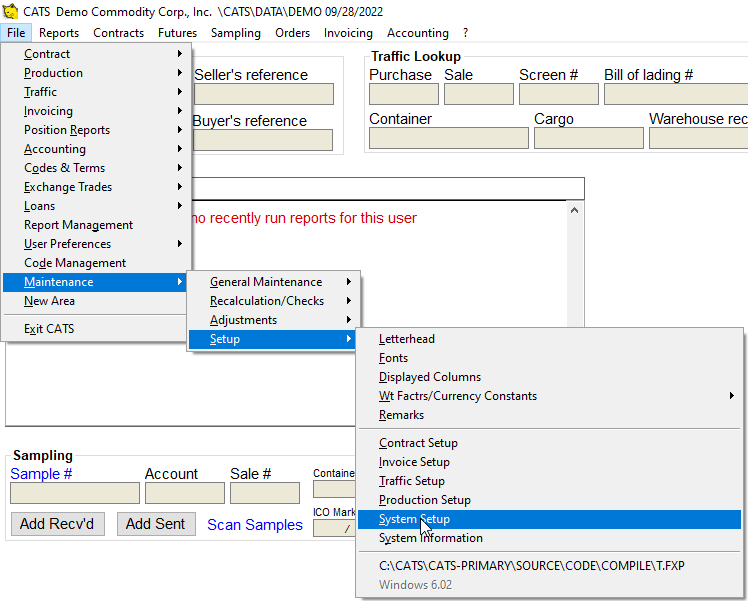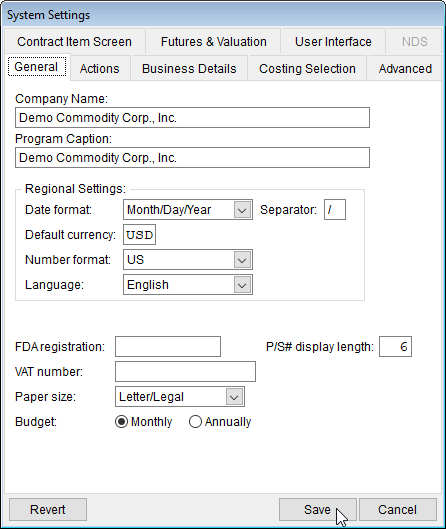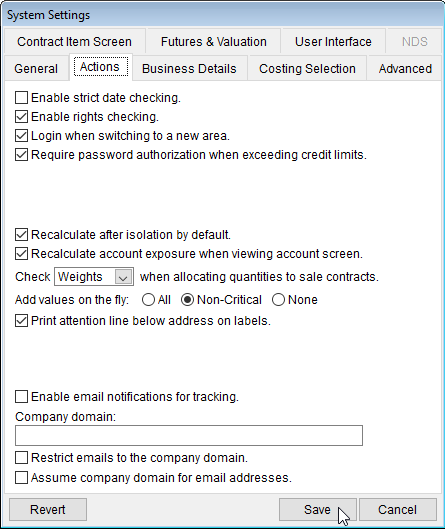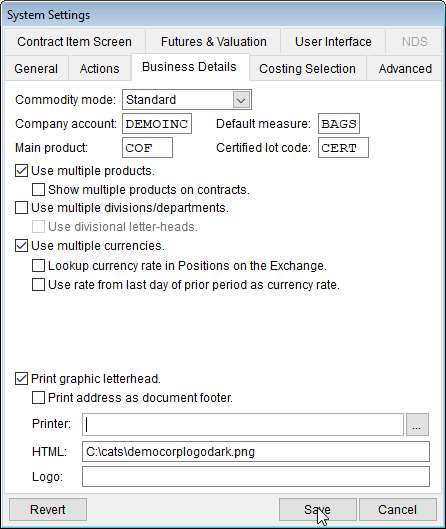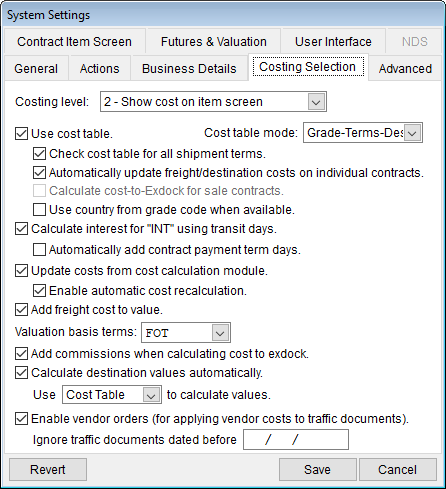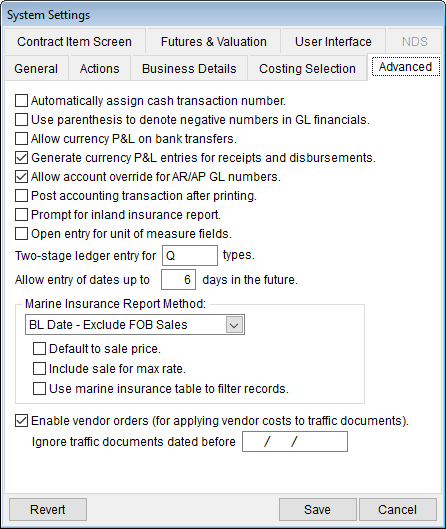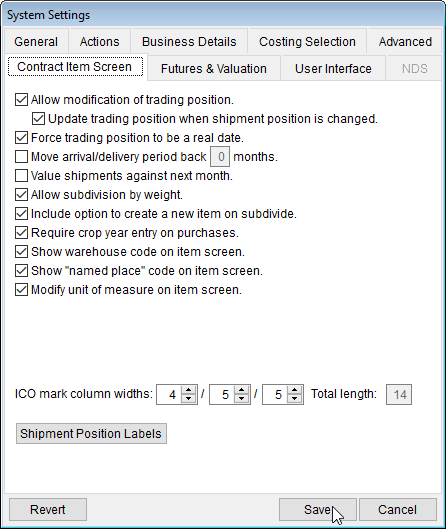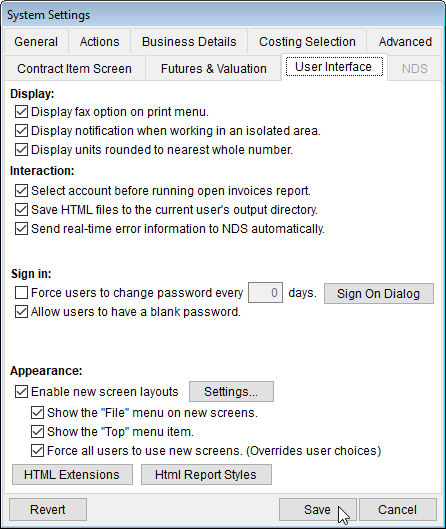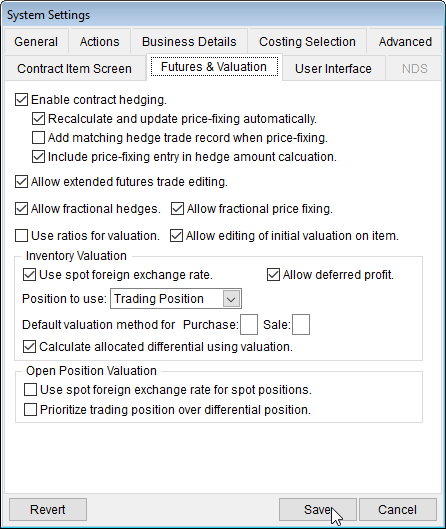CATS System Settings
Refer to this page for descriptions of each system setting and how it impacts the behavior of CATS.
Changes made here affect all users and are copied to the isolated areas.
General Tab
For settings your company uses daily in CATS.
Company Name - The name listed here will be applied system-wide to all forms.
Program Caption - The caption on the heading of the program. This will be displayed in CATS and when you mouse over the icon in your system tray.
Regional Settings - Format, currency and language to be applied system-wide.
Date format - Choose the date format to be used.
- Month/Day/Year -
09/28/2022 - Day/Month/Year -
28/09/2022 - Year/Month/Day -
2022/09/28
Separator - Separator to be used in the date format. The default is / but you can use another character such as , or ..
Default currency - The currency selected here will be used as the default currency in CATS. You can still use other currencies. This is the currency CATS will use for system-wide conversions.
Number format - Select US (1,095.22) or European (1.095,22) number format.
Language - Choose a system language. The entire system will display in this language for all users. English or Spanish currently available.
FDA registration - Enter your company's FDA registration number for use on forms.
P/S# display length - How many digits you will display for purchase and sale contract numbers, even if your contract numbers are set to be longer.
VAT number - Enter your company's VAT (Value Added Tax) number, if applicable. This will be displayed when needed in CATS.
Paper size - Default paper size. Currently Letter/Legal and A4 are available.
Budget - Monthly or Annual budget for use with the G/L budget feature.
Actions Tab
These settings can fundamentally affect how CATS works for your entire company.
Enable strict date checking. - When checked, forces users to enter a password if they enter dates too far into the future.
Enable rights checking. - Uses menu-based rights to limit users' access to certain actions and areas of CATS. Please see the wiki on user rights to learn more.
Login when switching to a new area. - When checked, CATS will require you to re-enter your user ID and password when switching to new area.
Require password authorization when exceeding credit limits. - If you are exceeding the credit limit for a counterparty, CATS will warn you when you create a DO for an over-limit account. When checked, this option requires you to input a password override to proceed. Otherwise, users will just see a warning.
Recalculate after isolation by default. - Isolated areas should be recalculated after they are created. This recalculation could take some time, however, so the option to not do a check contracts and an accounting recalculation is the default option when creating an isolation. When checked, this setting means that CATS will automatically pick the option to recalculate the newly-created isolated area.
Recalculate account exposure when viewing account screen. - Automatically perform a recalculation of a counterparty account when you review/edit that account in the Accounting > Accts: Name/Addr area of CATS. The alternative is to request a full system recalculation or recalculate the account manually.
Check OPTION when allocating quantities to sale contracts. - If the weight and or units do not agree on the sale item and the purchase location screen, CATS can warn you of that condition based on this option.
Add values on the fly: - Allows you to restrict/permit the creation of new codes by users. Options are:
- All - Allow users to enter all types of codes, including description/grade codes and counterparty account codes, from other areas in CATS. Such as when adding a contract, if the grade code does not exist, a user will be able to add it from there.
- Non-Critical - Allow users to enter only certain types of codes from other areas of CATS. Description/Grade codes and Counterparty account codes are excluded.
- None - All codes must be entered from the Add dialogue in their respective areas, such as the Codes & Terms menu.
Print attention line below address on labels. - Prints the information stored in the “Attention” on a counterparty account below the address on labels.
Enable email notifications for tracking. - This box must be checked in order to set up and use tracking notifications.
Company domain: - Enter the company domain for notifications. E.g., democommodities.com. This is used in the next two settings.
Restrict emails to the company domai.n - Check this box to restrict outgoing emails to company domain only. This prevents sending confidential information to people outside of the company.
Assume company domain for email address. - Check this box to assume company domain for all email addresses, allowing you to enter a name and have the rest filled in. For example, if you list demoperson, CATS will convert that to demoperson@democommodities.com so you do not have to enter the full address.
Business Details
Enter information about your company and choose your default options.
Commodity Mode:- Standard, Metals, Meats, Non-Commodity. Unless otherwise instructed, please choose Standard.
Company account: - Enter the counterparty account code to use for your company. This allows you to use various other options in CATS.
Default measure: - Enter the default measure to be used when the measure field is left blank.
Main product: - Enter the company main product. You can still use other products.
Certified lot code: - Enter the certified lot code, e.g., CERT.
Use multiple products. - Allows users to create contracts and work with other products.
Show multiple products on contracts. - When unchecked, forces you to create a new contract for every product type.
Use multiple divisions/departments. - Use multiple divisions/departments. Please see the wiki on divisions and departments for more information.
Use divisional letter-heads. - Check to use a different letterhead (different address and/or logo) with each division of your company. Must use divisions.
Use multiple currencies. - Allows users to enter contracts, invoices, etc., in another currency.
Lookup currency rate in Positions on the Exchange. - When checked, uses the rates in the Positions on the Exchange table. When unchecked, uses a separate currency rate table.
Use rate from last day of prior period as currency rate. - When there is no rate in the table for the current accounting period use the rate from the last day of the prior accounting period instead of no rate.
Print graphic letterhead. - Include logo on document. Alternative is an address without a logo.
Print address as document footer. - The company address will print as a footer.
Printer: - Enter the “.PRN” file name to be used to print to the printer. Contact New Data Systems for help with setting up a logo file.
HTML - Enter the path to the address image file. You can enter the size of the logo here using the format LOGOFILENAME.JPG x600y200.
Logo - Enter the path to the logo-only image file. Used if you use multiple addresses.
Costing Selection Tab
Allows users to
Costing Level: - 1 Show cost on main screen, 2 Show cost on item screen, 3 Check reserved costs, 4 Require reserved cost.
Use cost table. - Check box to use cost table.
Cost table mode: - Different modes for looking up rates in the Cost to Exdock table are:
- Grade terms: Match records on contract items using the Grade code and the contract Shipping Terms.
- Grade terms destination: Match records using the Grade code, the Shipping Terms, and the Item Destination
- Origin destination: Match for Origin and Destination Only.
Check cost table for all shipments terms -
Automatically update freight/destination costs on individual contracts. -
Calculate cost-to-Exdock for sale contracts. -
Calculate interest for “INT” using transit days. - When using estimated/reserved costs, use the Transit Days entered on the Voyage and/or the Cost Analysis record to calculate interest.
Automatically add contract payment term days - Add the contract payment term days to the transit days to get the interest-free time.
Update costs from cost calculation module. -
Enable automatic cost recalculation. -
Add freight cost to value. -
Use special FOB valuation for open contracts. -
Valuation basis terms: -
Add commissions when calculating cost to exdock. -
Calculate destination values automatically. -Check box to calculate destination values automatically.
Use Cost Table to calculate values -Use cost tables, grade or destination to calculate values.
Advanced Tab
Automatically assign cash transaction number. - Check box so CATS will generate a cash transaction number.
Use parenthesis to denote negative numbers in GL financials. -
Allow currency P&L on bank transfers. -
Generate currency P&L entries for receipts and disbursements. -
Allow account override for AR/AP GL numbers. -
Post accounting transactions after printing. -Check box to automatically post accounting transactions after printing.
Prompt for inland insurance report. -
Allow entry of dates up to 2 days in the future. -Change number of days.
Marine Insurance Report Method: -
Default to sale price. -
Include sale for max rate. -
Use marine insurance table to filter records. -
Store timestamps in UTC (rather than local time). -
Contract Item Screen Tab
Allow modification of trading position. -
Update trading position when shipment position is changed. -
Force trading position to be a real date. -
Move arrival/delivery period back one month. -
Value shipments against next month. -
Allow subdivision by weight. -
Include option to create a new item on subdivide -
Require crop year entry. -
Show warehouse code on item screen. -Check box to show warehouse code on item screen.
ICO mark columns widths.Total length -
Shipment Position Labels -
User Interface Tab
Display:
Display fax option on print menu. -
Display notification when working in an isolated area. -
Display units rounded to the nearest whole number. -
Interaction
Select account before running open invoices report. -
Save HTML files to the current user's output directory. -
Send error notifications to NDS automatically -
Sign In
Force users to change password every blank days. -
Allow users to have a blank password. -
Appearance:
Enable new screen layouts -
Show the “file”menu on new screens. -
Show the “Top” menu item. -
Force all users to use new screens. (override user choices) -
Futures & Valuation
Enable contract hedging. - Lets users add hedge trades to contract items manually.
Recalculate and update price fixing automatically. - Allow CATS to recalculate the fixed prices on contract items based on changes made to trade prices.
Add duplicate hedge trade on price-fixing entry. - When a price-fixing actual trade is made, create an equal hedge with an opposite value and units for the same month and exchange.
Allow extended futures trade editing. - Allow users to edit the date of fixation, price, and units on futures trades in the system. Turn this on to allow users to correct trades instead of forcing them to delete/liquidate and replace them.
Use ratios for valuation. -
Inventory Valuation. -
Use spot foreign exchange rate. -
Allow deferred profit. - Allows users to mark certain items as “deferred profit”, which indicates that CATS should not calculate a Futures P&L for this item.
Position to use: Trading position. -
Default valuation method for Purchase V or Sale L. -
Calculate allocated differential using valuation. - Use the differential on the purchase side for allocated sales to calculate market value.
Open position valuation. -
Use spot foreign exchange rate for spot positions. -
Prioritize trading position over differential position. -